Initial Installation
The following image illustrates the default workflow for installing applications:
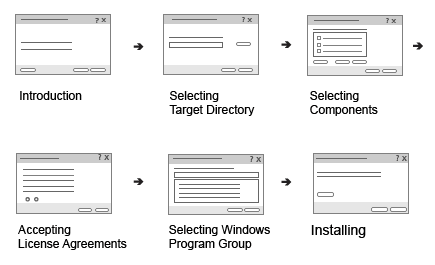
This section uses the Your Application Installer example run on macOS to illustrate the default workflow for end users. The installers have the native look and feel on each supported desktop platform, and therefore they look and feel different when run on Linux and Windows.
The example files are stored in the examples\tutorial directory in the Qt Installer Framework repository. You can use the binarycreator tool to create Your Application Installer.
Starting Installer
When end users start the installer, the introduction page opens:
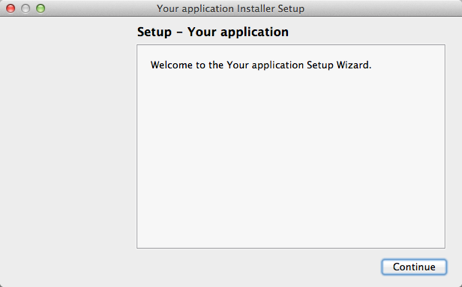
You specify the name of the installer and the product to install in the config.xml configuration file.
When end users select Continue, the target directory selection page opens.
Selecting Target Directory
End users must specify the target directory for the installation. You can specify a default value in the config.xml configuration file.
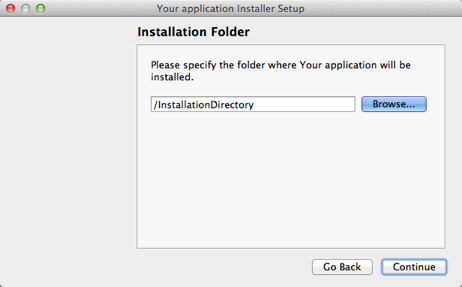
When end users select Continue, the component selection page opens.
If the directory already contains files, a warning page opens:
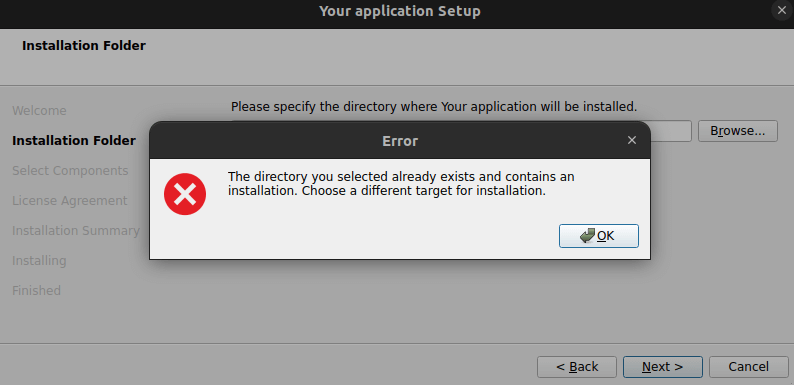
Selecting Components
The component selection page lists the components available for installation and a short description of each component. End users select the components to install. They can select Select All to select all components, Deselect All to deselect them, or Default to revert to the default selection.

You add the installable components to the data directory in the package directory. You specify information about the components in the package.xml file in the meta directory.
You can use a boolean operator or a script to specify whether a component is selected by default.
When end users select Continue, the license check page opens.
Accepting License Agreements
On the license check page, end users must accept the terms of the license agreement for the installation to continue.
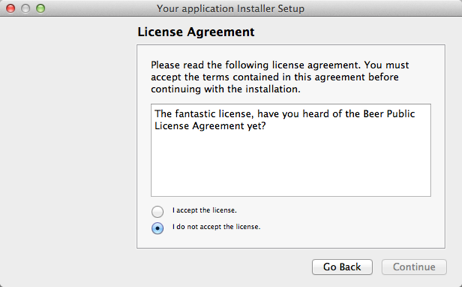
The license check page is displayed, if you specify a license file in the package.xml file and copy the file to the meta directory.
Selecting Windows Program Group
On Windows, the Start menu directory selection page enables end users to select the program group for the product in the Windows Start menu.
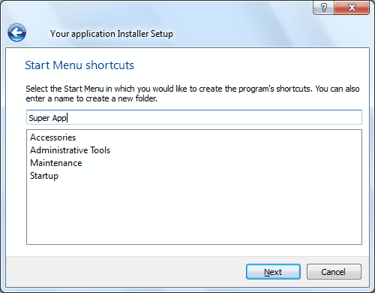
You specify a default value for the program group in the config.xml configuration file.
When end users select Next, the ready for installation page opens.
Installing Components
The ready for installation page informs end users that the installation can begin when users select Install.
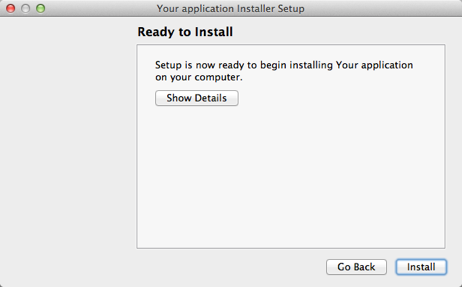
During the installation, the perform installation page displays information about how the installation is progressing. End users can select Show Details to view more information.

When the installation is complete, the installation finished page opens.
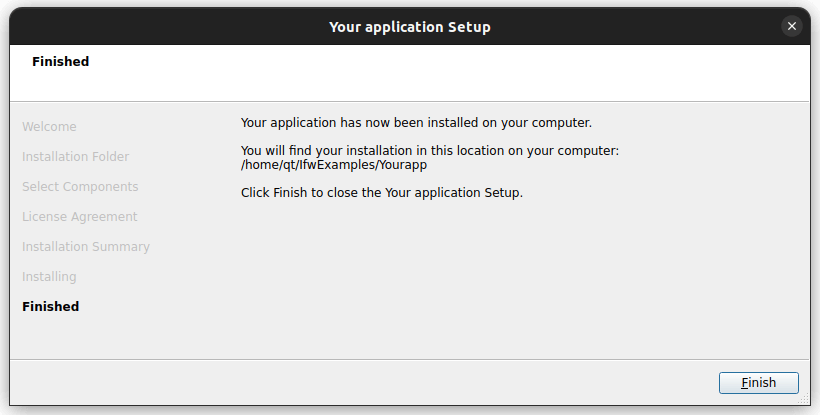
To this page, you can add the option to start the installed product upon closing the installer. You specify the product to start and the text to display in the config.xml configuration file.
© 2021 The Qt Company Ltd. Documentation contributions included herein are the copyrights of their respective owners. The documentation provided herein is licensed under the terms of the GNU Free Documentation License version 1.3 as published by the Free Software Foundation. The Qt Company, Qt and their respective logos are trademarks of The Qt Company Ltd in Finland and/or other countries worldwide. All other trademarks are property of their respective owners.