PySide6.QtGui.QPixmap¶
- class QPixmap¶
The
QPixmapclass is an off-screen image representation that can be used as a paint device. More…Inherited by:
QBitmapSynopsis¶
Methods¶
def
__init__()def
cacheKey()def
copy()def
fill()def
hasAlpha()def
isNull()def
isQBitmap()def
load()def
loadFromData()def
mask()def
rect()def
save()def
scaled()def
scaledToHeight()def
scaledToWidth()def
scroll()def
setMask()def
size()def
swap()def
toImage()def
transformed()
Static functions¶
def
defaultDepth()def
fromImage()def
trueMatrix()
Note
This documentation may contain snippets that were automatically translated from C++ to Python. We always welcome contributions to the snippet translation. If you see an issue with the translation, you can also let us know by creating a ticket on https:/bugreports.qt.io/projects/PYSIDE
Detailed Description¶
Qt provides four classes for handling image data:
QImage,QPixmap,QBitmapandQPicture.QImageis designed and optimized for I/O, and for direct pixel access and manipulation, whileQPixmapis designed and optimized for showing images on screen.QBitmapis only a convenience class that inheritsQPixmap, ensuring a depth of 1. TheisQBitmap()function returnstrueif aQPixmapobject is really a bitmap, otherwise returnsfalse. Finally, theQPictureclass is a paint device that records and replaysQPaintercommands.A
QPixmapcan easily be displayed on the screen using QLabel or one of QAbstractButton’s subclasses (such as QPushButton and QToolButton). QLabel has a pixmap property, whereas QAbstractButton has an icon property.QPixmapobjects can be passed around by value since theQPixmapclass uses implicit data sharing. For more information, see the Implicit Data Sharing documentation.QPixmapobjects can also be streamed.Note that the pixel data in a pixmap is internal and is managed by the underlying window system. Because
QPixmapis aQPaintDevicesubclass,QPaintercan be used to draw directly onto pixmaps. Pixels can only be accessed throughQPainterfunctions or by converting theQPixmapto aQImage. However, thefill()function is available for initializing the entire pixmap with a given color.There are functions to convert between
QImageandQPixmap. Typically, theQImageclass is used to load an image file, optionally manipulating the image data, before theQImageobject is converted into aQPixmapto be shown on screen. Alternatively, if no manipulation is desired, the image file can be loaded directly into aQPixmap.QPixmapprovides a collection of functions that can be used to obtain a variety of information about the pixmap. In addition, there are several functions that enables transformation of the pixmap.Reading and Writing Image Files¶
QPixmapprovides several ways of reading an image file: The file can be loaded when constructing theQPixmapobject, or by using theload()orloadFromData()functions later on. When loading an image, the file name can either refer to an actual file on disk or to one of the application’s embedded resources. See The Qt Resource System overview for details on how to embed images and other resource files in the application’s executable.Simply call the
save()function to save aQPixmapobject.The complete list of supported file formats are available through the
supportedImageFormats()andsupportedImageFormats()functions. New file formats can be added as plugins. By default, Qt supports the following formats:Format
Description
Qt’s support
BMP
Windows Bitmap
Read/write
CUR
Windows Cursor
Read/write
GIF
Graphic Interchange Format
Read
ICO
Windows Icon
Read/write
JFIF
JPEG File Interchange Format
Read/write
JPEG
Joint Photographic Experts Group
Read/write
JPG
Joint Photographic Experts Group
Read/write
PBM
Portable Bitmap
Read/write
PGM
Portable Graymap
Read/write
PNG
Portable Network Graphics
Read/write
PPM
Portable Pixmap
Read/write
SVG
Scalable Vector Graphics
Read
SVGZ
Scalable Vector Graphics (Compressed)
Read
XBM
X11 Bitmap
Read/write
XPM
X11 Pixmap
Read/write
Further formats are supported if the Qt Image Formats module is installed.
Pixmap Information¶
QPixmapprovides a collection of functions that can be used to obtain a variety of information about the pixmap:Available Functions
Geometry
The
size(),width()andheight()functions provide information about the pixmap’s size. Therect()function returns the image’s enclosing rectangle.Alpha component
The hasAlphaChannel() returns
trueif the pixmap has a format that respects the alpha channel, otherwise returnsfalse. The hasAlpha(),setMask()andmask()functions are legacy and should not be used. They are potentially very slow.The
createHeuristicMask()function creates and returns a 1-bpp heuristic mask (i.e. aQBitmap) for this pixmap. It works by selecting a color from one of the corners and then chipping away pixels of that color, starting at all the edges. ThecreateMaskFromColor()function creates and returns a mask (i.e. aQBitmap) for the pixmap based on a given color.Low-level information
The
depth()function returns the depth of the pixmap. The defaultDepth() function returns the default depth, i.e. the depth used by the application on the given screen.The
cacheKey()function returns a number that uniquely identifies the contents of theQPixmapobject.Pixmap Conversion¶
A
QPixmapobject can be converted into aQImageusing thetoImage()function. Likewise, aQImagecan be converted into aQPixmapusing thefromImage(). If this is too expensive an operation, you can usefromImage()instead.To convert a
QPixmapto and from HICON you can use thetoHICON()andfromHICON()functions respectively (after converting theQPixmapto aQImage, as explained above).Pixmap Transformations¶
QPixmapsupports a number of functions for creating a new pixmap that is a transformed version of the original:The
scaled(),scaledToWidth()andscaledToHeight()functions return scaled copies of the pixmap, while thecopy()function creates aQPixmapthat is a plain copy of the original one.The transformed() function returns a copy of the pixmap that is transformed with the given transformation matrix and transformation mode: Internally, the transformation matrix is adjusted to compensate for unwanted translation, i.e. transformed() returns the smallest pixmap containing all transformed points of the original pixmap. The static
trueMatrix()function returns the actual matrix used for transforming the pixmap.See also
- __init__()¶
Constructs a null pixmap.
See also
- __init__(image)
- Parameters:
image –
QImage
- __init__(pixmap)
- Parameters:
pixmap –
QPixmap
Constructs a pixmap that is a copy of the given
pixmap.See also
- __init__(size)
- Parameters:
size –
QSize
Constructs a pixmap of the given
size.Warning
This will create a
QPixmapwith uninitialized data. Callfill()to fill the pixmap with an appropriate color before drawing onto it withQPainter.- __init__(xpm)
- Parameters:
xpm –
char[]
- __init__(w, h)
- Parameters:
w – int
h – int
Constructs a pixmap with the given
widthandheight. If eitherwidthorheightis zero, a null pixmap is constructed.Warning
This will create a
QPixmapwith uninitialized data. Callfill()to fill the pixmap with an appropriate color before drawing onto it withQPainter.See also
- __init__(fileName[, format=None[, flags=Qt.AutoColor]])
- Parameters:
fileName – str
format – str
flags – Combination of
ImageConversionFlag
Constructs a pixmap from the file with the given
fileName. If the file does not exist or is of an unknown format, the pixmap becomes a null pixmap.The loader attempts to read the pixmap using the specified
format. If theformatis not specified (which is the default), the loader probes the file for a header to guess the file format.The file name can either refer to an actual file on disk or to one of the application’s embedded resources. See the Resource System overview for details on how to embed images and other resource files in the application’s executable.
If the image needs to be modified to fit in a lower-resolution result (e.g. converting from 32-bit to 8-bit), use the
flagsto control the conversion.The
fileName,formatandflagsparameters are passed on toload(). This means that the data infileNameis not compiled into the binary. IffileNamecontains a relative path (e.g. the filename only) the relevant file must be found relative to the runtime working directory.See also
Reading and Writing Image Files- cacheKey()¶
- Return type:
int
Returns a number that identifies this
QPixmap. DistinctQPixmapobjects can only have the same cache key if they refer to the same contents.The cacheKey() will change when the pixmap is altered.
- convertFromImage(img[, flags=Qt.AutoColor])¶
- Parameters:
img –
QImageflags – Combination of
ImageConversionFlag
- Return type:
bool
Replaces this pixmap’s data with the given
imageusing the specifiedflagsto control the conversion. Theflagsargument is a bitwise-OR of the Qt::ImageConversionFlags. Passing 0 forflagssets all the default options. Returnstrueif the result is that this pixmap is not null.See also
Returns a deep copy of the subset of the pixmap that is specified by the given
rectangle. For more information on deep copies, see the Implicit Data Sharing documentation.If the given
rectangleis empty, the whole image is copied.See also
operator=()QPixmap()Pixmap Transformations- copy(x, y, width, height)
- Parameters:
x – int
y – int
width – int
height – int
- Return type:
Returns a deep copy of the subset of the pixmap that is specified by the rectangle QRect(
x,y,width,height).Warning
This section contains snippets that were automatically translated from C++ to Python and may contain errors.
Creates and returns a heuristic mask for this pixmap.
The function works by selecting a color from one of the corners and then chipping away pixels of that color, starting at all the edges. If
clipTightis true (the default) the mask is just large enough to cover the pixels; otherwise, the mask is larger than the data pixels.The mask may not be perfect but it should be reasonable, so you can do things such as the following:
myPixmap = QPixmap() myPixmap.setMask(myPixmap.createHeuristicMask())
This function is slow because it involves converting to/from a
QImage, and non-trivial computations.See also
- createMaskFromColor(maskColor[, mode=Qt.MaskInColor])¶
Creates and returns a mask for this pixmap based on the given
maskColor. If themodeis Qt::MaskInColor, all pixels matching the maskColor will be transparent. Ifmodeis Qt::MaskOutColor, all pixels matching the maskColor will be opaque.This function is slow because it involves converting to/from a
QImage.- static defaultDepth()¶
- Return type:
int
Returns the size of the pixmap in device independent pixels.
This value should be used when using the pixmap size in user interface size calculations.
The return value is equivalent to pixmap.
size()/ pixmap.devicePixelRatio().Fills the pixmap with the given
color.The effect of this function is undefined when the pixmap is being painted on.
See also
Pixmap Transformations- static fromImage(image[, flags=Qt.AutoColor])¶
- Parameters:
image –
QImageflags – Combination of
ImageConversionFlag
- Return type:
Converts the given
imageto a pixmap using the specifiedflagsto control the conversion. Theflagsargument is a bitwise-OR of the Qt::ImageConversionFlags. Passing 0 forflagssets all the default options.In case of monochrome and 8-bit images, the image is first converted to a 32-bit pixmap and then filled with the colors in the color table. If this is too expensive an operation, you can use
fromImage()instead.See also
fromImageReader()toImage()Pixmap Conversion- static fromImageInPlace(image[, flags=Qt.AutoColor])¶
- Parameters:
image –
QImageflags – Combination of
ImageConversionFlag
- Return type:
- static fromImageReader(imageReader[, flags=Qt.AutoColor])¶
- Parameters:
imageReader –
QImageReaderflags – Combination of
ImageConversionFlag
- Return type:
Create a
QPixmapfrom an image read directly from animageReader. Theflagsargument is a bitwise-OR of the Qt::ImageConversionFlags. Passing 0 forflagssets all the default options.On some systems, reading an image directly to
QPixmapcan use less memory than reading aQImageto convert it toQPixmap.See also
fromImage()toImage()Pixmap Conversion- hasAlpha()¶
- Return type:
bool
- hasAlphaChannel()¶
- Return type:
bool
- isNull()¶
- Return type:
bool
Returns
trueif this is a null pixmap; otherwise returnsfalse.A null pixmap has zero width, zero height and no contents. You cannot draw in a null pixmap.
- isQBitmap()¶
- Return type:
bool
Returns
trueif this is aQBitmap; otherwise returnsfalse.- load(fileName[, format=None[, flags=Qt.AutoColor]])¶
- Parameters:
fileName – str
format – str
flags – Combination of
ImageConversionFlag
- Return type:
bool
Loads a pixmap from the file with the given
fileName. Returns true if the pixmap was successfully loaded; otherwise invalidates the pixmap and returnsfalse.The loader attempts to read the pixmap using the specified
format. If theformatis not specified (which is the default), the loader probes the file for a header to guess the file format.The file name can either refer to an actual file on disk or to one of the application’s embedded resources. See the Resource System overview for details on how to embed pixmaps and other resource files in the application’s executable.
If the data needs to be modified to fit in a lower-resolution result (e.g. converting from 32-bit to 8-bit), use the
flagsto control the conversion.Note that QPixmaps are automatically added to the
QPixmapCachewhen loaded from a file in main thread; the key used is internal and cannot be acquired.See also
loadFromData()Reading and Writing Image Files- loadFromData(data[, format=None[, flags=Qt.AutoColor]])¶
- Parameters:
data –
QByteArrayformat – str
flags – Combination of
ImageConversionFlag
- Return type:
bool
Loads a pixmap from the binary
datausing the specifiedformatand conversionflags.- loadFromData(buf[, format=None[, flags=Qt.AutoColor]])
- Parameters:
buf – str
format – str
flags – Combination of
ImageConversionFlag
- Return type:
bool
Loads a pixmap from the
lenfirst bytes of the given binarydata. Returnstrueif the pixmap was loaded successfully; otherwise invalidates the pixmap and returnsfalse.The loader attempts to read the pixmap using the specified
format. If theformatis not specified (which is the default), the loader probes the file for a header to guess the file format.If the data needs to be modified to fit in a lower-resolution result (e.g. converting from 32-bit to 8-bit), use the
flagsto control the conversion.See also
load()Reading and Writing Image FilesThis method must be used with an QPixmap object, not the class:
# Wrong pixmap = QPixmap.loadFromData(...) # Right pixmap = QPixmap().loadFromData(...)
Extracts a bitmap mask from the pixmap’s alpha channel.
Warning
This is potentially an expensive operation. The mask of the pixmap is extracted dynamically from the pixeldata.
See also
setMask()Pixmap InformationReturns the pixmap’s enclosing rectangle.
See also
Pixmap Information- save(device[, format=None[, quality=-1]])¶
- Parameters:
device –
QIODeviceformat – str
quality – int
- Return type:
bool
Warning
This section contains snippets that were automatically translated from C++ to Python and may contain errors.
This function writes a
QPixmapto the givendeviceusing the specified image fileformatandqualityfactor. This can be used, for example, to save a pixmap directly into a QByteArray:pixmap = QPixmap() bytes = QByteArray() buffer = QBuffer(bytes) buffer.open(QIODevice.OpenModeFlag.WriteOnly) pixmap.save(buffer, "PNG") # writes pixmap into bytes in PNG format
- save(fileName[, format=None[, quality=-1]])
- Parameters:
fileName – str
format – str
quality – int
- Return type:
bool
Saves the pixmap to the file with the given
fileNameusing the specified image fileformatandqualityfactor. Returnstrueif successful; otherwise returnsfalse.The
qualityfactor must be in the range [0,100] or -1. Specify 0 to obtain small compressed files, 100 for large uncompressed files, and -1 to use the default settings.If
formatisNone, an image format will be chosen fromfileName's suffix.See also
Reading and Writing Image Files- scaled(s[, aspectMode=Qt.IgnoreAspectRatio[, mode=Qt.FastTransformation]])¶
- Parameters:
s –
QSizeaspectMode –
AspectRatioModemode –
TransformationMode
- Return type:
Scales the pixmap to the given
size, using the aspect ratio and transformation modes specified byaspectRatioModeandtransformMode.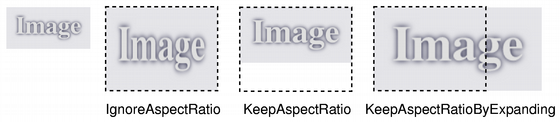
If
aspectRatioModeis Qt::IgnoreAspectRatio, the pixmap is scaled tosize.If
aspectRatioModeis Qt::KeepAspectRatio, the pixmap is scaled to a rectangle as large as possible insidesize, preserving the aspect ratio.If
aspectRatioModeis Qt::KeepAspectRatioByExpanding, the pixmap is scaled to a rectangle as small as possible outsidesize, preserving the aspect ratio.
If the given
sizeis empty, this function returns a null pixmap.In some cases it can be more beneficial to draw the pixmap to a painter with a scale set rather than scaling the pixmap. This is the case when the painter is for instance based on OpenGL or when the scale factor changes rapidly.
See also
isNull()Pixmap Transformations- scaled(w, h[, aspectMode=Qt.IgnoreAspectRatio[, mode=Qt.FastTransformation]])
- Parameters:
w – int
h – int
aspectMode –
AspectRatioModemode –
TransformationMode
- Return type:
Returns a copy of the pixmap scaled to a rectangle with the given
widthandheightaccording to the givenaspectRatioModeandtransformMode.If either the
widthor theheightis zero or negative, this function returns a null pixmap.- scaledToHeight(h[, mode=Qt.FastTransformation])¶
- Parameters:
h – int
mode –
TransformationMode
- Return type:
Returns a scaled copy of the image. The returned image is scaled to the given
heightusing the specified transformationmode. The width of the pixmap is automatically calculated so that the aspect ratio of the pixmap is preserved.If
heightis 0 or negative, a null pixmap is returned.See also
isNull()Pixmap Transformations- scaledToWidth(w[, mode=Qt.FastTransformation])¶
- Parameters:
w – int
mode –
TransformationMode
- Return type:
Returns a scaled copy of the image. The returned image is scaled to the given
widthusing the specified transformationmode. The height of the pixmap is automatically calculated so that the aspect ratio of the pixmap is preserved.If
widthis 0 or negative, a null pixmap is returned.See also
isNull()Pixmap TransformationsWarning
This section contains snippets that were automatically translated from C++ to Python and may contain errors.
Scrolls the area
rectof this pixmap by (dx,dy). The exposed region is left unchanged. You can optionally pass a pointer to an emptyQRegionto get the region that isexposedby the scroll operation.pixmap = QPixmap("background.png") exposed = QRegion() pixmap.scroll(10, 10, pixmap.rect(), exposed)
You cannot scroll while there is an active painter on the pixmap.
See also
scroll()- scroll(dx, dy, x, y, width, height[, exposed=None])
- Parameters:
dx – int
dy – int
x – int
y – int
width – int
height – int
exposed –
QRegion
This convenience function is equivalent to calling
scroll(dx,dy, QRect(x,y,width,height),exposed).See also
scroll()- setDevicePixelRatio(scaleFactor)¶
- Parameters:
scaleFactor – float
Sets the device pixel ratio for the pixmap. This is the ratio between image pixels and device-independent pixels.
The default
scaleFactoris 1.0. Setting it to something else has two effects:QPainters that are opened on the pixmap will be scaled. For example, painting on a 200x200 image if with a ratio of 2.0 will result in effective (device-independent) painting bounds of 100x100.
Code paths in Qt that calculate layout geometry based on the pixmap size will take the ratio into account: QSize layoutSize = pixmap.
size()/ pixmap.devicePixelRatio()The net effect of this is that the pixmap is displayed as high-DPI pixmap rather than a large pixmap (seeDrawing High Resolution Versions of Pixmaps and Images).See also
devicePixelRatio()deviceIndependentSize()Sets a mask bitmap.
This function merges the
maskwith the pixmap’s alpha channel. A pixel value of 1 on the mask means the pixmap’s pixel is unchanged; a value of 0 means the pixel is transparent. The mask must have the same size as this pixmap.Setting a null mask resets the mask, leaving the previously transparent pixels black. The effect of this function is undefined when the pixmap is being painted on.
Returns the size of the pixmap.
See also
width()height()Pixmap InformationSwaps this pixmap with
other. This operation is very fast and never fails.Converts the pixmap to a
QImage. Returns a null image if the conversion fails.If the pixmap has 1-bit depth, the returned image will also be 1 bit deep. Images with more bits will be returned in a format closely represents the underlying system. Usually this will be
Format_ARGB32_Premultipliedfor pixmaps with an alpha andFormat_RGB32orFormat_RGB16for pixmaps without alpha.Note that for the moment, alpha masks on monochrome images are ignored.
See also
fromImage()Image Formats- transformed(arg__1[, mode=Qt.FastTransformation])¶
- Parameters:
arg__1 –
QTransformmode –
TransformationMode
- Return type:
- static trueMatrix(m, w, h)¶
- Parameters:
m –
QTransformw – int
h – int
- Return type:
Returns the actual matrix used for transforming a pixmap with the given
width,heightandmatrix.When transforming a pixmap using the transformed() function, the transformation matrix is internally adjusted to compensate for unwanted translation, i.e. transformed() returns the smallest pixmap containing all transformed points of the original pixmap. This function returns the modified matrix, which maps points correctly from the original pixmap into the new pixmap.
See also
Pixmap Transformations