Commercial Use¶
Qt for Python follows the same licensing that Qt has, which means that there are two distributions, the Community Edition (LGPLv3/GPLv3) and a Commercial Edition. For more information, check the Qt Licensing page.
As a brief description, you can get the commercial Qt for Python packages by having any of the following licenses:
Qt for Application Development Professional (ADP)
Qt for Application Development Enterprise (ADE)
Qt for Device Creation Professional (DCP)
Qt for Device Creation Enterprise (DCE)
The only difference is that the ADP license does not include the extra
Qt OPC UA, Qt MQTT and Qt CoAP modules, which are distributed in
a special Python wheel.
Qt for Python follows the same approach as Qt, meaning that commercial users will have access to both our commercial packages for any given version, or the special commercial LTS releases.
Commercial users should not install the Community Edition distribution via pip
install pyside6 to avoid licensing problems, and should refer to the
packages that can be acquired from the Qt Account, the Qt Installer, or
via the qtpip tool.
Installation¶
We understand that the installation of the commercial wheels will depend on your use cases. For this, we currently offer three ways to install a commercial Qt for Python release: a command line tool, using the Maintenance Tool, or downloading packages by hand.
qtpip - a commercial wheel installer¶
qtpip is a wrapper around pip (the package installer for Python) that provides an integration with the detection of commercial licenses.
It requires that a Qt license is present. On a fresh install, this can be done by launching the Qt Maintenance Tool first.
To set up the tool, we recommend creating a virtual environment for your project, and then installing the tool like any other module:
# Create and activate a virtual environment first
# then install 'qtpip'
pip install qtpip
# Now install pyside6 (or any of the Qt for Python packages)
qtpip install pyside6
Besides the install command, you can also uninstall (like in pip) but
you can also perform a fulluninstall` to fully remove all the Qt for Python
packages. You can find more information running qtpip -h:
$ qtpip -h
Usage: qtpip [options] install <package> fulluninstall <PySide6/shiboken6/all>
Qt wrapper around pip.
These arguments override pip's. For more, refer to pip --help
Options:
-f, --force Force installation if OSS wheels were already
installed.
--no-input Disable prompting for input.
--no-cache-dir Disable the cache.
--disable-pip-version-check Don't periodically check PyPI to determine
whether a new version of pip is available for
download.
--no-color Suppress colored output.
--user Install to the Python user install directory for
your platform.
--force-reinstall Reinstall all packages even if they are already
up-to-date.
-h, --help Displays help on commandline options.
--help-all Displays help, including generic Qt options.
-v, --version Displays version information.
Arguments:
install Installs a package, this can be any of PySide6,
PySide6-Essentials, PySide6-Addons, shiboken6 or
shiboken6-generator for the respective commercial
wheel, or any other wheel from PyPi.
fulluninstall Fully uninstalls all packages related to
PySide6, shiboken6, or both.
Note
The release cycle of qtpip will be independent from the Qt for
Python one.
Maintenance Tool¶
As a commercial user, you are able to download the commercial set of wheels from the Qt Maintenance Tool. The same versions that are available for Qt/C++ are available for the Python bindings.
The wheels will be downloaded, but not installed, mainly because they should
be installed into a virtual environment rather than the default interpreter.
A requirements.txt file will be provided alongside the wheels, in order to
simplify the installation step:
pip install -r /path/to/Qt/QtForPython/6.6.0/requirements.txt
Complementary to the wheels, you will be able to download the sources as well.
Note
Wheels installed this way will be detectable by Qt Creator, which will offer you to install them for your current Python interpreter.
Using account.qt.io¶
Head to your Qt Account page, and select the Download option on the side menu. You will find an option to select Qt for Python from the Products section:
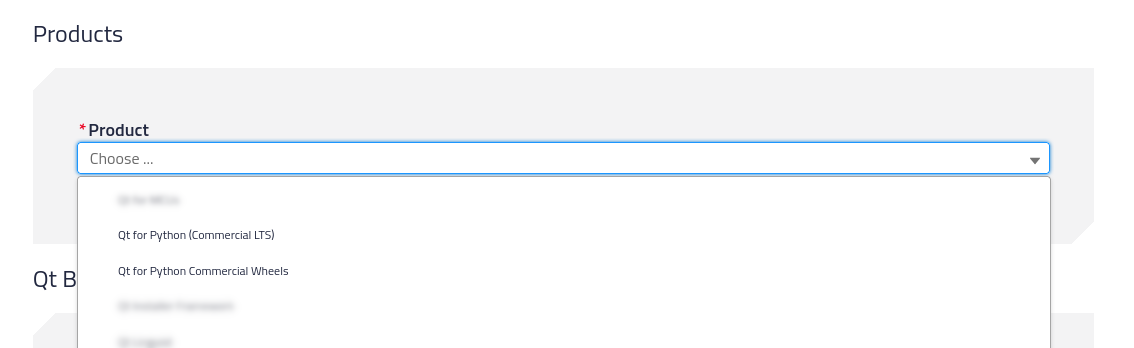
There are two options that will list a different set of packages:
Qt for Python Commercial wheels which are the non-LTS releases under commercial licensing, and include commercial only features and tools. Additionally, here is where you can find the Qt for automation (M2M Protocols) packages.
Qt for Python (Commercial LTS) where you will find the 5.15.x LTS and 6.2.x LTS releases.
Once you select any of those, you will be able to select the version of the packages you want to download for the Qt for Python Commercial wheels packages:
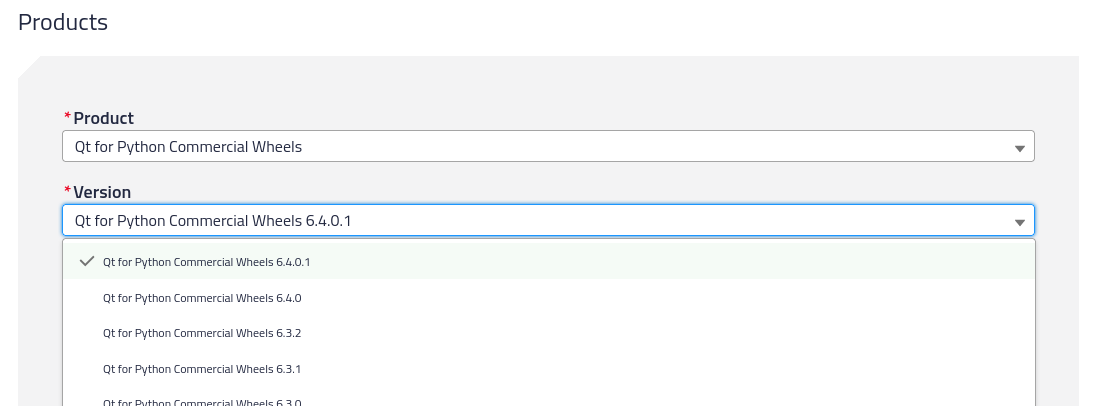
and the Qt for Python (Commercial LTS) packages:
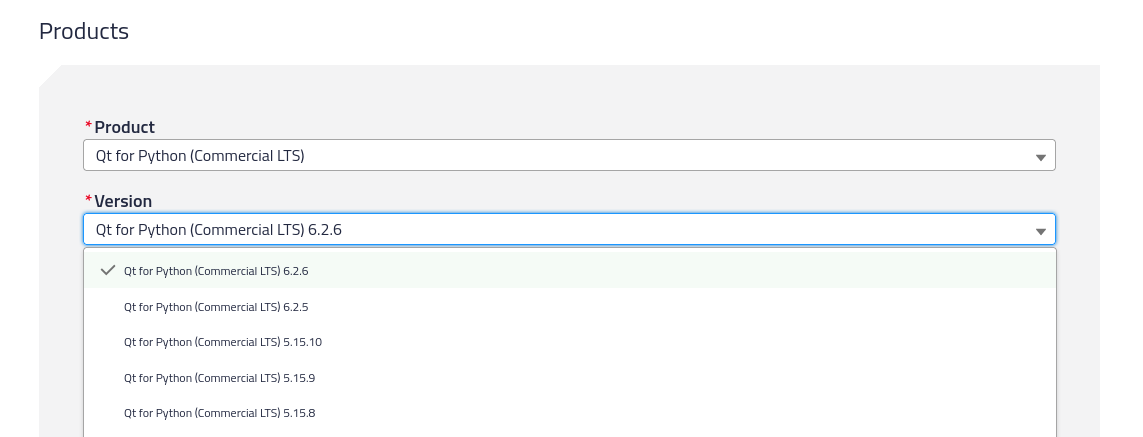
For any of the versions, you can download many packages depending on your Operating System (macOS, Windows, or Linux). To learn more about what the packages contain, please check the Package Details page.
Once you download the packages, you are encouraged to create a Python virtual environment to install them - check the Getting Started page for how to do it. With your activated environment on a terminal, run the following command (for macOS/Linux):
pip install *.whl
to install them all, and leave pip to resolve the dependencies among the
packages, or for Windows do it by hand selecting the proper combination:
pip install shiboken6-... PySide6_Essentials-... PySide6-Addons... ...
Alternatively for Windows, you can specify the following command which includes the version, and assumes that you are running it on the same directory where the wheels are:
pip install --no-index --find-links=. PySide6==6.4.0.commercial
Note
As described in the Package Details page, the dependency
of the packages requires you to first install the shiboken6
package, and then shiboken6-generator in case you are interested
on binding generation; or PySide6_Essentials in case you want
to use the essential modules. After the Essentials, you can optionally
install the PySide6_Addons and PySide6_M2M depending on your
needs.
Qt Creator Integration¶
Qt Creator offers the option to create new Qt for Python projects from the main wizard.
To execute the projects, make sure that the proper Python Interpreter is selected, so Qt Creator can use the commercial modules you just installed. Go to Edit -> Preferences where you can find the Python option that will show the following:
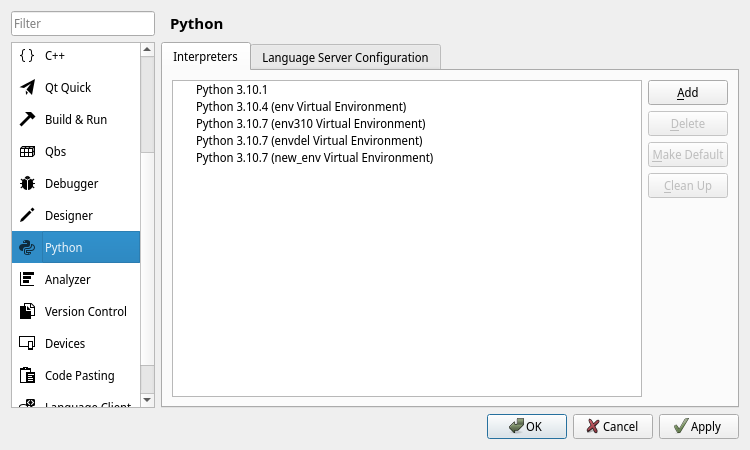
you can add, remove and modify environments. To include a new one, make sure to
select the main Python executable from your environment. This can be found on
path_to_your_env/bin/python (macOS and Linux), or
path_to_your_env\python.exe (Windows).
As an alternative, you can launch Qt Creator from within the virtual environment, detecting your installation automatically.
Migrating from other versions¶
In case you have a virtual environment with the Open Source distribution, you
need to first uninstall those packages with the pip uninstall <package>
command.
To check if packages are installed, run pip list and look for
shiboken or PySide packages.
We always recommend creating a new virtual environment, so in doubt it is better to just remove the old ones if you have previous installations. The nature of virtual environments is volatile by design.
Python Workflow¶
The Qt framework is a C++ framework that we expose to Python with the help of Shiboken (binding generator), which allows us to create the PySide Python module.
Qt for Python tries to find a middle ground between how C++ and Python projects
work, so there are many decisions that need to be made, one of them being that
the distributing of the packages needs to follow the same Python workflow,
which means creating Python packages (wheels) and distributing them in a way
people can use the pip tool to install them.
PyPi is the main platform to distribute Open Source packages, but when commercial packages are required the situation is different. Among all the alternatives we had, we initially decided to provide the packages (wheels) on the Qt Account platform, so people can download and install on demand, but we are investigating simple ways to improve this process.
There have also been discussions regarding including Qt for Python in the Qt Maintenance Tool but this creates a new level of complexity. The reasoning is that the tool would require people to select or create a Python virtual environment on a separate location for this to be installed. Additionally, the Python workflow considers virtual environments as very volatile. This means they get removed and created often, so reinstalling or updating the Qt for Python packages will likely happen.