Compare files
You can view unsaved changes in the current file or all open files, as well as compare any two text files. They can be either versions of the same file or arbitrary files.
View unsaved changes
To view unsaved changes in the current file, go to Tools > Diff > Diff Current File.
To view unsaved changes in all open files, go to Tools > Diff > Diff Open Files.
Compare two files
To compare two files:
- Go to Tools > Diff > Diff External Files.
- Select two files to compare.
To compare the currently opened file against another file in a project or the file system:
- Open the first file in an editor.
- Right-click the second file in the Projects or File System view and select Diff Against Current File.
If Qt Creator cannot detect the encoding of the files to compare, an info bar displays the option to reload the document using some other encoding. For more information, see Change text encoding.
View changes
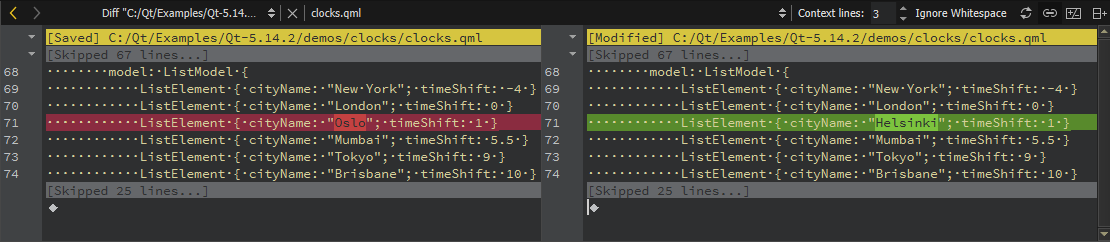
View the changes in the Edit mode. Color coding is used to mark changed lines. By default, red indicates lines that contain removed text (painted another shade of red) in the left pane and green indicates lines that contain added text (painted another shade of green) in the right pane.
To view the differences in a unified view where changed rows are placed below each other, select  (Switch to Unified Diff Editor).
(Switch to Unified Diff Editor).
To switch back to the side-by-side view, select  (Switch to Side by Side Diff Editor).
(Switch to Side by Side Diff Editor).
To only show text changes, select Ignore Whitespace.
To expand the context for the changes, set the number of unchanged lines to show in Context lines.
By default, the horizontal scroll bars in the left and right pane are synchronized. To use them independently of each other, select ![]() (Synchronize Horizontal Scroll Bars).
(Synchronize Horizontal Scroll Bars).
Revert and apply changes
To revert the changes, right-click added text and then select Revert Chunk in the context menu.
To apply the changes, select removed text and then select Apply Chunk.
Reload files
If the files change outside Qt Creator, select  (Reload Editor) to compare them again and to show the results.
(Reload Editor) to compare them again and to show the results.
Paste changes for review
To send a chunk of changes to a code pasting service, select Send Chunk to CodePaster in the context menu.
Change colors
To change the default colors, go to Preferences > Text Editor > Font & Colors. Create your own color scheme and select new colors for the following items:
- Diff File Line sets the color of the line that shows the path and filename of the changed file.
- Diff Context Line sets the color of the line that shows the number of hidden lines between changed lines.
- Diff Source Line sets the color of lines that contain removed text.
- Diff Source Character sets the color that indicates removed characters.
- Diff Destination Line sets the color of lines that contain added text.
- Diff Destination Character sets the color that indicates added characters.
See also Paste and fetch code snippets.
© 2024 The Qt Company Ltd. Documentation contributions included herein are the copyrights of their respective owners. The documentation provided herein is licensed under the terms of the GNU Free Documentation License version 1.3 as published by the Free Software Foundation. Qt and respective logos are trademarks of The Qt Company Ltd in Finland and/or other countries worldwide. All other trademarks are property of their respective owners.