Axivion
To set preferences for the Axivion static code analysis tool, go to Preferences > Axivion.
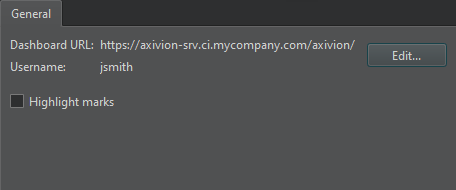
To connect to an Axivion dashboard server:
- Select Edit to create a connection to the Axivion dashboard server.
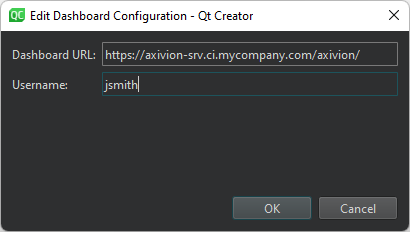
- In Dashboard URL, enter the URL of the server.
- In Username, enter the username to access the server.
The first time you access the server, you must enter the password that matches the username. It is stored safely in your keychain that is provided by the OS for later use.
Select Highlight marks to highlight found issues on the scrollbar in the editor.
See also Enable and disable plugins, Link projects to Axivion dashboards, and Prevent code erosion.
© 2024 The Qt Company Ltd. Documentation contributions included herein are the copyrights of their respective owners. The documentation provided herein is licensed under the terms of the GNU Free Documentation License version 1.3 as published by the Free Software Foundation. Qt and respective logos are trademarks of The Qt Company Ltd in Finland and/or other countries worldwide. All other trademarks are property of their respective owners.