Neptune 3 UI Companion App
The Neptune 3 UI comes with a companion app, to supplement the main UI, that runs on desktop or a mobile device. This kind of app is useful, for example: the passenger in the backseat can modify some vehicle functions without disturbing the driver, such as air conditioning settings, media volume, or view the instrument cluster values.
Neptune 3 UI's companion app allows this, and in addition provides a developer view for changing the instrument cluster values, for demonstration or testing purposes.
The app connects to the same remote middleware services and utilizes the same autogenerated QtIVI interfaces and mechanisms; just like Neptune 3 UI. This solution simplifies the task of implementing this kind of app, without requiring separate APIs and a dedicated architecture to access vehicle function data.
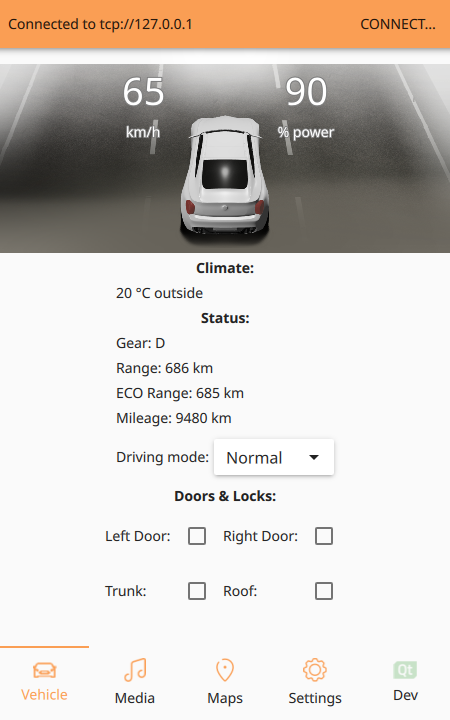
Using the app
The app is built and installed along with Neptune 3 UI. To start the app, run the neptune-companion-app executable, located in the Neptune 3 UI install directory. The app has a connection dialog for setting the IP address of the server. You can find this address in the Neptune 3 UI's About box which is shown with a tap or a click on the "Qt" logo in the System UI.
The companion app expects to find both services running at the same address, and by default it will assume ports 9998 for the drivedata-simulation-server and 9999 for the remotesettings-server. If you need to use different ports, modify the settings file of the app by adding values for the ports as shown here:
[ports] remoteSettingsPort=9999 driveDataPort=9998
These settings are based on QSettings; to locate the file, see QSettings' Platform-Specific Notes.
App functions
The app has five views for different value sets:
- Vehicle - Shows the general vehicle status and allows door operation.
- Media - Provides access to Media settings, like Volume and Balance.
- Maps - Shows information on the currently planned route.
- Settings - Change general UI Settings, such as language and theme.
- Dev - Change the Instrument Cluster's values. Useful for demonstration and development purposes.
Run on Android
It's possible to build and run the app on an Android system. To build it, see Getting Started with Qt for Android and follow the instructions. Use the settings_app_android.pro file available in Neptune 3 UI source directory. That project file only includes the parts required for the app.
© 2019 Luxoft Sweden AB.
Documentation contributions included herein are the copyrights of
their respective owners.
The documentation provided herein is licensed under the terms of the GNU Free Documentation License version 1.3 as published by the Free Software Foundation.
Qt and respective logos are trademarks of The Qt Company Ltd. in Finland and/or other countries worldwide. All other trademarks are property
of their respective owners.
