Neptune 3 UI - System Dialog
Neptune 3 UI has a system dialog where the user can see and monitor the performance of the system while running Neptune 3 UI. In order to pop the dialog up, user can tap on the Qt logo that is located at the bottom right corner of the UI.
System Monitor
The first tab of the system dialog contains the following information:
- Startup Timings: provides the time spent from booting until the process starting point of the System UI and from the starting point of the System UI until the first frame to be drawn
- CPU consumptions and memory consumptions (CPU, GPU and Memory consumption values should be taken as absolute values, because visualization of these values takes performance resources as well)
- Network (Internet Connection) Status
- Connected Network Devices with all their address information
- Version: shows which Neptune 3 UI, Application Manager and Qt IVI versions are being used
- Platform: shows which operating system, Qt version, and OpenGL are being used.
On top of the list, there is also a switch button that is used to show the system monitor overlay on top of the UI to show the performance monitor numbers while operating the UI.
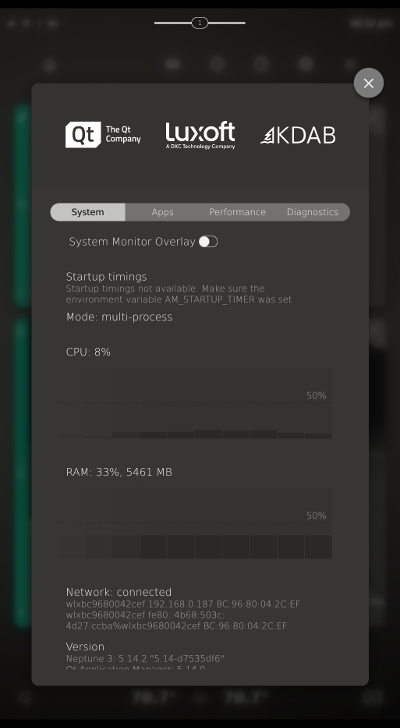
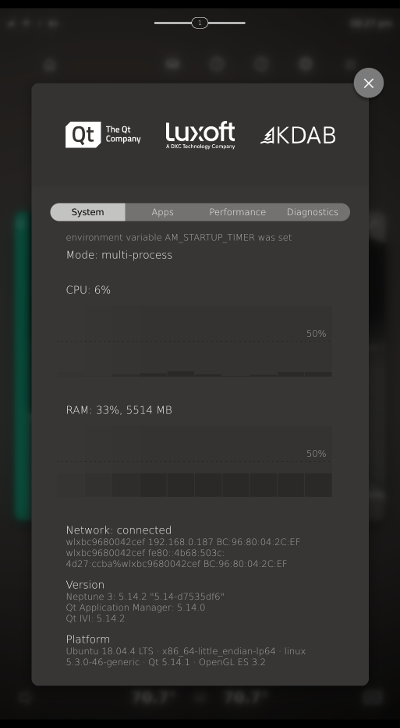
List of Apps
The second tab of the system dialog shows a list of all apps installed in Neptune 3 UI and their states. When an app is running, the corresponding section contains the following information:
- Whether
AutostartandAutorecoveroptions are enabled - Current CPU and Memory consumptions
- Window(s), in which the app is shown
- Time spent until the app's first frame is drawn
Each app item also has a switch button to enable the performance information overlay on top of the app window. For an app that has two windows, ApplicationCCWindow and ApplicationICWindow, two switch buttons can be seen and selected depending on the need.
Tap the X icon on the right of the app, to terminate the app. Once the app is terminated, only the app's name and the start button remain in the app's section. Tap the ▷ button to start the application again.
Note: Only removing the app widget from the home screen, does not terminate the app, it may still be running in the background.
The Autostart switch button enables apps to run automatically on Neptune 3 UI, upon startup.
The Autorecover switch button enables apps to recover after crashing or being forced to close; they are restarted automatically. After three unsuccessful recovery attempts Autostart option is switched off.
Warning: It's possible to disable Autostart option for all the apps, including system apps, like Instrument Cluster, HUD, and Climate. If Autostart is disabled, these apps won't start when Neptune 3 UI restarts. For the Instrument Cluster and HUD, this leads to empty windows on system start-up; the Climate app won't be shown in the Center Console. For apps with widgets, if the app is stopped or the widget is closed, and Autostart is disabled, then the app doesn't start and the widget isn't shown on the Home screen upon system restart.
You can remove the app if it is not built-in (installed with Qt Creator Plugin for Qt Application Manager, appman-controller or from Downloads app). To remove the installed app, tap on the recyle bin icon near the app id.
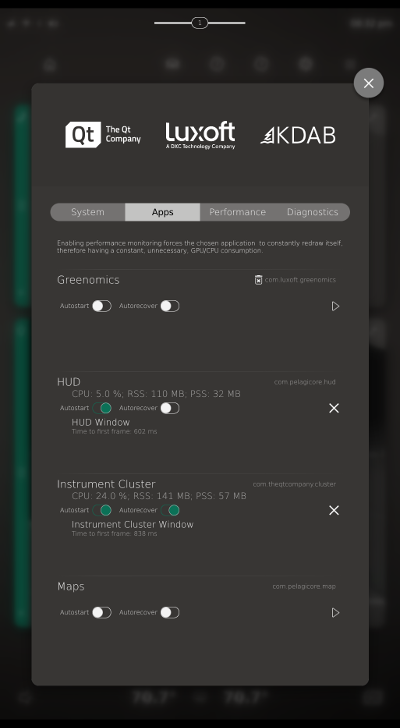
Performance Tab
The third tab of the system dialog contains two switch buttons to enable the performance overlay of the center console display and the instrument cluster. It forces the System UI to constantly re-draw itself to get the current GPU/CPU consumptions.
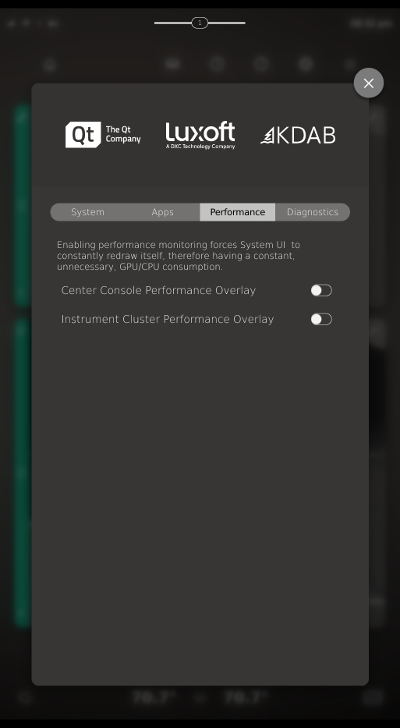
Diagnostics Tab
The last tab of the system dialog shows the output of the qtdiag diagnostic tool.
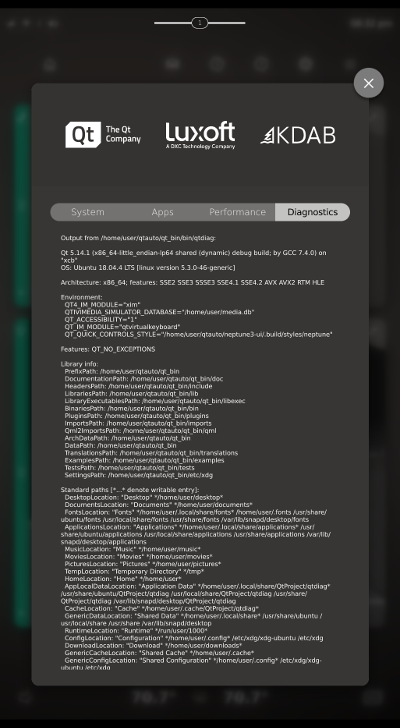
© 2019 Luxoft Sweden AB.
Documentation contributions included herein are the copyrights of
their respective owners.
The documentation provided herein is licensed under the terms of the GNU Free Documentation License version 1.3 as published by the Free Software Foundation.
Qt and respective logos are trademarks of The Qt Company Ltd. in Finland and/or other countries worldwide. All other trademarks are property
of their respective owners.
