Qt Design Studio
To get started with the Qt Digital Advertising plugin using the Qt Design Studio all you need to do is:
- Add the QtDigitalAdvertising module to the components library.
- Add an ad item from the components library to the form editor.
- Setup ad targeting in the dashboard.
- Setup ad properties using the properties editor.
- Build and run the application.
Adding Module
Qt user sets up its advertising environment in design studio. By adding up the different components for mobile and embedded devices, the user can easily set up its banner or video placeholders in any part of the application.
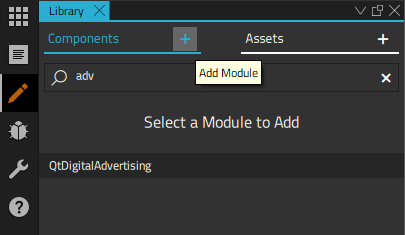
Components library view while adding the module.
Adding Ad Item
In Form Editor, the user can visually observe where in the screen the advertising will run. It is as simple as drag and drop of the ad space. You can expand, delete, edit, minimize the ad. You can also run multiple ad spaces which will run multiple ads in one display.
Adding an ad item to the form editor via drag and drop.
Changing Ad Properties in Form Editor
In properties, user can add, delete or edit settings related to advertising setup. You have two configuration modes in ads properties: Simple and Advanced. Simple Mode provides more basic configuration for the ad setup: media size, play mode etc. Advanced mode includes everything of Simple mode + Device ID, Venue ID and more.
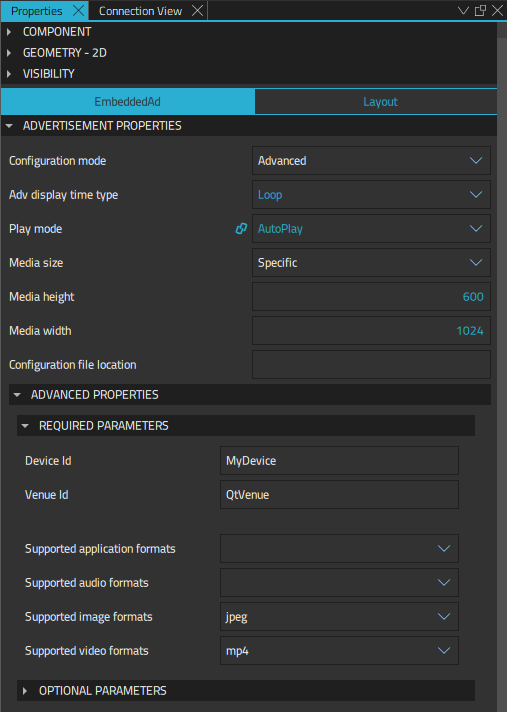
Ad item properties seen in the properties editor view.
Changing Ad Properties in Text Editor
In Text Editor, the user observes the code and can run their ad setup from there if it is more convenient. The changes in the code will be reflected on the Form Editor and the user will observe these changes visually. Basically, you can do the same thing as with Form Editor by writing the code.
Building and Running
Building and running the application with an advertisement.
© 2024 The Qt Company Ltd. Documentation contributions included herein are the copyrights of their respective owners. The documentation provided herein is licensed under the terms of the GNU Free Documentation License version 1.3 as published by the Free Software Foundation. Qt and respective logos are trademarks of The Qt Company Ltd. in Finland and/or other countries worldwide. All other trademarks are property of their respective owners.
