C
Qt Quick Ultralite sprite_animations Example
Demonstrates how to create a sprite animation.
Overview
The sprite_animations example shows how to create a sprite animation from frame sequences in an image file.
![]()
The image source for this example consist of 16 frames, where each frame size is 180x160.
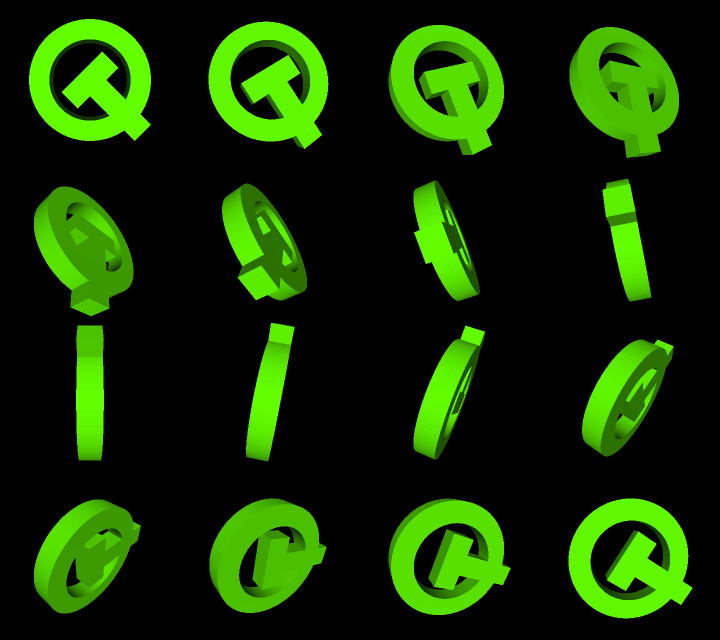
Target platforms
- EK-RA6M3G
- MIMXRT1050
- MIMXRT1060
- MIMXRT1064
- MIMXRT1170
- STM32F769i
- STM32H750b
- STM32F469I-DISCOVERY
- RH850 D1M1A
Project structure
CMake project file
The CMake project file has a basic build script.
cmake_minimum_required (VERSION 3.21.1)
project(sprite_animations VERSION 0.0.1 LANGUAGES C CXX ASM)
if (NOT TARGET Qul::Core)
find_package(Qul)
endif()
qul_add_target(sprite_animations QML_PROJECT mcu_sprite_animations.qmlproject GENERATE_ENTRYPOINT)
app_target_setup_os(sprite_animations)QmlProject file
The Qmlproject file includes the required Qml and Image files.
import QmlProject 1.3
Project {
mainFile: "sprite_animations.qml"
QmlFiles {
files: [
"ToggleButton.qml"
]
}
ImageFiles {
files: [
"qt-image-sequence.png"
]
MCU.resourceAnimatedSpriteFrameWidth: 180
MCU.resourceAnimatedSpriteFrameHeight: 160
}
}Specifying the frame size with ImageFiles.MCU.resourceAnimatedSpriteFrameWidth and ImageFiles.MCU.resourceAnimatedSpriteFrameHeight offers a chance to optimize the image source.
The resource compiler (qulrcc tool) splits the image source into 16 frames internally, and it figures out common parts between the series of the frames and reduce memory footprint by sharing them.
Application UI
The sprite_animations.qml file defines AnimatedSprite type. It defines the size of a single frame, number of frames in an image, and source of the image. The animation starts by default. When a user clicks the image, it runs or stops the animations based on the current running value.
AnimatedSprite { id: sprite anchors.centerIn: parent source: "qt-image-sequence.png" frameDuration: 80 frameCount: 16 frameWidth: 180 frameHeight: 160 loops: AnimatedSprite.Infinite onFinished: { txtMsg.text = "Finished" } onRunningChanged: { if (sprite.running) { txtMsg.text = "" } } MouseArea { anchors.fill: parent onClicked: { if (sprite.running) { sprite.stop() } else { sprite.start() } } } }
On the top-left corner of the UI, the number and the duration of the current frame (in milliseconds) of each frame of the animation.
Column { id: spriteInfo anchors.top: parent.top anchors.left: parent.left anchors.margins: 16 spacing: 4 Text { id: txtFrameNo text: "frame: " + (sprite.currentFrame + 1) + " / " + sprite.frameCount font.pixelSize: 14 color: "white" } Text { id: txtDuration text: "duration: " + sprite.frameDuration font.pixelSize: 14 color: "white" } Text { id: txtMsg font.pixelSize: 14 text: "" color: "white" } }
The application has a button on the top-right corner to toggle the loops property value between AnimatedSprite.Infinite and 1.
ToggleButton { id: toggleLoops width: parent.width / 4 height: parent.height / 9 anchors.right: parent.right anchors.top: parent.top anchors.margins: 8 checkedText: "Infinite" uncheckedText: "Once" onCheckedChanged: { if (toggleLoops.checked) { sprite.loops = AnimatedSprite.Infinite } else { sprite.loops = 1 } } }
The ToggleButton is a custom component using the simple visual QML types such as Rectangle, MouseArea, Text, and Row.
import QtQuick 2.15 Rectangle { id: control color: "white" property bool checked: true readonly property color foregroundColor: "black" readonly property int borderWidth: 1 readonly property alias checkedText: txtChecked.text readonly property alias uncheckedText: txtUnchecked.text Row { x: control.borderWidth y: control.borderWidth spacing: control.borderWidth Rectangle { id: leftPart width: (control.width - control.borderWidth * 3) / 2 height: (control.height - control.borderWidth * 2) color: control.checked? control.color : control.foregroundColor Text { id: txtChecked anchors.centerIn: parent color: control.checked? control.foregroundColor : control.color font.pixelSize: 14 } } Rectangle { id: rightPart width: leftPart.width height: leftPart.height color: control.checked? control.foregroundColor : control.color Text { id: txtUnchecked anchors.centerIn: parent color: control.checked? control.color : control.foregroundColor font.pixelSize: 14 } } } MouseArea { anchors.fill: parent onClicked: control.checked = !control.checked } }
Files:
- sprite_animations/CMakeLists.txt
- sprite_animations/ToggleButton.qml
- sprite_animations/mcu_sprite_animations.qmlproject
- sprite_animations/sprite_animations.qml
Images:
See also Managing Resources.
Available under certain Qt licenses.
Find out more.