QML Bluetooth Picture Push Example
An example showing the use Bluetooth Object Push Profile (OPP).
The Bluetooth Picture Push example shows how to use the QBluetoothTransferManager API. The example transfers a local image to a remote device. Unfortunately this example cannot be used on Android as Qt does not support the Object Push Profile (OPP) on this platform.
On the first user interface page the application scans for remote Bluetooth devices. The user must select the appropriate device to continue:
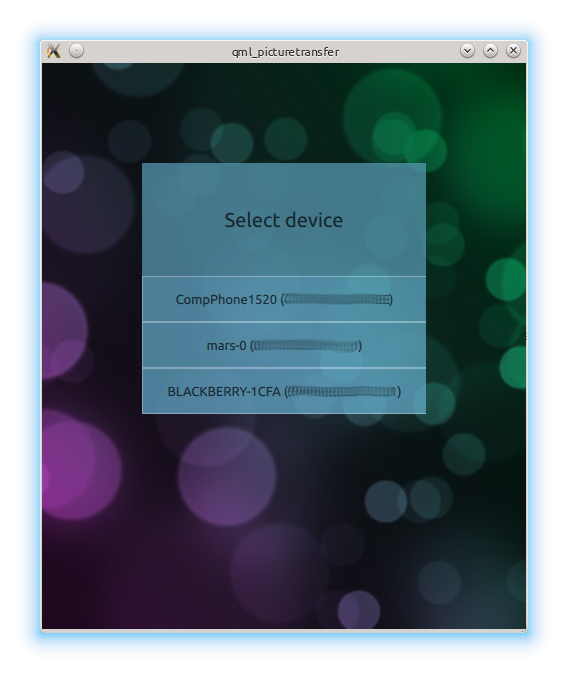
The next page presents a list of image files on the device. The files must be located under QStandardPaths::PicturesLocation}:
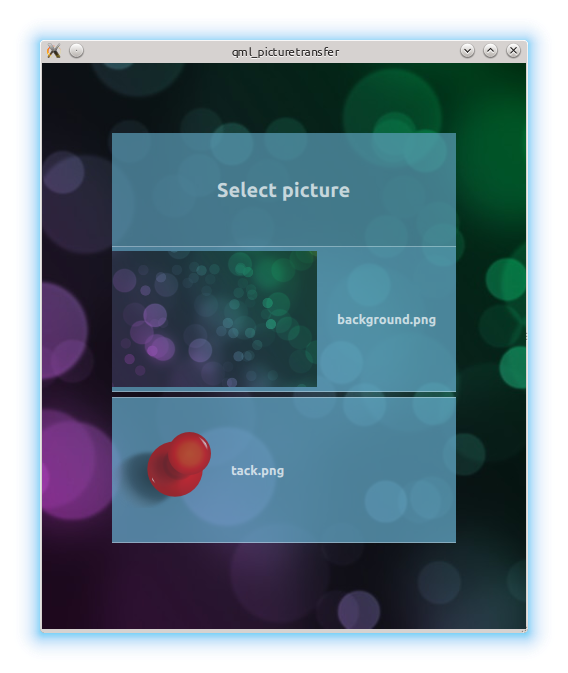
Once the picture was selected the UI shows the progress of the file transfer:
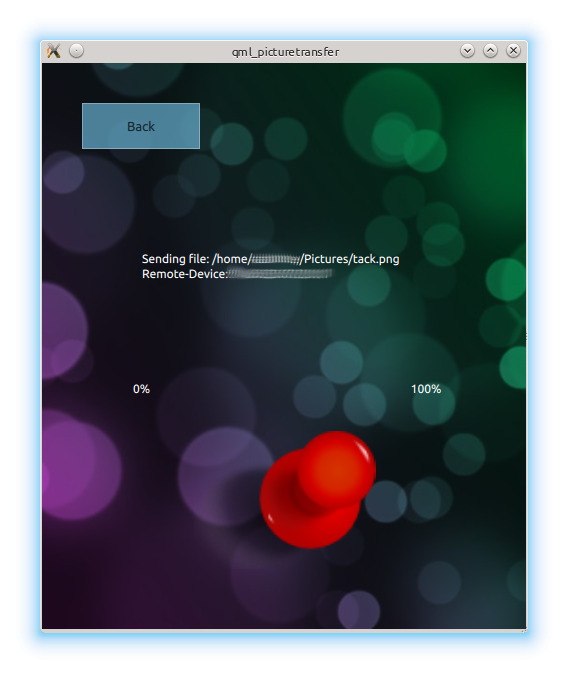
Running the Example
To run the example from Qt Creator, open the Welcome mode and select the example from Examples. For more information, visit Building and Running an Example.
Device Discovery
The device discovery uses the BluetoothDiscoveryModel to detect the remote devices. Each discovery is displayed as an entry in a list. Once a device was selected the device address is stored in the root element. More details about the root element will follow further below.
ListView { model: BluetoothDiscoveryModel { discoveryMode: BluetoothDiscoveryModel.DeviceDiscovery onErrorChanged: { if (error == BluetoothDiscoveryModel.NoError) return; if (error == BluetoothDiscoveryModel.PoweredOffError) titleLabel.text = "Bluetooth turned off"; else titleLabel.text = "Cannot find devices"; } } delegate: Button { width: listView.width + 2 text: model.name onClicked: root.remoteDevice = model.remoteAddress } }
File Selection
The file is selected with the help of FolderListModel. Once again the selected file is stored in the root element:
model: FolderListModel { folder: "file://"+SystemPictureFolder showDirs: false } delegate: Rectangle { Text { text: model.fileName } MouseArea { id: mArea anchors.fill: parent onClicked: { print ("path: " + model.filePath + " " + model.fileName) root.fileName = model.filePath } } }
Root Element
The already mentioned root element collects the necessary pieces of data for the picture transfer. Once the file name has been set it triggers the file transfer:
Image { id: root property string remoteDevice; property string fileName; onFileNameChanged: { fileTransfer.initTransfer(remoteDevice, fileName); loader.source = "FileSending.qml" } onFileNameChanged: { fileTransfer.initTransfer(remoteDevice, fileName); loader.source = "FileSending.qml" }
File Transfer
The file transfer is implemented in C++:
void FileTransfer::initTransfer(QString address, QString fileName) { qDebug() << "Begin sharing file: " << address << fileName; QBluetoothAddress btAddress = QBluetoothAddress(address); QBluetoothTransferRequest request(btAddress); QFile *file = new QFile(fileName); reply = manager.put(request, file); connect(reply, SIGNAL(transferProgress(qint64,qint64)), this, SLOT(updateProgress(qint64,qint64))); }
and exposed to QML via a context property:
QQuickView view; FileTransfer fileTransfer; view.rootContext()->setContextProperty("fileTransfer", QVariant::fromValue(&fileTransfer));
See also Qt Bluetooth.
© 2019 The Qt Company Ltd. Documentation contributions included herein are the copyrights of their respective owners. The documentation provided herein is licensed under the terms of the GNU Free Documentation License version 1.3 as published by the Free Software Foundation. Qt and respective logos are trademarks of The Qt Company Ltd. in Finland and/or other countries worldwide. All other trademarks are property of their respective owners.
