Custom Widget Plugin Example
Creating a custom widget plugin for Qt Designer.
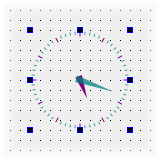
In this example, the custom widget used is based on the Analog Clock example, and does not provide any custom signals or slots.
Preparation
To provide a custom widget that can be used with Qt Designer, we need to supply a self-contained implementation and provide a plugin interface. In this example, we reuse the Analog Clock example for convenience.
Since custom widgets plugins rely on components supplied with Qt Designer, the project file that we use needs to contain information about Qt Designer's library components:
CONFIG += plugin TEMPLATE = lib QT += widgets uiplugin
The TEMPLATE variable's value makes qmake create the custom widget as a library. Later, we will ensure that the widget will be recognized as a plugin by Qt by using the Q_PLUGIN_METADATA() macro to export the relevant widget information.
The CONFIG variable is set to plugin, which ensures that qmake considers the custom widget a plugin library.
The QT variable contains the keyword uiplugin. This plugin type provides a factory function for custom widget creation by implementing the abstract interfaces QDesignerCustomWidgetInterface or QDesignerCustomWidgetCollectionInterface, suitable for use with QUiLoader. It does not have a dependency on the Qt Designer libraries. Plugins accessing other interfaces of Qt Designer to implement container extensions or other Qt Designer specific functionality follow different rules and are covered by other examples.
The header and source files for the widget are declared in the usual way, and we provide an implementation of the plugin interface so that Qt Designer can use the custom widget:
HEADERS = analogclock.h \
customwidgetplugin.h
SOURCES = analogclock.cpp \
customwidgetplugin.cpp
OTHER_FILES += analogclock.jsonIt is also important to ensure that the plugin is installed in a location that is searched by Qt Designer. We do this by specifying a target path for the project and adding it to the list of items to install:
target.path = $$[QT_INSTALL_PLUGINS]/designer INSTALLS += target
The custom widget is created as a library, and will be installed alongside the other Qt Designer plugins when the project is installed (using make install or an equivalent installation procedure). Later, we will ensure that it is recognized as a plugin by Qt Designer by using the Q_PLUGIN_METADATA() macro to export the relevant widget information.
Note that if you want the plugins to appear in a Visual Studio integration, the plugins must be built in release mode and their libraries must be copied into the plugin directory in the install path of the integration (for an example, see C:/program files/trolltech as/visual studio integration/plugins).
For more information about plugins, see the How to Create Qt Plugins documentation.
AnalogClock Class Definition and Implementation
The AnalogClock class is defined and implemented in exactly the same way as described in the Analog Clock example. Since the class is self-contained, and does not require any external configuration, it can be used without modification as a custom widget in Qt Designer.
AnalogClockPlugin Class Definition
The AnalogClock class is exposed to Qt Designer through the AnalogClockPlugin class. This class inherits from both QObject and the QDesignerCustomWidgetInterface class, and implements an interface defined by QDesignerCustomWidgetInterface:
class AnalogClockPlugin : public QObject, public QDesignerCustomWidgetInterface { Q_OBJECT Q_PLUGIN_METADATA(IID "org.qt-project.Qt.QDesignerCustomWidgetInterface") Q_INTERFACES(QDesignerCustomWidgetInterface) public: explicit AnalogClockPlugin(QObject *parent = nullptr); bool isContainer() const override; bool isInitialized() const override; QIcon icon() const override; QString domXml() const override; QString group() const override; QString includeFile() const override; QString name() const override; QString toolTip() const override; QString whatsThis() const override; QWidget *createWidget(QWidget *parent) override; void initialize(QDesignerFormEditorInterface *core) override; private: bool initialized = false; };
The functions provide information about the widget that Qt Designer can use in the widget box. The initialized private member variable is used to record whether the plugin has been initialized by Qt Designer.
Note that the only part of the class definition that is specific to this particular custom widget is the class name.
AnalogClockPlugin Implementation
The class constructor simply calls the QObject base class constructor and sets the initialized variable to false.
Qt Designer will initialize the plugin when it is required by calling the initialize() function:
void AnalogClockPlugin::initialize(QDesignerFormEditorInterface * /* core */) { if (initialized) return; initialized = true; }
In this example, the initialized private variable is tested, and only set to true if the plugin is not already initialized. Although, this plugin does not require any special code to be executed when it is initialized, we could include such code after the test for initialization.
The isInitialized() function lets Qt Designer know whether the plugin is ready for use:
bool AnalogClockPlugin::isInitialized() const { return initialized; }
Instances of the custom widget are supplied by the createWidget() function. The implementation for the analog clock is straightforward:
In this case, the custom widget only requires a parent to be specified. If other arguments need to be supplied to the widget, they can be introduced here.
The following functions provide information for Qt Designer to use to represent the widget in the widget box. The name() function returns the name of class that provides the custom widget:
QString AnalogClockPlugin::name() const { return QStringLiteral("AnalogClock"); }
The group() function is used to describe the type of widget that the custom widget belongs to:
QString AnalogClockPlugin::group() const { return QStringLiteral("Display Widgets [Examples]"); }
The widget plugin will be placed in a section identified by its group name in Qt Designer's widget box. The icon used to represent the widget in the widget box is returned by the icon() function:
QIcon AnalogClockPlugin::icon() const { return QIcon(); }
In this case, we return a null icon to indicate that we have no icon that can be used to represent the widget.
A tool tip and "What's This?" help can be supplied for the custom widget's entry in the widget box. The toolTip() function should return a short message describing the widget:
The whatsThis() function can return a longer description:
The isContainer() function tells Qt Designer whether the widget is supposed to be used as a container for other widgets. If not, Qt Designer will not allow the user to place widgets inside it.
bool AnalogClockPlugin::isContainer() const { return false; }
Most widgets in Qt can contain child widgets, but it only makes sense to use dedicated container widgets for this purpose in Qt Designer. By returning false, we indicate that the custom widget cannot hold other widgets; if we returned true, Qt Designer would allow other widgets to be placed inside the analog clock and a layout to be defined.
The domXml() function provides a way to include default settings for the widget in the standard XML format used by Qt Designer. In this case, we only specify the widget's geometry:
QString AnalogClockPlugin::domXml() const { return "<ui language=\"c++\">\n" " <widget class=\"AnalogClock\" name=\"analogClock\">\n" " <property name=\"geometry\">\n" " <rect>\n" " <x>0</x>\n" " <y>0</y>\n" " <width>100</width>\n" " <height>100</height>\n" " </rect>\n" " </property>\n" " <property name=\"toolTip\" >\n" " <string>The current time</string>\n" " </property>\n" " <property name=\"whatsThis\" >\n" " <string>The analog clock widget displays the current time.</string>\n" " </property>\n" " </widget>\n" "</ui>\n"; }
If the widget provides a reasonable size hint, it is not necessary to define it here. In addition, returning an empty string instead of a <widget> element will tell Qt Designer not to install the widget in the widget box.
To make the analog clock widget usable by applications, we implement the includeFile() function to return the name of the header file containing the custom widget class definition:
QString AnalogClockPlugin::includeFile() const { return QStringLiteral("analogclock.h"); }
© 2019 The Qt Company Ltd. Documentation contributions included herein are the copyrights of their respective owners. The documentation provided herein is licensed under the terms of the GNU Free Documentation License version 1.3 as published by the Free Software Foundation. Qt and respective logos are trademarks of The Qt Company Ltd. in Finland and/or other countries worldwide. All other trademarks are property of their respective owners.
