Weather Info (C++/QML)
The Weather Info example shows how to use the user's current position to retrieve local content from a web service in a C++ plugin for QML.
Key Qt Positioning classes used in this example:
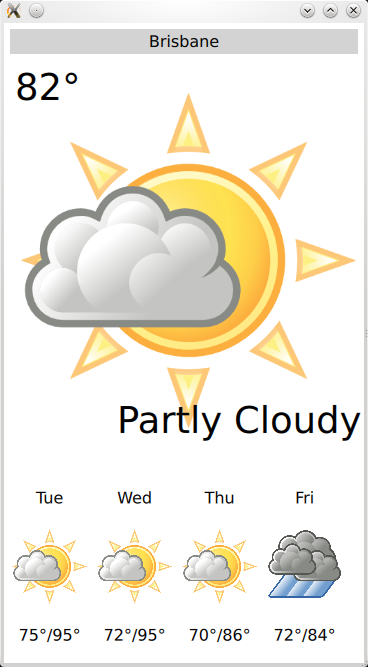
Running the Example
To run the example from Qt Creator, open the Welcome mode and select the example from Examples. For more information, visit Building and Running an Example.
The example uses weather data provided by http://www.openweathermap.org.
The key part of this example is the application's data model, contained in the WeatherData and AppModel classes. WeatherData represents the weather information taken from the HTTP service. It is a simple data class, but we give it Q_PROPERTies to expose it nicely to QML, later.
class WeatherData : public QObject { Q_OBJECT Q_PROPERTY(QString dayOfWeek READ dayOfWeek WRITE setDayOfWeek NOTIFY dataChanged) Q_PROPERTY(QString weatherIcon READ weatherIcon WRITE setWeatherIcon NOTIFY dataChanged) Q_PROPERTY(QString weatherDescription READ weatherDescription WRITE setWeatherDescription NOTIFY dataChanged) Q_PROPERTY(QString temperature READ temperature WRITE setTemperature NOTIFY dataChanged) public: explicit WeatherData(QObject *parent = 0); WeatherData(const WeatherData &other); QString dayOfWeek() const; QString weatherIcon() const; QString weatherDescription() const; QString temperature() const; void setDayOfWeek(const QString &value); void setWeatherIcon(const QString &value); void setWeatherDescription(const QString &value); void setTemperature(const QString &value); signals: void dataChanged(); };
AppModel models the state of the entire application. At startup, the application first begins by waiting for network connectivity. We do this using the QNetworkConfigurationManager and QNetworkSession family of C++ APIs.
AppModel::AppModel(QObject *parent) : QObject(parent), d(new AppModelPrivate) { // make sure we have an active network session d->nam = new QNetworkAccessManager(this); QNetworkConfigurationManager ncm; d->ns = new QNetworkSession(ncm.defaultConfiguration(), this); connect(d->ns, SIGNAL(opened()), this, SLOT(networkSessionOpened())); // the session may be already open. if it is, run the slot directly if (d->ns->isOpen()) this->networkSessionOpened(); // tell the system we want network d->ns->open(); }
Once the network session is open, we proceed to get the platform's default position source using QGeoPositionInfo::createDefaultSource()
void AppModel::networkSessionOpened() { d->src = QGeoPositionInfoSource::createDefaultSource(this); if (d->src) { d->useGps = true; connect(d->src, SIGNAL(positionUpdated(QGeoPositionInfo)), this, SLOT(positionUpdated(QGeoPositionInfo))); connect(d->src, SIGNAL(error(QGeoPositionInfoSource::Error)), this, SLOT(positionError(QGeoPositionInfoSource::Error))); d->src->startUpdates(); } else { d->useGps = false; d->city = "Brisbane"; emit cityChanged(); this->refreshWeather(); } }
If no default source is available, we take a static position and fetch weather for that. If, however, we do have a position source, we connect its positionUpdated() signal to a slot on the AppModel and call startUpdates(), which begins regular updates of device position.
When a position update is received, we use the longitude and latitude of the returned coordinate to retrieve the current "city" name for use in the weather lookup.
void AppModel::positionUpdated(QGeoPositionInfo gpsPos) { d->coord = gpsPos.coordinate(); if (!(d->useGps)) return; queryCity(); }
To inform the UI about this process, the cityChanged() signal is emitted when a new city is used, and the weatherChanged() signal whenever a weather update occurs.
class AppModel : public QObject { Q_OBJECT Q_PROPERTY(bool ready READ ready NOTIFY readyChanged) Q_PROPERTY(bool hasSource READ hasSource NOTIFY readyChanged) Q_PROPERTY(bool hasValidCity READ hasValidCity NOTIFY cityChanged) Q_PROPERTY(bool hasValidWeather READ hasValidWeather NOTIFY weatherChanged) Q_PROPERTY(bool useGps READ useGps WRITE setUseGps NOTIFY useGpsChanged) Q_PROPERTY(QString city READ city WRITE setCity NOTIFY cityChanged) Q_PROPERTY(WeatherData *weather READ weather NOTIFY weatherChanged) Q_PROPERTY(QQmlListProperty<WeatherData> forecast READ forecast NOTIFY weatherChanged) public: explicit AppModel(QObject *parent = 0); ~AppModel(); bool ready() const; bool hasSource() const; bool useGps() const; bool hasValidCity() const; bool hasValidWeather() const; void setUseGps(bool value); void hadError(bool tryAgain); QString city() const; void setCity(const QString &value); WeatherData *weather() const; QQmlListProperty<WeatherData> forecast() const; public slots: Q_INVOKABLE void refreshWeather(); signals: void readyChanged(); void useGpsChanged(); void cityChanged(); void weatherChanged(); };
We use a QQmlListProperty for the weather forecast information, which contains the next 4 days of forecast weather. This makes it easy to access from QML.
To expose these to the QML UI layer, we use the qmlRegisterType() function. We call this once for each type we wish to register, before loading the actual QML file.
#include "appmodel.h" int main(int argc, char *argv[]) { QLoggingCategory::setFilterRules("wapp.*.debug=false"); QGuiApplication application(argc, argv); qmlRegisterType<WeatherData>("WeatherInfo", 1, 0, "WeatherData"); qmlRegisterType<AppModel>("WeatherInfo", 1, 0, "AppModel"); const QString mainQmlApp = QStringLiteral("qrc:///weatherinfo.qml"); QQuickView view; view.setSource(QUrl(mainQmlApp)); view.setResizeMode(QQuickView::SizeRootObjectToView); QObject::connect(view.engine(), SIGNAL(quit()), qApp, SLOT(quit())); view.setGeometry(QRect(100, 100, 360, 640)); view.show(); return application.exec(); }
Finally, in the actual QML, we instantiate the AppModel.
import WeatherInfo 1.0 Item { id: window AppModel { id: model onReadyChanged: { if (model.ready) window.state = "ready" else window.state = "loading" } } }
Once instantiated like this, we can use its properties elsewhere in the QML document:
BigForecastIcon { id: current width: main.width -12 height: 2 * (main.height - 25 - 12) / 3 weatherIcon: (model.hasValidWeather ? model.weather.weatherIcon : "01d") }
Files and Attributions
The example bundles the following images from Third-Party sources:
| Tango Icons | Public Domain |
| Tango Weather Icon Pack by Darkobra | Public Domain |
© 2019 The Qt Company Ltd. Documentation contributions included herein are the copyrights of their respective owners. The documentation provided herein is licensed under the terms of the GNU Free Documentation License version 1.3 as published by the Free Software Foundation. Qt and respective logos are trademarks of The Qt Company Ltd. in Finland and/or other countries worldwide. All other trademarks are property of their respective owners.
