WebEngine Widgets Html2Pdf Example
Converts web pages to PDF documents using Qt WebEngine.
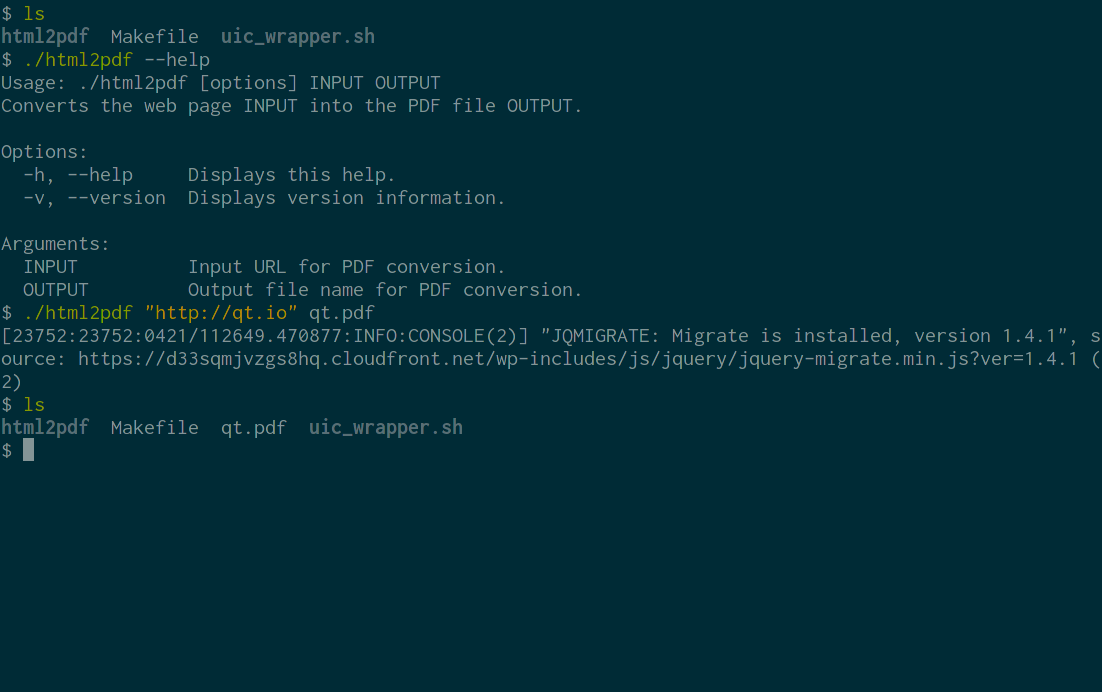
Html2Pdf demonstrates how to use Qt WebEngine to implement a command-line application for converting web pages into PDF documents.
Running the Example
To run the example from Qt Creator, open the Welcome mode and select the example from Examples. For more information, visit Building and Running an Example.
The Conversion Process
In order to convert a web page into a PDF document we need to:
- Create a QWebEnginePage.
- Tell the QWebEnginePage to begin loading the target URL and wait for it to finish.
- Tell the QWebEnginePage to begin converting the loaded page into a PDF file and again wait for it to finish.
- Once the conversion is finished, exit the program.
This process is encapsulated in the Html2PdfConverter class:
#include <QApplication> #include <QCommandLineParser> #include <QFile> #include <QTextStream> #include <QWebEnginePage> #include <functional> using namespace std; using namespace std::placeholders; class Html2PdfConverter : public QObject { Q_OBJECT public: explicit Html2PdfConverter(QString inputPath, QString outputPath); int run(); private slots: void loadFinished(bool ok); void pdfPrintingFinished(const QString &filePath, bool success); private: QString m_inputPath; QString m_outputPath; QScopedPointer<QWebEnginePage> m_page; };
In the constructor we create the QWebEnginePage and connect to its QWebEnginePage::loadFinished and QWebEnginePage::pdfPrintingFinished signals:
Html2PdfConverter::Html2PdfConverter(QString inputPath, QString outputPath) : m_inputPath(move(inputPath)) , m_outputPath(move(outputPath)) , m_page(new QWebEnginePage) { connect(m_page.data(), &QWebEnginePage::loadFinished, this, &Html2PdfConverter::loadFinished); connect(m_page.data(), &QWebEnginePage::pdfPrintingFinished, this, &Html2PdfConverter::pdfPrintingFinished); }
The run() method will trigger the conversion process by asking QWebEnginePage to start loading the target URL. We then enter the main event loop:
int Html2PdfConverter::run() { m_page->load(QUrl::fromUserInput(m_inputPath)); return QApplication::exec(); }
After the loading is finished we begin PDF generation. We ask the QWebEnginePage::printToPdf method to write the output directly to disk:
void Html2PdfConverter::loadFinished(bool ok) { if (!ok) { QTextStream(stderr) << tr("failed to load URL '%1'").arg(m_inputPath) << "\n"; QCoreApplication::exit(1); return; } m_page->printToPdf(m_outputPath); }
Once we receive the signal that the PDF conversion has finished, all that remains is to report potential errors and exit the program:
void Html2PdfConverter::pdfPrintingFinished(const QString &filePath, bool success) { if (!success) { QTextStream(stderr) << tr("failed to print to output file '%1'").arg(filePath) << "\n"; QCoreApplication::exit(1); } else { QCoreApplication::quit(); } }
The Main Function
Our main function is responsible for setting up a QApplication and parsing command line arguments:
int main(int argc, char *argv[]) { QApplication app(argc, argv); QCoreApplication::setOrganizationName("QtExamples"); QCoreApplication::setApplicationName("html2pdf"); QCoreApplication::setApplicationVersion(QT_VERSION_STR); QCommandLineParser parser; parser.setApplicationDescription( QCoreApplication::translate("main", "Converts the web page INPUT into the PDF file OUTPUT.")); parser.addHelpOption(); parser.addVersionOption(); parser.addPositionalArgument( QCoreApplication::translate("main", "INPUT"), QCoreApplication::translate("main", "Input URL for PDF conversion.")); parser.addPositionalArgument( QCoreApplication::translate("main", "OUTPUT"), QCoreApplication::translate("main", "Output file name for PDF conversion.")); parser.process(QCoreApplication::arguments()); const QStringList requiredArguments = parser.positionalArguments(); if (requiredArguments.size() != 2) parser.showHelp(1); Html2PdfConverter converter(requiredArguments.at(0), requiredArguments.at(1)); return converter.run(); }
Note that to use Qt WebEngine Widgets we need to create a QApplication and not a QCoreApplication, even though this is a command line application.
© 2019 The Qt Company Ltd. Documentation contributions included herein are the copyrights of their respective owners. The documentation provided herein is licensed under the terms of the GNU Free Documentation License version 1.3 as published by the Free Software Foundation. Qt and respective logos are trademarks of The Qt Company Ltd. in Finland and/or other countries worldwide. All other trademarks are property of their respective owners.
