MQTT Subscriptions
Creating a application that communicates with an MQTT broker.
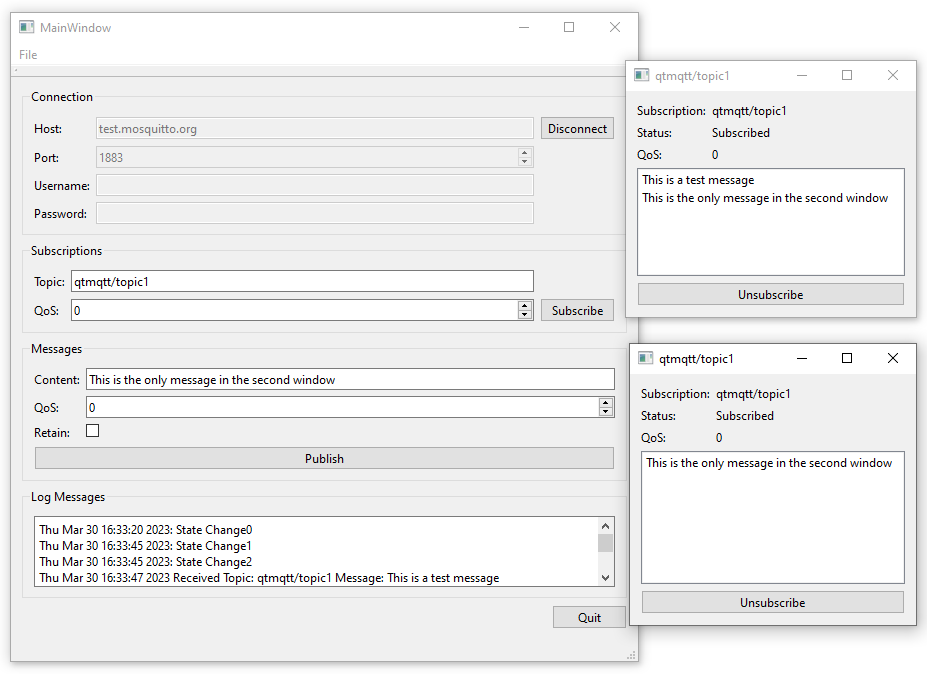
MQTT Subscriptions shows how to create an application that communicates with an MQTT broker. A new dialog opens for each subscription, where you can see the messages on the subscribed topics.
Creating a Client
We use the QMqttClient class to create an MQTT client and to set the broker host name and port to use for the connection:
m_client = new QMqttClient(this); m_client->setHostname(ui->lineEditHost->text()); m_client->setPort(static_cast<quint16>(ui->spinBoxPort->value()));
Subscribing to Topics
When users subscribe to topics in the client, a new subscription object is created:
void MainWindow::on_buttonSubscribe_clicked() { auto subscription = m_client->subscribe(ui->lineEditTopic->text(), static_cast<quint8>(ui->spinQoS->text().toUInt())); if (!subscription) { QMessageBox::critical(this, u"Error"_s, u"Could not subscribe. Is there a valid connection?"_s); return; } auto subWindow = new SubscriptionWindow(subscription); subWindow->setWindowTitle(subscription->topic().filter()); subWindow->show(); }
We use the QMqttSubscription class to store the topic, state, and QoS level of a subscription:
SubscriptionWindow::SubscriptionWindow(QMqttSubscription *sub, QWidget *parent) : QWidget(parent), ui(new Ui::SubscriptionWindow), m_sub(sub) { ui->setupUi(this); ui->labelSub->setText(m_sub->topic().filter()); ui->labelQoS->setText(QString::number(m_sub->qos())); updateStatus(m_sub->state()); connect(m_sub, &QMqttSubscription::messageReceived, this, &SubscriptionWindow::updateMessage); connect(m_sub, &QMqttSubscription::stateChanged, this, &SubscriptionWindow::updateStatus); connect(m_sub, &QMqttSubscription::qosChanged, [this](quint8 qos) { ui->labelQoS->setText(QString::number(qos)); }); connect(ui->pushButton, &QAbstractButton::clicked, m_sub, &QMqttSubscription::unsubscribe); }
The QoS level can be set separately for a message and for a subscription. The QoS level set for a subscription determines the minimum QoS level. If a message is sent with a higher QoS level, the broker increases the QoS of that message to the higher level. For example, if client A subscribed to topic with QoS 1, and client B publishes a message on the topic, with QoS 0, the broker will automatically increase the QoS of the message to 1. If client B publishes a message on the topic with the QoS 2, the broker will send it with QoS 2.
Receiving Messages
When the client receives a message, the QMqttMessage class is used to store the actual message payload:
void SubscriptionWindow::updateMessage(const QMqttMessage &msg) { ui->listWidget->addItem(msg.payload()); }
Files:
© 2024 The Qt Company Ltd. Documentation contributions included herein are the copyrights of their respective owners. The documentation provided herein is licensed under the terms of the GNU Free Documentation License version 1.3 as published by the Free Software Foundation. Qt and respective logos are trademarks of The Qt Company Ltd. in Finland and/or other countries worldwide. All other trademarks are property of their respective owners.


