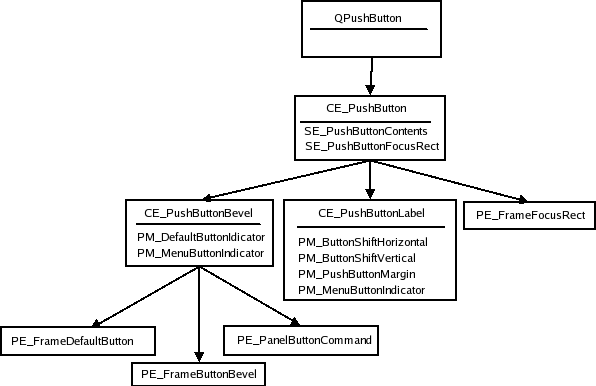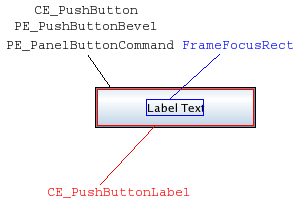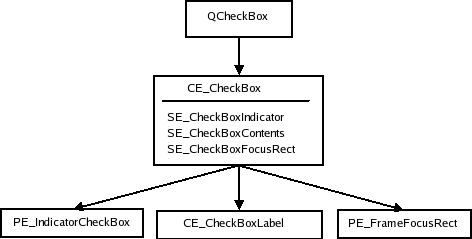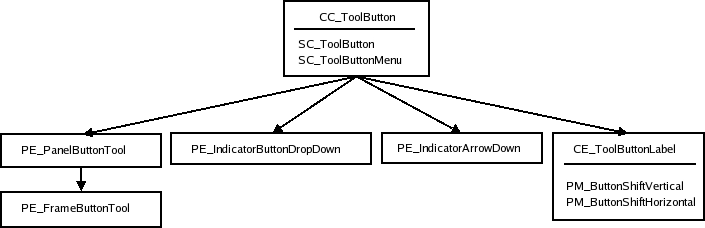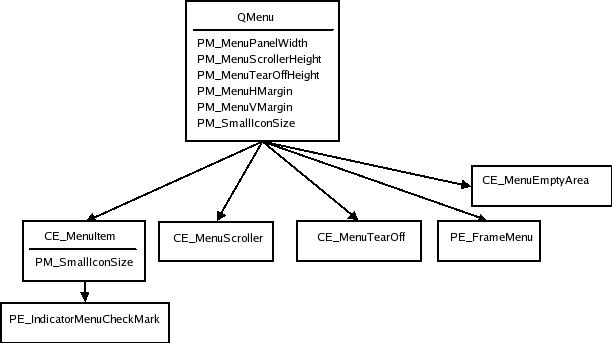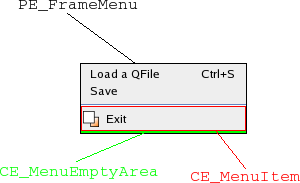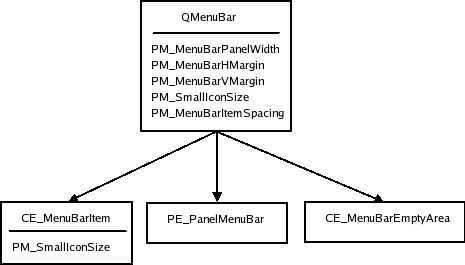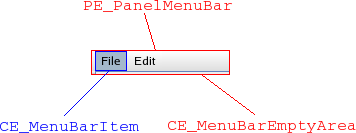Styles and Style Aware Widgets¶
Styles and the styling of widgets.
Styles (classes that inherit
QStyle) draw on behalf of widgets and encapsulate the look and feel of a GUI. TheQStyleclass is an abstract base class that encapsulates the look and feel of a GUI. Qt’s built-in widgets use it to perform nearly all of their drawing, ensuring that they look exactly like the equivalent native widgets.Qt comes with a selection of built-in styles. Certain styles are only available on specific platforms. Custom styles are made available as plugins or by creating an instance of a specific style class with
create()and setting it withsetStyle().
Customizing a Style¶
In order to customize an existing style, inherit
QProxyStyleand reimplement the desired virtual methods.QProxyStyleallows one to specify a certain base style, or it will automatically use the application style when the base style is left unspecified. The former gives a full control on the base style and works best if the customization expects a certain style behavior, whereas the latter provides a platform agnostic way to customize the application style that defaults to the native platform style.
Implementing a Custom Style¶
QCommonStyleprovides a convenient base for full custom style implementations. The approach is same than withQProxyStyle, but inheritQCommonStyleinstead and reimplement the appropriate virtual methods. Implementing a full custom style is somewhat involved, and we therefore provide this overview. We give a step-by-step walkthrough of how to style individual Qt widgets. We will examine theQStylevirtual functions, member variables, and enumerations.The part of this document that does not concern the styling of individual widgets is meant to be read sequentially because later sections tend to depend on earlier ones. The description of the widgets can be used for reference while implementing a style. However, you may need to consult the Qt source code in some cases. The sequence in the styling process should become clear after reading this document, which will aid you in locating relevant code.
To develop style aware widgets (i.e., widgets that conform to the style in which they are drawn), you need to draw them using the current style. This document shows how widgets draw themselves and which possibilities the style gives them.
Classes for Widget Styling¶
These classes are used to customize an application’s appearance and style.
PySide2.QtWidgets.QGraphicsAnchorLayoutThe QGraphicsAnchorLayout class provides a layout where one can anchor widgets together in Graphics View.
PySide2.QtWidgets.QGraphicsAnchorThe QGraphicsAnchor class represents an anchor between two items in a QGraphicsAnchorLayout.
PySide2.QtWidgets.QCommonStyleThe QCommonStyle class encapsulates the common Look and Feel of a GUI.
The QPixmapStyle class provides mechanism for writing pixmap based styles.
PySide2.QtWidgets.QStyleThe QStyle class is an abstract base class that encapsulates the look and feel of a GUI.
PySide2.QtWidgets.QStyleFactoryThe QStyleFactory class creates QStyle objects.
PySide2.QtWidgets.QStyleOptionThe QStyleOption class stores the parameters used by QStyle functions.
PySide2.QtWidgets.QStyleHintReturnThe QStyleHintReturn class provides style hints that return more than basic data types.
PySide2.QtWidgets.QStyleHintReturnMaskThe QStyleHintReturnMask class provides style hints that return a QRegion.
PySide2.QtWidgets.QStyleHintReturnVariantThe QStyleHintReturnVariant class provides style hints that return a QVariant.
PySide2.QtWidgets.QStylePainterThe QStylePainter class is a convenience class for drawing QStyle elements inside a widget.
The QWindowsStyle class provides a Microsoft Windows-like look and feel.
The QStyle Implementation¶
The API of
QStylecontains functions that draw the widgets, static helper functions to do common and difficult tasks (e.g., calculating the position of slider handles) and functions to do the various calculations necessary while drawing (e.g., for the widgets to calculate their size hints). The style also helps some widgets with the layout of their contents. In addition, it creates aQPalettethat containsQBrushes to draw with.
QStyledraws graphical elements; an element is a widget or a widget part like a push button bevel, a window frame, or a scroll bar. Most draw functions now take four arguments:
an enum value specifying which graphical element to draw
a
QStyleOptionspecifying how and where to render that elementa
QPainterthat should be used to draw the elementa
QWidgeton which the drawing is performed (optional)When a widget asks a style to draw an element, it provides the style with a
QStyleOption, which is a class that contains the information necessary for drawing. Thanks toQStyleOption, it is possible to makeQStyledraw widgets without linking in any code for the widget. This makes it possible to useQStyle‘s draw functions on any paint device, i.e., you can draw a combobox on any widget, not just on aQComboBox.The widget is passed as the last argument in case the style needs it to perform special effects (such as animated default buttons on macOS), but it isn’t mandatory.
In the course of this section, we will look at the style elements, the style options, and the functions of
QStyle. Finally, we describe how the palette is used.Items in item views are drawn by delegates in Qt. The item view headers are still drawn by the style. Qt’s default delegate,
QStyledItemDelegate, draws its items partially through the current style; it draws the check box indicators and calculates bounding rectangles for the elements of which the item consists. In this document, we only describe how to implement aQStylesubclass. If you wish to add support for other datatypes than those supported by theQStyledItemDelegate, you need to implement a custom delegate. Note that delegates must be set programmatically for each individual widget (i.e., default delegates cannot be provided as plugins).
The Style Elements¶
A style element is a graphical part of a GUI. A widget consists of a hierarchy (or tree) of style elements. For instance, when a style receives a request to draw a push button (from
QPushButton, for example), it draws a label (text and icon), a button bevel, and a focus frame. The button bevel, in turn, consists of a frame around the bevel and two other elements, which we will look at later. Below is a conceptual illustration of the push button element tree. We will see the actual tree forQPushButtonwhen we go through the individual widgets.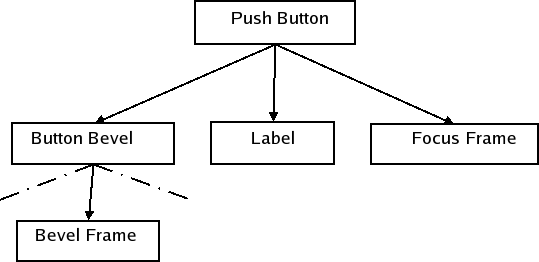
Widgets are not necessarily drawn by asking the style to draw only one element. Widgets can make several calls to the style to draw different elements. An example is
QTabWidget, which draws its tabs and frame individually.There are three element types: primitive elements, control elements, and complex control elements. The elements are defined by the
ComplexControl,ControlElement, andPrimitiveElementenums. The values of each element enum has a prefix to identify their type:CC_for complex elements,CE_for control elements, andPE_for primitive elements. We will in the following three sections see what defines the different elements and see examples of widgets that use them.The
QStyleclass description contains a list of these elements and their roles in styling widgets. We will see how they are used when we style individual widgets.
Primitive Elements¶
Primitive elements are GUI elements that are common and often used by several widgets. Examples of these are frames, button bevels, and arrows for spin boxes, scroll bars, and combo boxes. Primitive elements cannot exist on their own: they are always part of a larger construct. They take no part in the interaction with the user, but are passive decorations in the GUI.
Control Elements¶
A control element performs an action or displays information to the user. Examples of control elements are push buttons, check boxes, and header sections in tables and tree views. Control elements are not necessarily complete widgets such as push buttons, but can also be widget parts such as tab bar tabs and scroll bar sliders. They differ from primitive elements in that they are not passive, but fill a function in the interaction with the user. Controls that consist of several elements often use the style to calculate the bounding rectangles of the elements. The available sub elements are defined by the
SubElementenum. This enum is only used for calculating bounding rectangles; sub elements are not graphical elements to be drawn like primitive, control, and complex elements.
Complex Control Elements¶
Complex control elements contain sub controls. Complex controls behave differently depending on where the user handles them with the mouse and which keyboard keys are pressed. This is dependent on which sub control (if any) the mouse is over or pressed on. Examples of complex controls are scroll bars and combo boxes. With a scroll bar, you can use the mouse to move the slider and press the line up and line down buttons. The available sub controls are defined by the
SubControlenum.In addition to drawing, the style needs to provide the widgets with information on which sub control (if any) a mouse press was made on. For instance, a
QScrollBarneeds to know if the user pressed the slider, the slider groove, or one of the buttons.Note that sub controls are not the same as the control elements described in the previous section. You cannot use the style to draw a sub control; the style will only calculate the bounding rectangle in which the sub control should be drawn. It is common, though, that complex elements use control and primitive elements to draw their sub controls, which is an approach that is frequently used by the built-in styles in Qt and also the Java style. For instance, the Java style uses PE_IndicatorCheckBox to draw the check box in group boxes (which is a sub control of
CC_GroupBox). Some sub controls have an equivalent control element, e.g., the scroll bar slider (SC_SCrollBarSliderandCE_ScrollBarSlider).
Other QStyle Tasks¶
The style elements and widgets, as mentioned, use the style to calculate bounding rectangles of sub elements and sub controls. Pixel metrics, which are style-dependent sizes in screen pixels, are also used for measurements when drawing. The available rectangles and pixel metrics are represented by three enums in
QStyle:SubElement,SubControl, andPixelMetric. Values of the enums can easily by identified as they start with SE_, SC_ and PM_.The style also contains a set of style hints, which is represented as values in the
StyleHintenum. All widgets do not have the same functionality and look in the different styles. For instance, when the menu items in a menu do not fit in a single column on the screen, some styles support scrolling while others draw more than one column to fit all items.A style usually has a set of standard images (such as a warning, a question, and an error image) for message boxes, file dialogs, etc.
QStyleprovides theStandardPixmapenum. Its values represent the standard images. Qt’s widgets use these, so when you implement a custom style you should supply the images used by the style that is being implemented.The style calculates the spacing between widgets in layouts. There are two ways the style can handle these calculations. You can set the
PM_LayoutHorizontalSpacingandPM_LayoutVerticalSpacing, which is the way the Java style does it (throughQCommonStyle). Alternatively, you can implementlayoutSpacing()and QStyle::layoutSpacingImplementation() if you need more control over this part of the layout. In these functions you can calculate the spacing based on control types (ControlType) for different size policies (Policy) and also the style option for the widget in question.
Style Options¶
The sub-classes of
QStyleOptioncontain all information necessary to style the individual elements. Style options are instantiated - usually on the stack - and filled out by the caller of theQStylefunction. Depending on what is drawn the style will expect different a different style option class. For example, theQStyle::PE_FrameFocusRectelement expects aQStyleOptionFocusRectargument, and it’s possible to create custom subclasses that a custom style can use. The style options keep public variables for performance reasons.The widgets can be in a number of different states, which are defined by the
Stateenum. Some of the state flags have different meanings depending on the widget, but others are common for all widgets likeState_Disabled. It isQStyleOptionthat sets the common states withinitFrom(); the rest of the states are set by the individual widgets.Most notably, the style options contain the palette and bounding rectangles of the widgets to be drawn. Most widgets have specialized style options.
QPushButtonandQCheckBox, for instance, useQStyleOptionButtonas their style option, which contains the text, icon, and the size of their icon. The exact contents of all options are described when we go through the individual widgets.When reimplementing
QStylefunctions that take aQStyleOptionparameter, you often need to cast theQStyleOptionto a subclass (e.g.,QStyleOptionFocusRect). For safety, you can useqstyleoption_cast()to ensure that the pointer type is correct. If the object isn’t of the right type,qstyleoption_cast()returnsNone. For example:const QStyleOptionFocusRect *focusRectOption = qstyleoption_cast<const QStyleOptionFocusRect *>(option); if (focusRectOption) { ... }The following code snippet illustrates how to use
QStyleto draw the focus rectangle from a custom widget’s paintEvent():void MyWidget::paintEvent(QPaintEvent *event) { QPainter painter(this); ... QStyleOptionFocusRect option(1); option.init(this); option.backgroundColor = palette().color(QPalette::Window); style().drawPrimitive(QStyle::PE_FrameFocusRect, &option, &painter, this); }The next example shows how to derive from an existing style to customize the look of a graphical element:
class CustomStyle(QProxyStyle): ... def drawPrimitive(PrimitiveElement element, const QStyleOption *option, QPainter *painter, const QWidget *widget) const; # element : PrimitiveElement # option : QStyleOption # painter : QPainter # widget : QWidget ... void CustomStyle::drawPrimitive(PrimitiveElement element, const QStyleOption *option, QPainter *painter, const QWidget *widget) const { if (element == PE_IndicatorSpinUp || element == PE_IndicatorSpinDown) { QPolygon points(3); int x = option->rect.x(); int y = option->rect.y(); int w = option->rect.width() / 2; int h = option->rect.height() / 2; x += (option->rect.width() - w) / 2; y += (option->rect.height() - h) / 2; if (element == PE_IndicatorSpinUp) { points[0] = QPoint(x, y + h); points[1] = QPoint(x + w, y + h); points[2] = QPoint(x + w / 2, y); } else { // PE_SpinBoxDown points[0] = QPoint(x, y); points[1] = QPoint(x + w, y); points[2] = QPoint(x + w / 2, y + h); } if (option->state & State_Enabled) { painter->setPen(option->palette.mid().color()); painter->setBrush(option->palette.buttonText()); } else { painter->setPen(option->palette.buttonText().color()); painter->setBrush(option->palette.mid()); } painter->drawPolygon(points); } else { QProxyStyle::drawPrimitive(element, option, painter, widget); } }
QStyle Functions¶
The
QStyleclass defines three functions for drawing the primitive, control, and complex elements:drawPrimitive(),drawControl(), anddrawComplexControl(). The functions takes the following parameters:
the enum value of the element to draw.
a
QStyleOptionwhich contains the information needed to draw the element.a
QPainterwith which to draw the element.a pointer to a
QWidget, typically the widget that the element is painted on.Not all widgets send a pointer to themselves. If the style option sent to the function does not contain the information you need, you should check the widget implementation to see if it sends a pointer to itself.
The
QStyleclass also provides helper functions that are used when drawing the elements. ThedrawItemText()function draws text within a specified rectangle, taking aQPaletteas a parameter. ThedrawItemPixmap()function helps to align a pixmap within a specified bounding rectangle.Other
QStylefunctions do various calculations for the functions that do drawing. The widgets also use these functions for calculating size hints and bounding rectangles if they draw several style elements themselves. As with the functions that draw elements, the helper functions typically take the same arguments.
The
subElementRect()function takes aSubElementenum value and calculates a bounding rectangle for a sub element. The style uses this function to know where to draw the different parts of an element. This is mainly done for reuse; if you create a new style, you can use the same location of sub elements as the super class.The
subControlRect()function is used to calculate bounding rectangles for sub controls in complex controls. When you implement a new style, you reimplementsubControlRect()and calculate the rectangles that are different from the super class.The
pixelMetric()function returns a pixel metric, which is a style-dependent size given in screen pixels. It takes a value of thePixelMetricenum and returns the correct measurement. Note that pixel metrics do not necessarily have to be static measurements, but can be calculated with, for example, the style option.The
hitTestComplexControl()function returns the sub control that the mouse pointer is over in a complex control. Usually, this is simply a matter of usingsubControlRect()to get the bounding rectangles of the sub controls, and then seeing which rectangle contains the position of the cursor.
QStylealso has the functionspolish()andunpolish(). All widgets are sent to thepolish()function before being shown and tounpolish()when they are hidden. You can use these functions to set attributes on the widgets or do other work that is required by your style. For instance, if you need to know when the mouse is hovering over the widget, you need to set theWA_Hoverwidget attribute. TheState_MouseOverstate flag will then be set in the widget’s style options.
QStylehas a few static helper functions that do some common and difficult tasks. They can calculate the position of a slider handle from the value of the slider and transform rectangles and draw text considering reverse layouts; see theQStyleclass documentation for more details.The usual approach when one reimplements
QStylevirtual functions is to do work on elements that are different from the super class; for all other elements, you can simply use the super class implementation.
The Palette¶
Each style provides a color - that is,
QBrush- palette that should be used for drawing the widgets. There is one set of colors for the different widget states (ColorGroup): active (widgets in the window that have keyboard focus), inactive (widgets used for other windows), and disabled (widgets that are disabled). The states can be found by querying theState_ActiveandState_Enabledstate flags. Each set contains certain color roles given by theColorRoleenum. The roles describe in which situations the colors should be used (e.g., for painting widget backgrounds, text, or buttons).How the color roles are used is up to the style. For instance, if the style uses gradients, one can use a palette color and make it darker or lighter with
darker()andlighter()to create the gradient. In general, if you need a brush that is not provided by the palette, you should try to derive it from one.
QPalette, which provides the palette, stores colors for different widget states and color roles. The palette for a style is returned bystandardPalette(). The standard palette is not installed automatically when a new style is set on the application (setStyle()) or widget (setStyle()), so you must set the palette yourself with (setPalette()) or (setPalette()).It is not recommended to hard-code colors, as applications and individual widgets can set their own palette and also use their style’s palette for drawing. Note that none of Qt’s widgets set their own palette. The Java style does hard-code some colors, but only as a decision of the author; it is not advised. Of course, it is not intended that the style should look good with any palette.
Implementation Issues¶
When you implement styles, there are several issues to consider. We will give some hints and advice on implementation here.
When implementing styles, it is necessary to look through the code of the widgets and code of the base class and its ancestors. This is because the widgets use the style differently, because the implementation in the different styles’ virtual functions can affect the state of the drawing (e.g., by altering the
QPainterstate without restoring it and drawing some elements without using the appropriate pixel metrics and sub elements).It is recommended that the styles do not alter the proposed size of widgets with the
sizeFromContents()function, but let theQCommonStyleimplementation handle it instead. If changes need to be made, you should try to keep them small; application development may be difficult if the layout of widgets looks considerably different in the various styles.
Java Style¶
We have implemented a style that resembles the Java default look and feel (previously known as Metal). We have done this as it is relatively simple to implement and we wanted to build a style for this overview document. To keep it simple and not too extensive, we have simplified the style somewhat, but Qt is perfectly able to make an exact copy of the style. However, there are no concrete plans to implement the style as a part of Qt.
In this section we will have a look at some implementation issues. Finally, we will see a complete example on the styling of a Java widget. We will continue to use the Java style throughout the document for examples and widget images. The implementation itself is somewhat involved, and it is not intended that you should read through it.
Design and Implementation¶
The first step in designing the style was to select the base class. We chose to subclass
QCommonStyle. This class implements most of the functionality we need, other than performing the actual drawing.The style is implemented in one class. We have done this because we find it convenient to keep all code in one file. Also, it is an advantage with regards to optimization as we instantiate less objects. We also keep the number of functions at a minimum by using switches to identify which element to draw in the functions. This results in large functions, but since we divide the code for each element in the switches, the code should still be easy to read.
Limitations and Differences from Java¶
We have not fully implemented every element in the Java style. This way, we have reduced the amount and complexity of the code. In general, the style was intended as a practical example for this style overview document, and not to be a part of Qt itself.
Not all widgets have every state implemented. This goes for states that are common, e.g.,
State_Disabled. Each state is, however, implemented for at least one widget.We have only implemented ticks below the slider. Flat push buttons are also left out. We do not handle the case where the title bars and dock window titles grow too small for their contents, but simply draw sub controls over each other.
We have not tried to emulate the Java fonts. Java and Qt use very different font engines, so we don’t consider it worth the effort as we only use the style as an example for this overview.
We have hard-coded the colors (we don’t use the
QPalette) for the linear gradients, which are used, for example, for button bevels, tool bars, and check boxes. This is because the Java palette cannot produce these colors. Java does not change these colors based on widget color group or role anyway (they are not dependent on the palette), so it does not present a problem in any case.It is Qt’s widgets that are styled. Some widgets do not exist at all in Java, e.g.,
QToolBox. Others contain elements that the Java widgets don’t. The tree widget is an example of the latter in which Java’s JTree does not have a header.The style does not handle reverse layouts. We assume that the layout direction is left to right.
QCommonStylehandles reverse widgets; if we implemented reverse layouts, widgets that we change the position of sub elements, or handle text alignment in labels ourselves would need to be updated.
Styling Java Check Boxes¶
As an example, we will examine the styling of check boxes in the Java style. We describe the complete process and print all code in both the Java style and Qt classes involved. In the rest of this document, we will not examine the source code of the individual widgets. Hopefully, this will give you an idea on how to search through the code if you need to check specific implementation details; most widgets follow the same structure as the check boxes. We have edited the
QCommonStylecode somewhat to remove code that is not directly relevant for check box styling.We start with a look at how
QCheckBoxbuilds its style option, which isQStyleOptionButtonfor checkboxes:opt.initFrom(q); if (down) opt.state |= QStyle::State_Sunken; if (tristate && noChange) opt.state |= QStyle::State_NoChange; else opt.state |= checked ? QStyle::State_On : QStyle::State_Off; if (q->testAttribute(Qt::WA_Hover) && q->underMouse()) { if (hovering) opt.state |= QStyle::State_MouseOver; else opt.state &= ~QStyle::State_MouseOver; } opt.text = text; opt.icon = icon; opt.iconSize = q->iconSize();First we let
QStyleOptionset up the option with the information that is common for all widgets withinitFrom(). We will look at this shortly.
QStyleOption‘sdownvariable istruewhen the user presses the box down; this is true of the checkbox whether the box is checked or not. TheState_NoChangestate is set when we have a tri-state checkbox and it is partially checked. It hasState_Onif the box is checked andState_Offif it is unchecked.State_MouseOveris set if the mouse hovers over the checkbox and the widget has attributeQt::WA_Hoverset - you set this inpolish(). In addition, the style option also contains the text, icon, and icon size of the button.
initFrom()sets up the style option with the attributes that are common for all widgets. We print its implementation here:state = QStyle::State_None; if (widget->isEnabled()) state |= QStyle::State_Enabled; if (widget->hasFocus()) state |= QStyle::State_HasFocus; if (widget->window()->testAttribute(Qt::WA_KeyboardFocusChange)) state |= QStyle::State_KeyboardFocusChange; if (widget->underMouse()) state |= QStyle::State_MouseOver; if (widget->window()->isActiveWindow()) state |= QStyle::State_Active; #ifdef QT_KEYPAD_NAVIGATION if (widget->hasEditFocus()) state |= QStyle::State_HasEditFocus; #endif direction = widget->layoutDirection(); rect = widget->rect(); palette = widget->palette(); fontMetrics = widget->fontMetrics();The
State_Enabledis set when the widget is enabled. When the widget has focus theState_HasFocusflag is set. Equally, theState_Activeflag is set when the widget is a child of the active window. TheState_MouseOverwill only be set if the widget has theWA_HoverEnabledwindows flag set. Notice that keypad navigation must be enabled in Qt for theState_HasEditFocusto be included; it is not included by default.In addition to setting state flags the
QStyleOptioncontains other information about the widget:directionis the layout direction of the layout,rectis the bounding rectangle of the widget (the area in which to draw),paletteis theQPalettethat should be used for drawing the widget, andfontMetricsis the metrics of the font that is used by the widget.We give an image of a checkbox and the style option to match it.

The above checkbox will have the following state flags in its style option:
State flag
Set
State_SunkenYes
State_NoChangeNo
State_OnYes
State_OffNo
State_MouseOverYes
State_EnabledYes
State_HasFocusYes
State_KeyboardFocusChangeNo
State_ActiveYes
The
QCheckBoxpaints itself inpaintEvent()with style optionoptandQStylePainterp. TheQStylePainterclass is a convenience class to draw style elements. Most notably, it wraps the methods inQStyleused for painting. TheQCheckBoxdraws itself as follows:QStylePainter p(this); QStyleOptionButton opt = d->getStyleOption(); p.drawControl(QStyle::CE_CheckBox, opt);
QCommonStylehandles the CE_CheckBox element. TheQCheckBoxhas two sub elements: SE_CheckBoxIndicator (the checked indicator) and SE_CheckBoxContents (the contents, which are used for the checkbox label).QCommonStylealso implements these sub element bounding rectangles. Next, we’ll have a look at theQCommonStylecode:QStyleOptionButton subopt = *btn; subopt.rect = subElementRect(SE_CheckBoxIndicator, btn, widget); drawPrimitive(PE_IndicatorCheckBox, &subopt, p, widget); subopt.rect = subElementRect(SE_CheckBoxContents, btn, widget); drawControl(CE_CheckBoxLabel, &subopt, p, widget); if (btn->state & State_HasFocus) { QStyleOptionFocusRect fropt; fropt.QStyleOption::operator=(*btn); fropt.rect = subElementRect(SE_CheckBoxFocusRect, btn, widget); drawPrimitive(PE_FrameFocusRect, &fropt, p, widget); }As can be seen from the code extract, the common style gets the bounding rectangles of the two sub elements of CE_CheckBox, and then draws them. If the checkbox has focus, the focus frame is also drawn.
The Java style draws CE_CheckBoxIndicator, while
QCommonStylehandles CE_CheckboxLabel. We will examine each implementation and start with CE_CheckBoxLabel:const QStyleOptionButton *btn = qstyleoption_cast<const QStyleOptionButton *>(opt); uint alignment = visualAlignment(btn->direction, Qt::AlignLeft | Qt::AlignVCenter); if (!styleHint(SH_UnderlineShortcut, btn, widget)) alignment |= Qt::TextHideMnemonic; QPixmap pix; QRect textRect = btn->rect; if (!btn->icon.isNull()) { pix = btn->icon.pixmap(btn->iconSize, btn->state & State_Enabled ? QIcon::Normal : QIcon::Disabled); drawItemPixmap(p, btn->rect, alignment, pix); if (btn->direction == Qt::RightToLeft) textRect.setRight(textRect.right() - btn->iconSize.width() - 4); else textRect.setLeft(textRect.left() + btn->iconSize.width() + 4); } if (!btn->text.isEmpty()){ drawItemText(p, textRect, alignment | Qt::TextShowMnemonic, btn->palette, btn->state & State_Enabled, btn->text, QPalette::WindowText); }
visualAlignment()adjusts the alignment of text according to the layout direction. We then draw an icon if it exists, and adjust the space left for the text.drawItemText()draws the text, taking alignment, layout direction, and the mnemonic into account. It also uses the palette to draw the text in the right color.The drawing of labels often gets somewhat involved. Luckily, it can usually be handled by the base class. The Java style implements its own push button label, since Java centers button contents also when the button has an icon. You can examine that implementation if you need an example of reimplementing label drawing.
We’ll now take a look at the Java implementation of CE_CheckBoxIndicator in
drawControl():case PE_IndicatorCheckBox: { painter->save(); drawButtonBackground(option, painter, true); if (option->state & State_Enabled && option->state & State_MouseOver && !(option->state & State_Sunken)) { painter->setPen(option->palette.color(QPalette::Button)); QRect rect = option->rect.adjusted(1, 1, -2, -2); painter->drawRect(rect); rect = rect.adjusted(1, 1, -1, -1); painter->drawRect(rect); } if (option->state & State_On) { QImage image(":/images/checkboxchecked.png"); painter->drawImage(option->rect.topLeft(), image); } painter->restore(); break;We first save the state of the painter. This is not always necessary, but in this case the
QCommonStyleneeds the painter in the same state as it was when PE_IndicatorCheckBox was called (We could also set the state with function calls, of course). We then usedrawButtonBackground()to draw the background of the check box indicator. This is a helper function that draws the background and also the frame of push buttons and check boxes. We take a look at that function below. We then check if the mouse is hovering over the checkbox. If it is, we draw the frame that Java checkboxes have when the box is not pressed down and the mouse is over it. You may note that Java does not handle tri-state boxes, so we have not implemented it.Here we use a PNG image for our indicator. We could also check if the widget is disabled. We would then have to use another image with the indicator in the disabled color.
void JavaStyle::drawButtonBackground(const QStyleOption *option, QPainter *painter, bool isCheckbox) const { QBrush buttonBrush = option->palette.button(); bool sunken = option->state & State_Sunken; bool disabled = !(option->state & State_Enabled); bool on = option->state & State_On; if (!sunken && !disabled && (!on || isCheckbox)) buttonBrush = gradientBrush(option->rect); painter->fillRect(option->rect, buttonBrush); QRect rect = option->rect.adjusted(0, 0, -1, -1); if (disabled) painter->setPen(option->palette.color(QPalette::Disabled, QPalette::WindowText)); else painter->setPen(option->palette.color(QPalette::Mid)); painter->drawRect(rect); if (sunken && !disabled) { drawSunkenButtonShadow(painter, rect, option->palette.color(QPalette::Mid), option->direction == Qt::RightToLeft); } }We have seen how check boxes are styled in the Java style from the time the widget gets a paint request to the time the style is finished painting. To learn in detail how each widget is painted, you need to go through the code step-by-step as we have done here. However, it is usually enough to know which style elements the widgets draw. The widget builds a style option and calls on the style one or more times to draw the style elements of which it consists. Usually, it is also sufficient to know the states a widget can be in and the other contents of the style option, i.e., what we list in the next section.
Widget Walkthrough¶
In this section, we will examine how most of Qt’s widgets are styled. Hopefully, this will save you some time and effort while developing your own styles and widgets. You will not find information here that is not attainable elsewhere (i.e., by examining the source code or the class descriptions for the style related classes).
We mostly use Java style widgets as examples. The Java style does not draw every element in the element trees. This is because they are not visible for that widget in the Java style. We still make sure that all elements are implemented in a way that conforms with the Java style, as custom widgets might need them (this does not exclude leaving implementations to
QCommonStylethough).The following is given for each widget:
A table with the members (variables, etc.) of its style option.
A table of the state flags (
StateFlag) that can be set on the widget and when the states are set.Its element tree (see section The Style Elements ).
An image of the widget in which the elements are outlined.
The element tree contains the primitive, control, and complex style elements. By doing a top-down traversal of the element tree, you get the sequence in which the elements should be drawn. In the nodes, we have written the sub element rectangles, sub control elements, and pixel metrics that should be considered when drawing the element of the node.
Our approach on styling centers on the drawing of the widgets. The calculations of sub elements rectangles, sub controls, and pixel metrics used during drawing is only listed as contents in the element trees. Note that there are rectangles and pixel metrics that are only used by widgets. This leaves these calculations untreated in the walkthrough. For instance, the
subControlRect()andsizeFromContents()functions often callsubElementRect()to calculate their bounding rectangles. We could draw trees for this as well. However, how these calculations are done is completely up to the individual styles, and they do not have to follow a specific structure (Qt does not impose a specific structure). You should still make sure that you use the appropriate pixel metrics, though. To limit the size of the document, we have therefore chosen not to include trees or describe the calculations made by the Java (or any other) style.You may be confused about how the different pixel metrics, sub element rectangles, and sub control rectangles should be used when examining the trees. If you are in doubt after reading the
QStyleenum descriptions, we suggest that you examine theQCommonStyleimplementation.Some of the bounding rectangles that we outline in the widget images are equal. Reasons for this are that some elements draw backgrounds while others draw frames and labels. If in doubt, check the description of each element in
QStyle. Also, some elements are there to layout, i.e., decide where to draw, other elements.
Common Widget Properties¶
Some states and variables are common for all widgets. These are set with
initFrom(). Not all elements use this function; it is the widgets that create the style options, and for some elements the information frominitFrom()is not necessary.A table with the common states follows:
State
State Set When
State_EnabledSet if the widget is not disabled (see
setEnabled())
State_FocusSet if the widget has focus (see
hasFocus())
State_KeyobordFocusChangeSet when the user changes focus with the keyboard (see
WA_KeyboardFocusChange)
State_MouseOverSet if the mouse cursor is over the widget
State_ActiveSet if the widget is a child of the active window.
State_HasEditFocusSet if the widget has the edit focus
The other common members for widgets are:
Member
Content
rect
The bounding rectangle of the element to draw. This is set to the widget bounding rectangle (
rect()).direction
The layout direction; a value of the
LayoutDirectionenum.palette
The
QPaletteto use when drawing the element. This is set to the widgets palette (palette()).fontMetrics
The
QFontMetricsto use when drawing text on the widget.The complex style options (classes that inherit
QStyleOptionComplex) used for complex style elements share two variables: subControls and activeSubControls . Both variables are an OR’ed combination ofSubControlenum values. They indicate which sub controls the complex control consists of and which of these controls are currently active.As mentioned, the style calculates the size of the widget’s contents, which the widgets calculate their size hints from. In addition, complex controls also use the style to test which sub-controls the mouse is over.
Widget Reference¶
Without further delay, we present the widget walkthrough; each widget has its own sub-section.
Tabs¶
In Qt,
QTabBaruses the style to draw its tabs. Tabs exist either in aQTabWidget, which contains aQTabBar, or as a separate bar. If the bar is not part of a tab widget, it draws its own base.
QTabBarlays out the tabs, so the style does not have control over tab placement. However, while laying out its tabs, the bar asks the style forPM_TabBarTabHSpaceandPM_TabBarTabVSpace, which is extra width and height over the minimum size of the tab bar tab label (icon and text). The style can also further influence the tab size before it is laid out, as the tab bar asks forCT_TabBarTab. The bounding rectangle of the bar is decided by the tab widget when it is part of the widget (still consideringCT_TabBarTab).The tab bar is responsible for drawing the buttons that appear on the tab bar when all tabs do not fit. Their placement is not controlled by the style, but the buttons are
QToolButtons and are therefore drawn by the style.Here is the style structure for
QTabWidgetandQTabBar: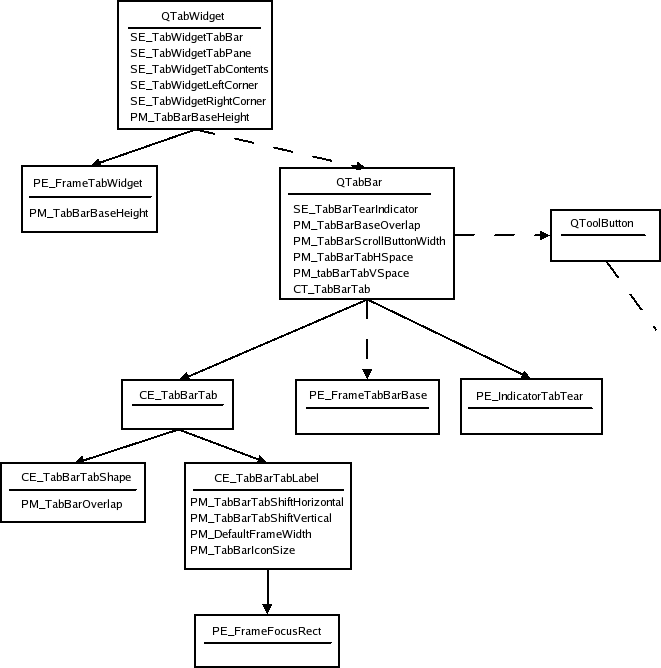
The dotted lines indicate that the
QTabWidgetcontains a tab bar, but does not draw it itself.QTabBaronly draws its base line when not part of a tab widget, and it keeps two tool buttons that scroll the bar when all tabs do not fit; see Tool Buttons for their element tree. Also note that since the buttons are children of the tab bar, they are drawn after the bar. The tabs’ bounding rectangles overlap the base byPM_TabBarBaseOverlap.Here is a tab widget in the Java style:

In the Java style, the tab bar shape and label have the same bounding rectangle as
CE_TabBarTab. Notice that the tabs overlap with the tab widget frame. The base of the tab bar (if drawn) is the area where the tabs and frame overlap.The style option for tabs (
QStyleOptionTab) contains the necessary information for drawing tabs. The option contains the position of the tab in the tab bar, the position of the selected tab, the shape of the tab, the text, the icon, and the icon’s size.As the Java style tabs don’t overlap, we also present an image of a tab widget in the common style. Note that if you want the tabs to overlap horizontally, you do that when drawing the tabs in
CE_TabBarTabShape; the tabs bounding rectangles will not be altered by the tab bar. The tabs are drawn from left to right in a north tab bar shape, top to bottom in an east tab bar shape, etc. The selected tab is drawn last, so that it is easy to draw it over the other tabs (if it is to be bigger).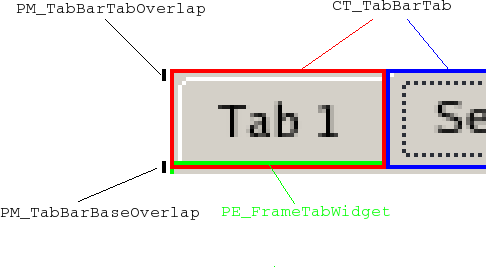
A table of the states a tab bar can set on its tabs follows:
State
State Set When
State_SunkenThe tab is pressed on with the mouse.
State_SelectedIf it is the current tab.
State_HasFocusThe tab bar has focus and the tab is selected.
Note that individual tabs may be disabled even if the tab bar is not. The tab will be active if the tab bar is active.
Here follows a table of
QStyleOptionTab‘s members:
Member
Content
cornerWidgets
Flags of the CornerWidget enum, which indicate if and which corner widgets the tab bar has.
icon
The
QIconof the tab.iconSize
The
QSizeof the icon.position
A TabPosition enum value that indicates the tab’s position on the bar relative to the other tabs.
row
Holds which row the tab is in.
selectedPosition
A value of the SelectedPosition enum that indicates whether the selected tab is adjacent to or is the tab.
shape
A value of the
Shapeenum indicating whether the tab has rounded or triangular corners and the orientation of the tab.text
The tab text.
The frame for tab widgets use
QStyleOptionTabWidgetFrameas style option. We list its members here. It does not have states set besides the common flags.
Member
content
leftCornerWidgetSize
The
QSizeof the left corner widget (if any).rightCornerWidgetSize
The
QSizeof the right corner widget (if any).lineWidth
Holds the line with for drawing the panel.
midLineWith
This value is currently always 0.
shape
The shape of the tabs on the tab bar.
tabBarSize
The
QSizeof the tab bar.
Scroll Bars¶
Here is the style structure for scrollbars:
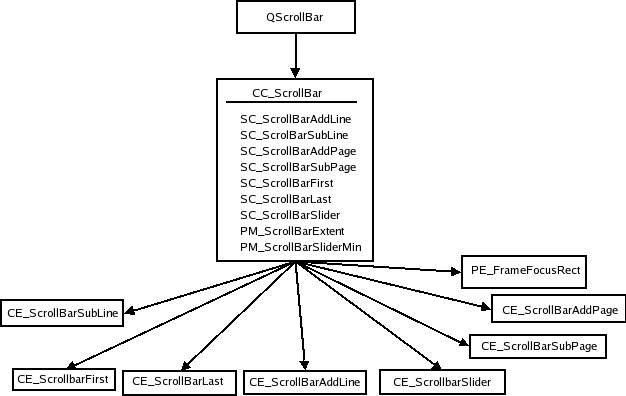
QScrollBarsimply creates its style option and then drawsCC_ScrollBar. Some styles draw the background of add page and sub page withPE_PanelButtonBevel, and also use indicator arrows to draw the arrows in the next and previous line indicators; we have not included these in the tree as their use is up to the individual style. The style’sPM_MaximumDragDistanceis the maximum distance in pixels the mouse can move from the bounds of the scroll bar and still move the handle.Here is an image of a scrollbar in the Java style:
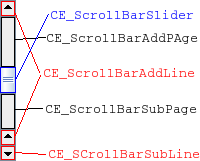
You may notice that the scrollbar is slightly different from Java’s, as it has two line up indicators. We have done this to show that you can have two separate bounding rectangles for a single sub control. The scroll bar is an example of a widget that is entirely implemented by the Java style -
QCommonStyleis not involved in the drawing.We have a look at the different states a scroll bar can set on the style option:
State
State Set When
State_HorizontalThe scroll bar is horizontal.
The style option of
QScrollBarisQStyleOptionSlider. Its members are listed in the following table. The option is used by allQAbstractSliders; we only describe the members relevant for scroll bars here.
Member
Content
maximum
The maximum value of the scroll bar.
minimum
The minimum value of the scroll bar.
notchTarget
The number of pixels between notches.
orientation
A value of the
Orientationenum that specifies whether the scroll bar is vertical or horizontal.pageStep
The number by which to increase or decrease the slider’s value (relative to the size of the slider and its value range) on page steps.
singleStep
The number by which to increase or decrease the slider’s value on single (or line) steps.
sliderValue
The value of the slider.
sliderPosition
The position of the slider handle. This is the same as
sliderValueif the scroll bar istracking. If not, the scroll bar does not update its value before the mouse releases the handle.upsideDown
Holds the direction in which the scroll bar increases its value. This is used instead of QStyleOption::direction for all abstract sliders.
Sliders¶
When calculating the slider’s size hint,
PM_SliderThicknessandPM_SliderLengthare queried from the style. As with scroll bars, theQSlideronly lets the user move the handle if the mouse is withinPM_MaximumDragDistancefrom the slider bounds. When it draws itself, it creates the style option and callsdrawComplexControl()withCC_Slider: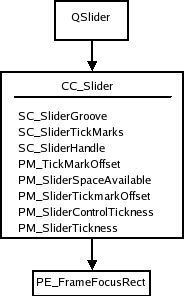
We also show a picture of a slider in the Java style. We show the bounding rectangles of the sub elements, as all drawing is done in
CC_Slider.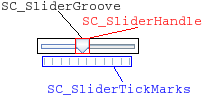
QSliderusesQStyleOptionSlideras allQAbstractSliders do. We present a table with the members that affectQSlider:
Member
Content
maximum
The maximum value of the slider.
minimum
The minimum value of the slider.
notchTarget
This is the number of pixels between each notch.
orientation
A
Orientationenum value that indicates whether the slider is vertical or horizontal.pageStep
The number by which to increase or decrease the slider’s value on page steps.
singleStep
The number by which to increase or decrease the slider’s value on single (or line) steps.
sliderValue
The value of the slider.
sliderPosition
The position of the slider given as a slider value. This will be equal to the
sliderValueif the slider istracking; if not, the slider’s value will not change until the handle is released with the mouse.upsideDown
This member is used instead of QStyleOption::direction for all abstract sliders.
You should note that the slider does not use direction for reverse layouts; it uses
upsideDown.
Spin Boxes¶
When
QSpinBoxpaints itself, it creates aQStyleOptionSpinBoxand asks the style to drawCC_SpinBox. The edit field is a line edit that is a child of the spin box. The dimensions of the field are calculated by the style withSC_SpinBoxEditField.Here follows the style tree for spin boxes. It is not required that a style uses the button panel primitive to paint the indicator backgrounds. You can see an image below the tree showing the sub elements in
QSpinBoxin the Java style.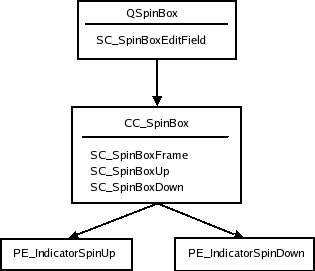
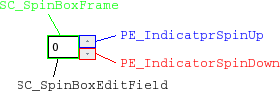
The
QStyleOptionSpinBox, which is the style option for spin boxes. It can set the following states on the spin box:
State
State Set When
State_SunkenIs set if one of the sub controls
CC_SpinUporCC_SpinDownis pressed on with the mouse.The rest of the members in the spin box style options are:
Property
Function
frame
Boolean that is
trueif the spin box is to draw a frame.buttonSymbols
Value of the ButtonSymbols enum that decides the symbol on the up/down buttons.
stepEnabled
A value of the StepEnabled enum, indicating which of the spin box buttons are pressed down.
Title Bar¶
The title bar complex control,
CC_TitleBar, is used to draw the title bars of internal windows inQMdiArea. It typically consists of a window title, and close, minimize, system menu, and maximize buttons. Some styles also provide buttons for shading the window, as well as a button for context sensitive help.The bar is drawn in
CC_TitleBarwithout using any sub elements. How the individual styles draw their buttons is up to them, but there are standard pixmaps for the buttons that the style should provide.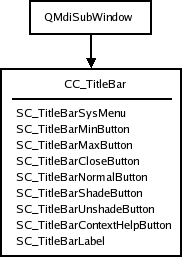
In an image over a title bar in the Java style, we show the bounding rectangles of the sub elements supported by the Java style (all of which are drawn with standard pixmaps). It is usual to draw the button backgrounds using
PE_PanelButtonTool, but it’s not mandatory.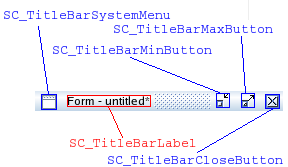
The style option for title bars is
QStyleOptionTitleBar. Its members are:
Member
Content
icon
The title bar’s icon.
text
The text for the title bar’s label.
windowFlags
Flags of the Qt::WindowFlag enum. The window flags used by
QMdiAreafor window management.titleBarState
This is the
windowState()of the window that contains the title bar.
Combo Box¶
A
QComboBoxuses the style to draw the button and label of non-editable boxes withCC_ComboBoxandCE_ComboBoxLabel.The list that pops up when the user clicks on the combo box is drawn by a delegate , which we do not cover in this overview. You can, however, use the style to control the list’s size and position with the sub element
SC_ComboBoxListBoxPopup. The style also decides where the edit field for editable boxes should be withSC_ComboBoxEditField; the field itself is aQLineEditthat is a child of the combo box.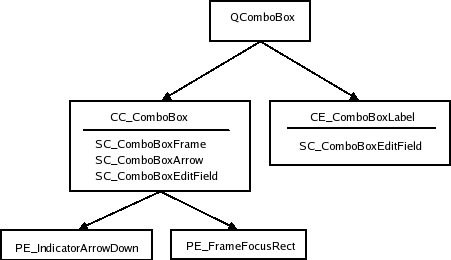
We show an image over a Java style combo box in which we have outlined its sub elements and sub element rectangles:
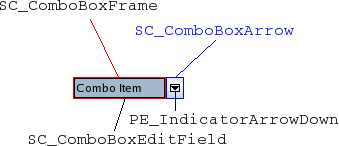
Java combo boxes do not use the focus rect; it changes its background color when it has focus. The
SC_ComboBoxEditfield is used both byQComboBoxto calculate the size of the edit field and the style for calculating the size of the combo box label.The style option for combo boxes is
QStyleOptionComboBox. It can set the following states:
State
Set When
State_SelectedThe box is not editable and has focus.
State_Sunken
SC_ComboBoxArrowis active.
State_onThe container (list) of the box is visible.
The style options other members are:
Member
Content
currentIcon
The icon of the current (selected) item of the combo box.
currentText
The text of the current item in the box.
editable
Holds whether the combo box is editable or not.
frame
Holds whether the combo box has a frame or not.
iconSize
The size of the current items icon.
popupRect
The bounding rectangle of the combo box’s popup list.
Group Boxes¶
When calculating the size hint,
QGroupBoxfetches three pixel metrics from the style:PM_IndicatorWidth,PM_CheckBoxLabelSpacing, andPM_IndicatorHeight.QGroupBoxhas the following style element tree: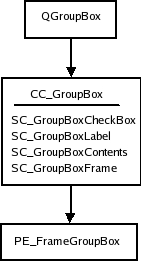
Qt does not impose restrictions on how the check box is drawn; the Java style draws it with
CE_IndicatorCheckBox. See Check and Radio Buttons for the complete tree.We also give an image of the widget with the sub controls and sub control rectangles drawn:
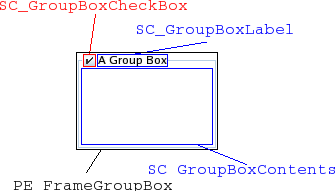
The style option for group boxes is
QStyleOptionGroupBox. The following states can be set on it:
State
Set When
State_OnThe check box is checked.
State_SunkenThe check box is pressed down.
State_OffThe check box is unchecked (or there is no check box).
The remaining members of
QStyleOptionGroupBoxare:
Member
Content
features
Flags of the
FrameFeaturesenum describing the frame of the group box.lineWidth
The line width with which to draw the panel. This is always 1.
text
The text of the group box.
textAlignment
The alignment of the group box title.
textColor
The
QColorof the text.
Splitters¶
As the structure of splitters are simple and do not contain any sub elements, we do not include any images of splitters.
CE_Splitterdoes not use any other elements or metrics.For its style option, the splitter uses the base class
QStyleOption. It can set the following state flags on it:
State
Set When
State_HorizontalSet if it is a horizontal splitter.
QSplitterdoes not useinitFrom()to set up its option; it sets theState_MouseOverandState_Disabledflags itself.
Progress Bar¶
The
CE_ProgressBarelement is used byQProgressBar, and it is the only element used by this widget. We start with the style structure: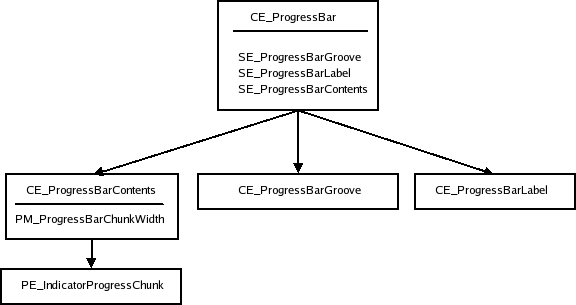
Here is a progress bar in the common style (the Java style bounding rectangles are equal):
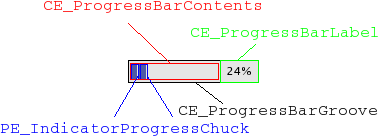
The style option for
QProgressBarisQStyleOptionProgressBar. The bar does not set any state flags, but the other members of the option are:
Member
Content
minimum
The minimum value of the bar.
maximum
The maximum value of the bar.
progress
The current value of the bar.
textAlignment
How the text is aligned in the label.
textVisible
Whether the label is drawn.
text
The label text.
orientation
Progress bars can be vertical or horizontal.
invertedAppearance
The progress is inverted (i.e., right to left in a horizontal bar).
bottomToTop
Boolean, that, if
true, turns the label of vertical progress bars 90 degrees.
Toolbars¶
Toolbars are part of the
main window framework, and cooperate with theQMainWindowto which they belong while it builds its style option. A main window has 4 areas that toolbars can be placed in. They are positioned next to the four sides of the window (i.e., north, south, east and west). Within each area there can be more than one line of toolbars; a line consists of toolbars with equal orientation (vertical or horizontal) placed next to each other.
Toolbarsin Qt consist of three elements:CE_ToolBar,PE_IndicatorToolBarHandle, andPE_IndicatorToolBarSeparator. It is QMainWindowLayout that calculates the bounding rectangles (i.e., position and size of the toolbars and their contents. The main window also uses thesizeHint()of the items in the toolbars when calculating the size of the bars.Here is the element tree for
QToolBar: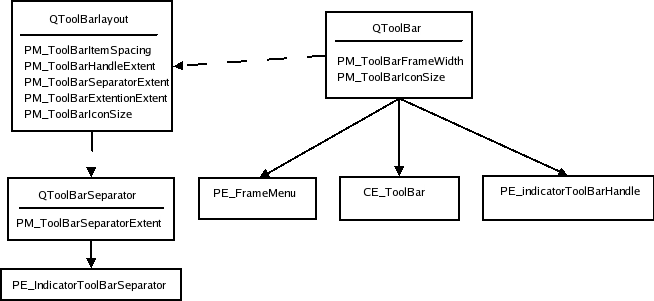
The dotted lines indicate that the
QToolBarkeeps an instance of QToolBarLayout and that QToolBarSeparators are kept by QToolBarLayout. When the toolbar is floating (i.e., has its own window) thePE_FrameMenuelement is drawn, elseQToolBardrawsCE_ToolBar.Here is an image of a toolbar in the Java style:
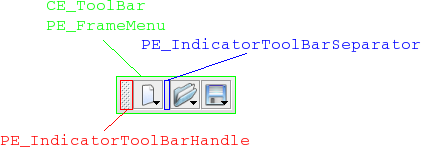
QToolBarSaparator uses
QStyleOptionfor its style option. It sets theState_Horizontalflag if the toolbar it lives in is horizontal. Other than that, they useinitFrom().The style option for
QToolBarisQStyleOptionToolBar. The only state flag set (besides the common flags) isState_Horizontalif the bar is horizontal (i.e., in the north or south toolbar area). The member variables of the style option are:
Member
Content
features
Holds whether the bar is movable in a value of the ToolBarFeature, which is either Movable or None.
lineWidth
The width of the tool bar frame.
midLineWidth
This variable is currently not used and is always 0.
positionOfLine
The position of the toolbar line within the toolbar area to which it belongs.
positionWithinLine
The position of the toolbar within the toolbar line.
toolBarArea
The toolbar area in which the toolbar lives.
Item View Headers¶
It is the style that draws the headers of Qt’s item views. The item views keep the dimensions on individual sections. Also note that the delegates may use the style to paint decorations and frames around items.
QItemDelegate, for instance, drawsPE_FrameFocusRectandPE_IndicatorViewItemCheck.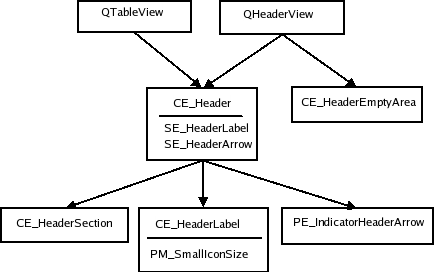
Here is a
QTableWidgetshowing the bounding rects of a Java header: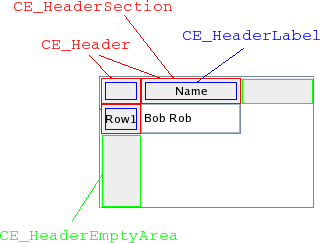
The
QHeaderViewusesCT_HeaderSection,PM_HeaderMarginandPM_HeaderGripMarginfor size and hit test calculations. ThePM_HeaderMarkSizeis currently not used by Qt.QTableViewdraws the button in the top-left corner (i.e., the area where the vertical and horizontal headers intersect) as aCE_Header.The style option for header views is
QStyleOptionHeader. The view paints one header section at a time, so the data is for the section being drawn. Its contents are:
Member
Content
icon
The icon of the header (for section that is being drawn).
iconAlignment
The alignment (
Alignment) of the icon in the header.orientation
A
Orientationvalue deciding whether the header is the horizontal header above the view or the vertical header on the left.position
A
SectionPositionvalue giving the header section’s position relative to the other sections.section
Holds the section that is being drawn.
selectedPosition
A
SelectedPositionvalue giving the selected section’s position relative to the section that is being painted.sortIndicator
A
SortIndicatorvalue that describes the direction in which the section’s sort indicator should be drawn.text
The text of the currently drawn section.
textAlignment
The
Alignmentof the text within the header section.
Tree Branch Indicators¶
The branch indicators in a tree view are drawn by the style with
PE_IndicatorBranch. We think of indicators here as the indicators that describe the relationship of the nodes in the tree. The genericQStyleOptionis sent to the style for drawing these elements. The various branch types are described by states. Since there is no specific style option, we simply present the states table:
State
Set When
State_SiblingThe node in the tree has a sibling (i.e., there is another node in the same column).
State_ItemThis branch indicator has an item.
State_ChildrenThe branch has children (i.e., a new sub-tree can be opened at the branch).
State_OpenThe branch indicator has an opened sub-tree.
The tree view (and tree widget) use the style to draw the branches (nodes) of the tree.
QStyleOptionis used as the style forPE_IndicatorBranchhas state flags set depending on what type of branch it is.Since there is no tree structure for branch indicators, we only present an image of a tree in the Java style. Each state is marked in the image with a rectangle in a specific color (i.e., the rectangles are not bounding rectangles). All combinations of states you must be aware of are represented in the image.
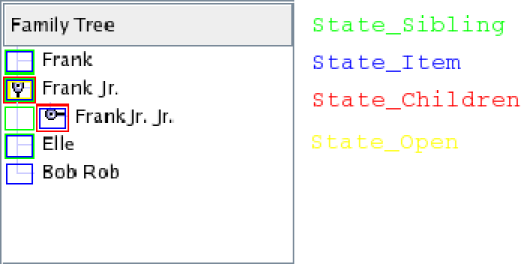
Tool Boxes¶
PM_SmallIconSizefor sizeHints.
QToolBoxis a container that keeps a collection of widgets. It has one tab for each widget and displays one of them at a time. The tool box lays the components it displays (the tool box buttons and selected widget) in aQVBoxLayout. The style tree for tool boxes looks like this: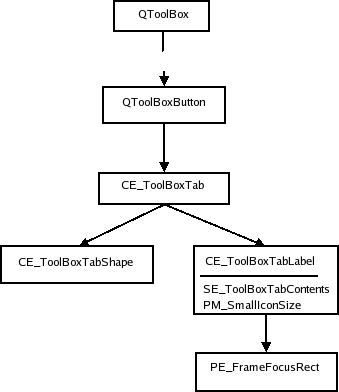
We show an image of a tool box in the Plastique style:
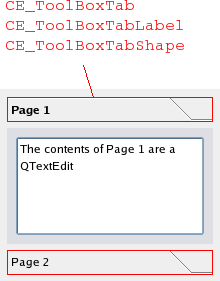
All elements have the same bounding rectangles in the Plastique style as well as the other built-in Qt styles.
The style option for tool boxes is
QStyleOptionToolBox. It contains the text and icon of the tool box contents. The only state set byQToolBoxisState_Sunken, which is set when the user presses a tab down with the mouse. The rest of theQStyleOptionToolBoxmembers are:
Member
Content
icon
The icon on the toolbox tab.
text
The text on the toolbox tab.
Size Grip¶
The size grip calculates its size hint with
CT_SizeGrip. The pixel metricPM_SizeGripSizeis currently unused by Qt. The element tree for an image in the Plastique style ofQSizeGripfollows: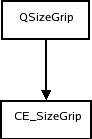
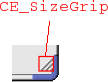
We show the size grip in
QMainWindow‘s bottom right corner.The size grip style option,
QStyleOptionSizeGrip, has one member besides the common members fromQStyleOption:
Member
Content
corner
A
Cornervalue that describes which corner in a window (or equivalent) the grip is located.
Rubber Band¶
The
QRubberBand‘s style tree consists of two nodes.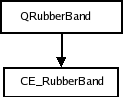
We present an image of a Java style window being moved in a
QMdiAreawith a rubber band: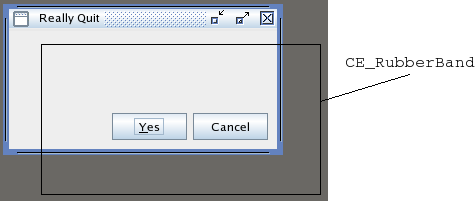
The style option for rubber bands is
QStyleOptionRubberBand. Its members are:
Member
Content
opaque
Boolean that is
trueif the rubber band must be drawn in an opaque style (i.e., color).shape
A
Shapeenum value that holds the shape of the band (which is either a rectangle or a line).
Dock Widgets¶
When the dock widget lays out its contents it asks the style for these pixel metrics:
PM_DockWidgetSeparatorExtent,PM_DockWidgetTitleBarButtonMargin,PM_DockWidgetFrameWidth, andPM_DockWidgetTitleMargin. It also calculates the bounding rectangles of the float and close buttons withSE_DockWidgetCloseButtonandSE_DockWidgetFloatButton.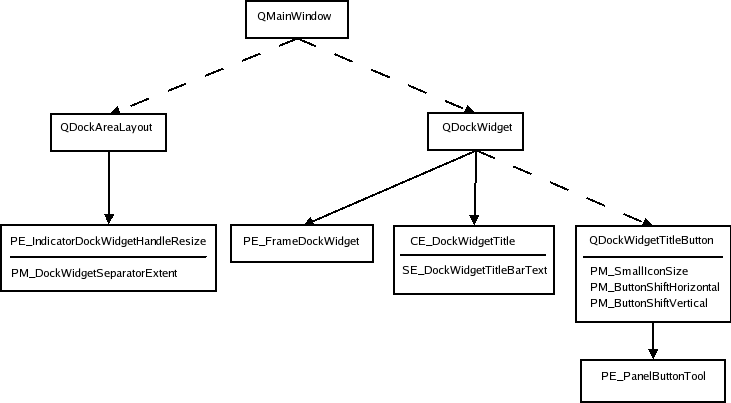
The dotted lines indicate that the sender keeps instances of the recipient of the arrow (i.e., it is not a style element to draw). The dock widget only draws
PE_frameDockWidgetwhen it is detached from its main window (i.e., it is a top level window). If it is docked it draws the indicator dock widget resize handle. We show a dock widget in both docked and floating state in the plastique style: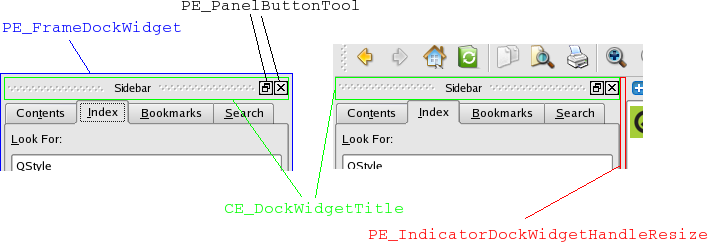
The style option is
QStyleOptionDockWidget:
Member
Content
closeable
Boolean that holds whether the dock window can be closed.
floatable
Boolean that holds whether the dock window can float (i.e., detach from the main window in which it lives).
movable
Boolean that holds whether the window is movable (i.e., can move to other dock widget areas).
title
The title text of the dock window.
For the buttons,
QStyleOptionButtonis used (see Tool Buttons for content description). The dock widget resize handle has a plainQStyleOption.
© 2022 The Qt Company Ltd. Documentation contributions included herein are the copyrights of their respective owners. The documentation provided herein is licensed under the terms of the GNU Free Documentation License version 1.3 as published by the Free Software Foundation. Qt and respective logos are trademarks of The Qt Company Ltd. in Finland and/or other countries worldwide. All other trademarks are property of their respective owners.