Using .qrc Files (pyside2-rcc)¶
The Qt Resource System is a mechanism for storing binary files in an application.
The most common uses are for custom images, icons, fonts, among others.
In this tutorial you will learn how to load custom images as button icons.
For inspiration, we will try to adapt the multimedia player example from Qt.
As you can see on the following image, the QPushButton that are used for the media actions (play, pause, stop, and so on) are using the default icons meant for such actions.
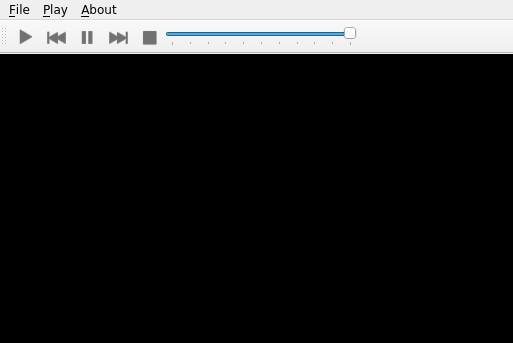
You could make the application more attractive by designing the icons, but in case you don’t want to design them, download the following set and use them.
You can find more information about the rcc command, and .qrc file format, and the resource system in general in the Qt Resource System site.
The .qrc file¶
Before running any command, add information about the resources to a .qrc file. In the following example, notice how the resources are listed in icons.qrc
</ui>
<!DOCTYPE RCC><RCC version="1.0">
<qresource>
<file>icons/play.png</file>
<file>icons/pause.png</file>
<file>icons/stop.png</file>
<file>icons/previous.png</file>
<file>icons/forward.png</file>
</qresource>
</RCC>
Generating a Python file¶
Now that the icons.qrc file is ready, use the pyside2-rcc tool to generate a Python class containing the binary information about the resources
To do this, we need to run:
pyside2-rcc icons.rc -o rc_icons.py
The -o option lets you specify the output filename, which is rc_icons.py in this case.
To use the generated file, add the following import at the top of your main Python file:
import rc_icons
Changes in the code¶
As you are modifying an existing example, you need to modify the following lines:
from PySide2.QtGui import QIcon, QKeySequence
playIcon = self.style().standardIcon(QStyle.SP_MediaPlay)
previousIcon = self.style().standardIcon(QStyle.SP_MediaSkipBackward)
pauseIcon = self.style().standardIcon(QStyle.SP_MediaPause)
nextIcon = self.style().standardIcon(QStyle.SP_MediaSkipForward)
stopIcon = self.style().standardIcon(QStyle.SP_MediaStop)
and replace them with the following:
from PySide2.QtGui import QIcon, QKeySequence, QPixmap
playIcon = QIcon(QPixmap(":/icons/play.png"))
previousIcon = QIcon(QPixmap(":/icons/previous.png"))
pauseIcon = QIcon(QPixmap(":/icons/pause.png"))
nextIcon = QIcon(QPixmap(":/icons/forward.png"))
stopIcon = QIcon(QPixmap(":/icons/stop.png"))
This ensures that the new icons are used instead of the default ones provided by the application theme. Notice that the lines are not consecutive, but are in different parts of the file.
After all your imports, add the following
import rc_icons
Now, the constructor of your class should look like this:
def __init__(self):
super(MainWindow, self).__init__()
self.playlist = QMediaPlaylist()
self.player = QMediaPlayer()
toolBar = QToolBar()
self.addToolBar(toolBar)
fileMenu = self.menuBar().addMenu("&File")
openAction = QAction(QIcon.fromTheme("document-open"),
"&Open...", self, shortcut=QKeySequence.Open,
triggered=self.open)
fileMenu.addAction(openAction)
exitAction = QAction(QIcon.fromTheme("application-exit"), "E&xit",
self, shortcut="Ctrl+Q", triggered=self.close)
fileMenu.addAction(exitAction)
playMenu = self.menuBar().addMenu("&Play")
playIcon = QIcon(QPixmap(":/icons/play.png"))
self.playAction = toolBar.addAction(playIcon, "Play")
self.playAction.triggered.connect(self.player.play)
playMenu.addAction(self.playAction)
previousIcon = QIcon(QPixmap(":/icons/previous.png"))
self.previousAction = toolBar.addAction(previousIcon, "Previous")
self.previousAction.triggered.connect(self.previousClicked)
playMenu.addAction(self.previousAction)
pauseIcon = QIcon(QPixmap(":/icons/pause.png"))
self.pauseAction = toolBar.addAction(pauseIcon, "Pause")
self.pauseAction.triggered.connect(self.player.pause)
playMenu.addAction(self.pauseAction)
nextIcon = QIcon(QPixmap(":/icons/forward.png"))
self.nextAction = toolBar.addAction(nextIcon, "Next")
self.nextAction.triggered.connect(self.playlist.next)
playMenu.addAction(self.nextAction)
stopIcon = QIcon(QPixmap(":/icons/stop.png"))
self.stopAction = toolBar.addAction(stopIcon, "Stop")
self.stopAction.triggered.connect(self.player.stop)
playMenu.addAction(self.stopAction)
# many lines were omitted
Executing the example¶
Run the application by calling python main.py to checkout the new icon-set:
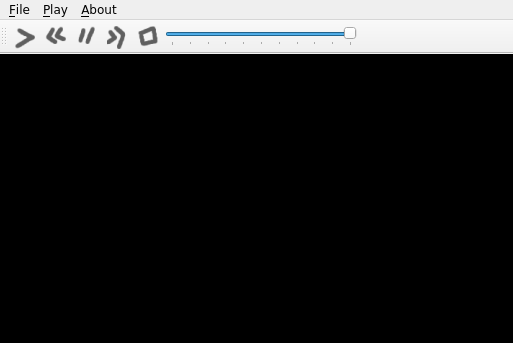
© 2022 The Qt Company Ltd. Documentation contributions included herein are the copyrights of their respective owners. The documentation provided herein is licensed under the terms of the GNU Free Documentation License version 1.3 as published by the Free Software Foundation. Qt and respective logos are trademarks of The Qt Company Ltd. in Finland and/or other countries worldwide. All other trademarks are property of their respective owners.
