QML Video Example¶
Transforming video and camera viewfinder content.
QML Video demonstrates the various transformations (move; resize; rotate; change aspect ratio) that can be applied to QML VideoOutput and Camera types.
It also shows how native code can be combined with QML to implement more advanced functionality - in this case, C++ code is used to calculate the QML frame rate. This value is rendered in QML in a semi-transparent item overlaid on the video content.
The following image shows the application executing the video-overlay scene, which creates a dummy overlay item (just a semi-transparent Rectangle ), which moves across the VideoOutput item.
Running the Example¶
To run the example from Qt Creator , open the Welcome mode and select the example from Examples. For more information, visit Building and Running an Example.
Application Structure¶
The main.qml file creates a UI which includes the following items:
Two
Buttoninstances, each of which displays a filename, and can be used to launch aFileBrowser.An exit
Button.A
SceneSelectionPanel, which is a flickable list displaying the available scenes.At the lower left, an item which displays the QML repainting rate - the upper number is the instantaneous frame rate and the lower number is the average over the past second.
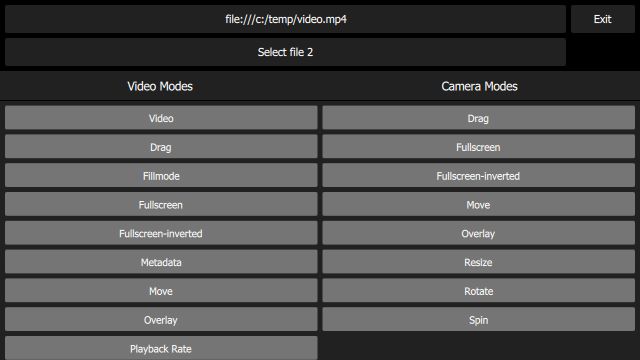
Each scene in the flickable list is implemented in its own QML file - for example the video-basic scene (which just displays a static VideoOutput in the center of the screen) is implemented in the VideoBasic.qml file. As you can see from the code, this makes use of a type of inheritance; a VideoBasic item …
… is of type SceneBasic …
......
… which itself is a Scene:
......
SceneBasic describes the structure and behavior of the scene, but is agnostic of the type of content which will be displayed - this is abstracted by Content.
This pattern allows us to define a particular use case (in this case, simply display a static piece of content), and then instantiate that use case for both video content (VideoBasic) and camera content ({CameraBasic}). This approach is used to implement many of the other scenes - for example, “repeatedly slide the content from left to right and back again” is implemented by SceneMove, on which VideoMove and CameraMove are based.
Depending on the value of the contentType property in the top-level scene instance, the embedded Content item creates either a MediaPlayer or a Camera item.
Calculating and Displaying QML Painting Rate¶
The QML painting rate is calculated by the FrequencyMonitor class, which turns a stream of events (received via the notify() slot), into an instantaneous and an averaged frequency:
...
The FrequencyMonitor class is exposed to QML like this
and its data is displayed by defining a QML item called FrequencyItem, like this:
...
The result looks like this:
All that remains is to connect the afterRendering() signal of the QQuickView object to a JavaScript function, which will eventually call frequencyItem.notify():
......
© 2022 The Qt Company Ltd. Documentation contributions included herein are the copyrights of their respective owners. The documentation provided herein is licensed under the terms of the GNU Free Documentation License version 1.3 as published by the Free Software Foundation. Qt and respective logos are trademarks of The Qt Company Ltd. in Finland and/or other countries worldwide. All other trademarks are property of their respective owners.


