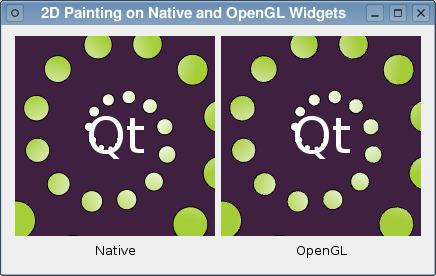2D Painting Example¶
The 2D Painting example shows how QPainter and QOpenGLWidget can be used together to display accelerated 2D graphics on supported hardware.
The QPainter class is used to draw 2D graphics primitives onto paint devices provided by QPaintDevice subclasses, such as QWidget and QImage .
Since QOpenGLWidget is a subclass of QWidget , it is possible to reimplement its paintEvent() and use QPainter to draw on the device, just as you would with a QWidget . The only difference is that the painting operations will be accelerated in hardware if it is supported by your system’s OpenGL drivers.
In this example, we perform the same painting operations on a QWidget and a QOpenGLWidget . The QWidget is shown with anti-aliasing enabled, and the QOpenGLWidget will also use anti-aliasing if the required extensions are supported by your system’s OpenGL driver.
Overview¶
To be able to compare the results of painting onto a QOpenGLWidget subclass with native drawing in a QWidget subclass, we want to show both kinds of widget side by side. To do this, we derive subclasses of QWidget and QOpenGLWidget , using a separate Helper class to perform the same painting operations for each, and lay them out in a top-level widget, itself provided a the Window class.
Helper Class Definition¶
In this example, the painting operations are performed by a helper class. We do this because we want the same painting operations to be performed for both our QWidget subclass and the QOpenGLWidget subclass.
The Helper class is minimal:
class Helper(): # public Helper() # public def paint(painter, event, elapsed): # private background = QBrush() circleBrush = QBrush() textFont = QFont() circlePen = QPen() textPen = QPen()
Apart from the constructor, it only provides a paint() function to paint using a painter supplied by one of our widget subclasses.
Helper Class Implementation¶
The constructor of the class sets up the resources it needs to paint content onto a widget:
def __init__(self): gradient = QLinearGradient(QPointF(50, -20), QPointF(80, 20)) gradient.setColorAt(0.0, Qt.white) gradient.setColorAt(1.0, QColor(0xa6, 0xce, 0x39)) background = QBrush(QColor(64, 32, 64)) circleBrush = QBrush(gradient) circlePen = QPen(Qt.black) circlePen.setWidth(1) textPen = QPen(Qt.white) textFont.setPixelSize(50)
The actual painting is performed in the paint() function. This takes a QPainter that has already been set up to paint onto a paint device (either a QWidget or a QOpenGLWidget ), a QPaintEvent that provides information about the region to be painted, and a measure of the elapsed time (in milliseconds) since the paint device was last updated.
def paint(self, painter, event, elapsed): painter.fillRect(event.rect(), background) painter.translate(100, 100)
We begin painting by filling in the region contained in the paint event before translating the origin of the coordinate system so that the rest of the painting operations will be displaced towards the center of the paint device.
We draw a spiral pattern of circles, using the elapsed time specified to animate them so that they appear to move outward and around the coordinate system’s origin:
painter.save() painter.setBrush(circleBrush) painter.setPen(circlePen) painter.rotate(elapsed * 0.030) r = elapsed / 1000.0 n = 30 for i in range(0, n): painter.rotate(30) factor = (i + r) / n radius = 0 + 120.0 * factor circleRadius = 1 + factor * 20 painter.drawEllipse(QRectF(radius, -circleRadius, * = circleRadius() painter.restore()
Since the coordinate system is rotated many times during this process, we save() the QPainter ‘s state beforehand and restore() it afterwards.
painter.setPen(textPen) painter.setFont(textFont) painter.drawText(QRect(-50, -50, 100, 100), Qt.AlignCenter, QStringLiteral("Qt"))
We draw some text at the origin to complete the effect.
Widget Class Definition¶
The Widget class provides a basic custom widget that we use to display the simple animation painted by the Helper class.
class Helper(): class Widget(QWidget): Q_OBJECT # public Widget(Helper helper, QWidget parent) slots: = public() def animate(): protected: def paintEvent(event): # private helper = Helper() elapsed = int()
Apart from the constructor, it only contains a paintEvent() function, that lets us draw customized content, and a slot that is used to animate its contents. One member variable keeps track of the Helper that the widget uses to paint its contents, and the other records the elapsed time since it was last updated.
Widget Class Implementation¶
The constructor only initializes the member variables, storing the Helper object supplied and calling the base class’s constructor, and enforces a fixed size for the widget:
def __init__(self, helper, parent): QWidget.__init__(self, parent) self.helper = helper elapsed = 0 setFixedSize(200, 200)
The animate() slot is called whenever a timer, which we define later, times out:
def animate(self): elapsed = (elapsed + QTimer(sender()).interval()) % 1000 update()
Here, we determine the interval that has elapsed since the timer last timed out, and we add it to any existing value before repainting the widget. Since the animation used in the Helper class loops every second, we can use the modulo operator to ensure that the elapsed variable is always less than 1000.
Since the Helper class does all of the actual painting, we only have to implement a paint event that sets up a QPainter for the widget and calls the helper’s paint() function:
def paintEvent(self, event): painter = QPainter() painter.begin(self) painter.setRenderHint(QPainter.Antialiasing) helper.paint(painter, event, elapsed) painter.end()
GLWidget Class Definition¶
The GLWidget class definition is basically the same as the Widget class except that it is derived from QOpenGLWidget .
class Helper(): class GLWidget(QOpenGLWidget): Q_OBJECT # public GLWidget(Helper helper, QWidget parent) slots: = public() def animate(): protected: def paintEvent(event): # private helper = Helper() elapsed = int()
Again, the member variables record the Helper used to paint the widget and the elapsed time since the previous update.
GLWidget Class Implementation¶
The constructor differs a little from the Widget class’s constructor:
def __init__(self, helper, parent): QOpenGLWidget.__init__(self, parent) self.helper = helper elapsed = 0 setFixedSize(200, 200) setAutoFillBackground(False)
The elapsed member variable is initialized and the Helper object used to paint the widget is stored.
The animate() slot is exactly the same as that provided by the Widget class:
def animate(self): elapsed = (elapsed + QTimer(sender()).interval()) % 1000 update()
The paintEvent() is almost the same as that found in the Widget class:
def paintEvent(self, event): painter = QPainter() painter.begin(self) painter.setRenderHint(QPainter.Antialiasing) helper.paint(painter, event, elapsed) painter.end()
Since anti-aliasing will be enabled if available, we only need to set up a QPainter on the widget and call the helper’s paint() function to display the widget’s contents.
Window Class Definition¶
The Window class has a basic, minimal definition:
class Window(QWidget): Q_OBJECT # public Window() # private helper = Helper()
It contains a single Helper object that will be shared between all widgets.
Window Class Implementation¶
The constructor does all the work, creating a widget of each type and inserting them with labels into a layout:
def __init__(self): setWindowTitle(tr("2D Painting on Native and OpenGL Widgets")) native = Widget(helper, self) openGL = GLWidget(helper, self) nativeLabel = QLabel(tr("Native")) nativeLabel.setAlignment(Qt.AlignHCenter) openGLLabel = QLabel(tr("OpenGL")) openGLLabel.setAlignment(Qt.AlignHCenter) layout = QGridLayout() layout.addWidget(native, 0, 0) layout.addWidget(openGL, 0, 1) layout.addWidget(nativeLabel, 1, 0) layout.addWidget(openGLLabel, 1, 1) setLayout(layout) timer = QTimer(self) connect(timer, QTimer.timeout, native, Widget.animate) connect(timer, QTimer.timeout, openGL, GLWidget.animate) timer.start(50)
A timer with a 50 millisecond time out is constructed for animation purposes, and connected to the animate() slots of the Widget and GLWidget objects. Once started, the widgets should be updated at around 20 frames per second.
Running the Example¶
The example shows the same painting operations performed at the same time in a Widget and a GLWidget. The quality and speed of rendering in the GLWidget depends on the level of support for multisampling and hardware acceleration that your system’s OpenGL driver provides. If support for either of these is lacking, the driver may fall back on a software renderer that may trade quality for speed.
© 2022 The Qt Company Ltd. Documentation contributions included herein are the copyrights of their respective owners. The documentation provided herein is licensed under the terms of the GNU Free Documentation License version 1.3 as published by the Free Software Foundation. Qt and respective logos are trademarks of The Qt Company Ltd. in Finland and/or other countries worldwide. All other trademarks are property of their respective owners.