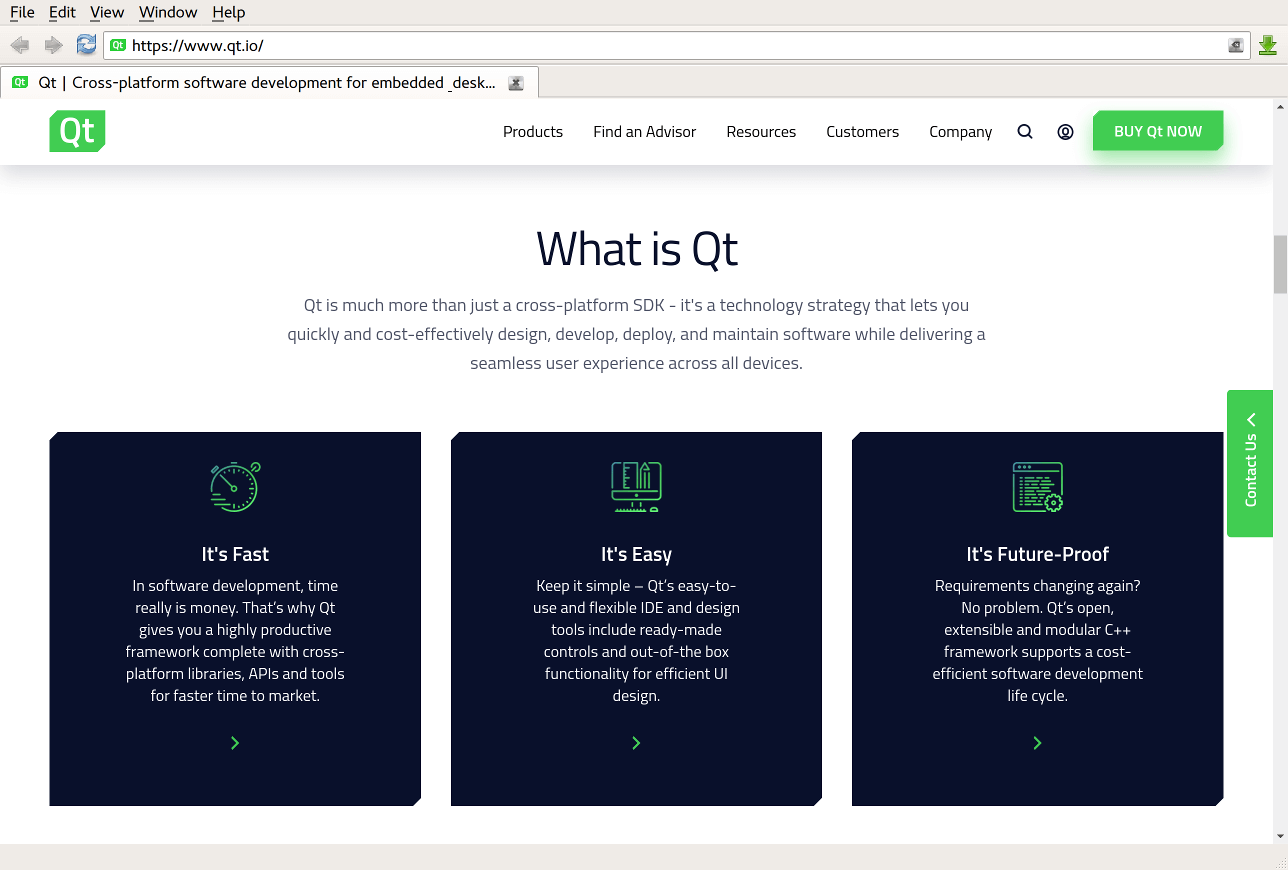WebEngine Widgets Simple Browser Example¶
A simple browser based on Qt WebEngine Widgets.
Simple Browser demonstrates how to use the Qt WebEngine C++ classes to develop a small Web browser application that contains the following elements:
Menu bar for opening stored pages and managing windows and tabs.
Navigation bar for entering a URL and for moving backward and forward in the web page browsing history.
Multi-tab area for displaying web content within tabs.
Status bar for displaying hovered links.
A simple download manager.
The web content can be opened in new tabs or separate windows. HTTP and proxy authentication can be used for accessing web pages.
Running the Example¶
To run the example from Qt Creator , open the Welcome mode and select the example from Examples. For more information, visit Building and Running an Example.
Class Hierarchy¶
We start with sketching a diagram of the main classes that we are going to implement:
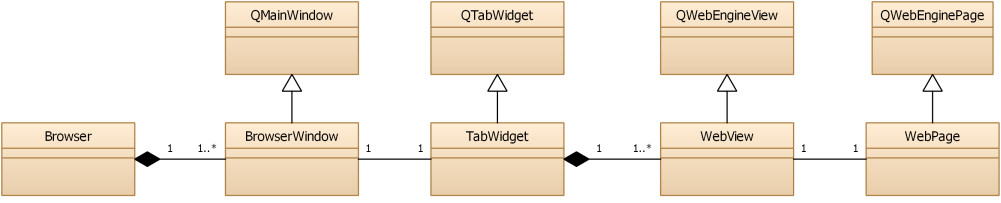
Browseris a class managing the application windows.
BrowserWindowis aQMainWindowshowing the menu, a navigation bar,TabWidget, and a status bar.
TabWidgetis aQTabWidgetand contains one or multiple browser tabs.
WebViewis aQWebEngineView, provides a view forWebPage, and is added as a tab inTabWidget.
WebPageis a QWebEnginePage that represents website content.
Additionally, we will implement some auxiliary classes:
WebPopupWindowis aQWidgetfor showing popup windows.
DownloadManagerWidgetis aQWidgetimplementing the downloads list.
Creating the Browser Main Window¶
This example supports multiple main windows that are owned by a Browser object. This class also owns the DownloadManagerWidget and could be used for further functionality, such as bookmarks and history managers.
In main.cpp, we create the first BrowserWindow instance and add it to the Browser object. If no arguments are passed on the command line, we open the Qt Homepage:
Creating Tabs¶
The BrowserWindow constructor initializes all the necessary user interface related objects. The centralWidget of BrowserWindow contains an instance of TabWidget. The TabWidget contains one or several WebView instances as tabs, and delegates it’s signals and slots to the currently selected one:
......
Each tab contains an instance of WebView:
In TabWidget::setupView(), we make sure that the TabWidget always forwards the signals of the currently selected WebView:
Implementing WebView Functionality¶
The WebView is derived from QWebEngineView to support the following functionality:
Displaying error messages in case
renderProcessdiesHandling
createWindowrequestsAdding custom menu items to context menus
First, we create the WebView with the necessary methods and signals:
......
Displaying Error Messages¶
If the render process is terminated, we display a QMessageBox with an error code, and then we reload the page:
...
Managing WebWindows¶
The loaded page might want to create windows of the type WebWindowType , for example, when a JavaScript program requests to open a document in a new window or dialog. This is handled by overriding QWebView::createWindow():
In case of QWebEnginePage::WebDialog, we create an instance of a custom WebPopupWindow class:
Implementing WebPage and WebView Functionality¶
We implement WebPage as a subclass of QWebEnginePage and WebView as as subclass of QWebEngineView to enable HTTP, proxy authentication, as well as ignoring SSL certificate errors when accessing web pages:
In all the cases above, we display the appropriate dialog to the user. In case of authentication, we need to set the correct credential values on the QAuthenticator object:
The handleProxyAuthenticationRequired signal handler implements the very same steps for the authentication of HTTP proxies.
In case of SSL errors, we just need to return a boolean value indicating whether the certificate should be ignored.
Opening a Web Page¶
This section describes the workflow for opening a new page. When the user enters a URL in the navigation bar and presses Enter, the QLineEdit::returnPressed signal is emitted and the new URL is then handed over to TabWidget::setUrl:
......
The call is forwarded to the currently selected tab:
The setUrl() method of WebView just forwards the url to the associated WebPage, which in turn starts the downloading of the page’s content in the background.
Implementing Private Browsing¶
Private browsing, incognito mode, or off-the-record mode is a feature of many browsers where normally persistent data, such as cookies, the HTTP cache, or browsing history, is kept only in memory, leaving no trace on disk. In this example we will implement private browsing on the window level with tabs in one window all in either normal or private mode. Alternatively we could implement private browsing on the tab-level, with some tabs in a window in normal mode, others in private mode.
Implementing private browsing is quite easy using Qt WebEngine. All one has to do is to create a new QWebEngineProfile and use it in the QWebEnginePage instead of the default profile. In the example this new profile is owned by the Browser object:
......
Required profile for private browsing is created together with its first window. The default constructor for QWebEngineProfile already puts it in off-the-record mode.
...
All that is left to do is to pass the appropriate profile down to the appropriate QWebEnginePage objects. The Browser object will hand to each new BrowserWindow either the global default profile (see QWebEngineProfile::defaultProfile ) or one shared off-the-record profile instance:
...
The BrowserWindow and TabWidget objects will then ensure that all QWebEnginePage objects contained in a window will use this profile.
Managing Downloads¶
Downloads are associated with a QWebEngineProfile . Whenever a download is triggered on a web page the downloadRequested signal is emitted with a QWebEngineDownloadRequest , which in this example is forwarded to DownloadManagerWidget::downloadRequested:
This method prompts the user for a file name (with a pre-filled suggestion) and starts the download (unless the user cancels the Save As dialog):
The QWebEngineDownloadRequest object will periodically emit the receivedBytesChanged signal to notify potential observers of the download progress and the stateChanged signal when the download is finished or when an error occurs. See downloadmanagerwidget.cpp for an example of how these signals can be handled.
Files and Attributions¶
The example uses icons from the Tango Icon Library:
Tango Icon Library
Public Domain
© 2022 The Qt Company Ltd. Documentation contributions included herein are the copyrights of their respective owners. The documentation provided herein is licensed under the terms of the GNU Free Documentation License version 1.3 as published by the Free Software Foundation. Qt and respective logos are trademarks of The Qt Company Ltd. in Finland and/or other countries worldwide. All other trademarks are property of their respective owners.