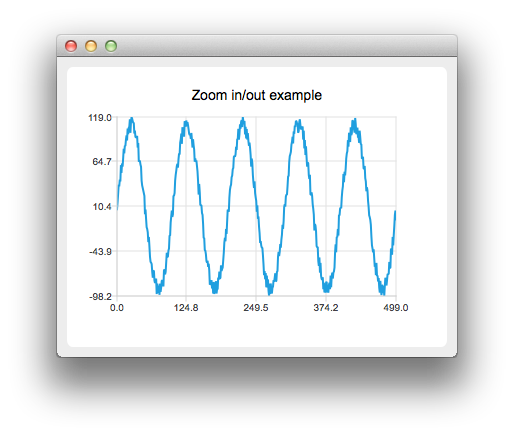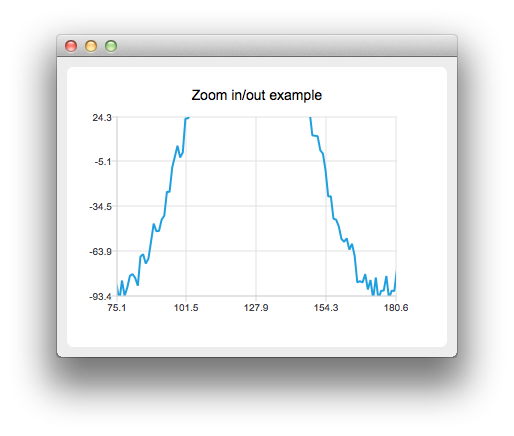Warning
This section contains snippets that were automatically translated from C++ to Python and may contain errors.
Zoom Line Example#
The example shows how to create your own custom zooming effect.
The example shows how to create your own custom zooming effect with QRubberBand by using a mouse and how to use touch gestures for paning and zooming.
Running the Example#
To run the example from Qt Creator, open the Welcome mode and select the example from Examples. For more information, visit Building and Running an Example.
Customizing Zooming Effects#
Let’s first create a line series with some example data.
series = QLineSeries() for i in range(0, 500): p = QPointF((qreal) i, qSin(M_PI / 50 * i) * 100) p.ry() += QRandomGenerator.global().bounded(20) series << p
Then we create a custom chart view by deriving from QChartView :
class ChartView(QChartView):
We override mouse and key event handling
# protected viewportEvent = bool(QEvent event) def mousePressEvent(event): def mouseMoveEvent(event): def mouseReleaseEvent(event): def keyPressEvent(event):
Then we implement a custom logic for mouse and key events. For example pressing the ‘+’ key will zoom in and pressing the ‘-’ key will zoom out.
def keyPressEvent(self, event): switch (event.key()) { elif socketError == Qt.Key_Plus: chart().zoomIn() break elif socketError == Qt.Key_Minus: chart().zoomOut() break
We also create our own QChart :
class Chart(QChart):
Where we can handle the gestures:
def sceneEvent(self, QEvent event): if event.type() == QEvent.Gesture: return gestureEvent(QGestureEvent(event)) return QChart.event(event) def gestureEvent(self, QGestureEvent event): if QGesture gesture = event.gesture(Qt.PanGesture): pan = QPanGesture(gesture) QChart.scroll(-(pan.delta().x()), pan.delta().y()) if QGesture gesture = event.gesture(Qt.PinchGesture): pinch = QPinchGesture(gesture) if pinch.changeFlags() QPinchGesture.ScaleFactorChanged: QChart.zoom(pinch.scaleFactor()) return True
Note that you will need to call grabGesture() to both QMainWindow and QChart .