Application Features Example
Showcases client applications with various features and QML modularization.
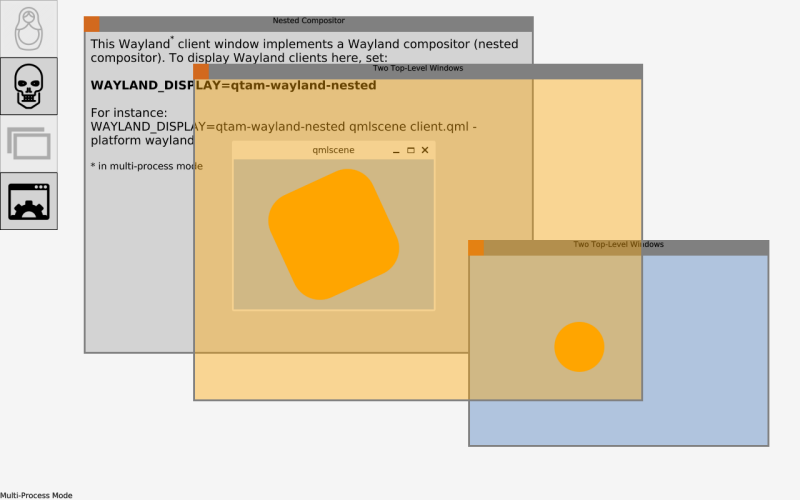
Note: Please read this if you want to build the example on a Linux machine.
Introduction
This example demonstrates how to implement some particular features you may require in an application, such as:
- how to implement a nested compositor
- how to simulate a crash and recover from it
- how to analyze glitches with the watchdog
- how to show multiple top-level windows simultaneously
- how to use the native runtime, with no QML
Most of these features are only supported properly in multi-process mode.
The example focuses on the application (client) side. The System UI (compositor/server) is based on the Desktop System UI Example with some modifications. Refer to that example for more details on how to implement a System UI.
In addition, this example shows how to write and use QML modules in the application manager context, see below.
Nested Compositor
The nested compositor application shows how to implement a Wayland compositor inside an application (Wayland client) window. The compositor is implemented in pure QML and kept to a minimum. To display Wayland clients within this compositor, you need to set the WAYLAND_DISPLAY environment variable appropriately.
To start a client with this environment variable set via command line:
WAYLAND_DISPLAY=qtam-wayland-nested qml client.qml -platform wayland
This command only works in multi-process mode, since the nested compositor needs a real window as its root element.
The QML code for the nested compositor application is as follows:
import QtQuick import QtApplicationManager.Application import QtWayland.Compositor import QtWayland.Compositor.XdgShell import QtWayland.Compositor.WlShell Item { id: root function close() { shellSurfaces.clear(); } Text { anchors.fill: parent anchors.margins: 8 font.pointSize: 14 wrapMode: Text.Wrap textFormat: Text.RichText text: "This Wayland<sup>*</sup> client window implements a Wayland compositor (nested compositor). " + "To display Wayland clients here, set:<br><br><b>WAYLAND_DISPLAY=qtam-wayland-nested</b>" + "<br><br>For instance:<br>WAYLAND_DISPLAY=qtam-wayland-nested qml client.qml -platform wayland" + "<br><br><small>* in multi-process mode</small>" } Loader { id: ldr active: root.Window.window // Window attached property might not be available immediately (in-process) sourceComponent: Component { WaylandCompositor { socketName: "qtam-wayland-nested" WaylandOutput { window: root.Window.window sizeFollowsWindow: true } WlShell { onWlShellSurfaceCreated: (shellSurface) => shellSurfaces.append({shellSurface}); } XdgShell { onToplevelCreated: (toplevel, xdgSurface) => shellSurfaces.append({xdgSurface}); } } } } Repeater { model: ListModel { id: shellSurfaces } ShellSurfaceItem { required property var modelData required property int index shellSurface: modelData onSurfaceDestroyed: shellSurfaces.remove(index) } } Connections { target: ApplicationInterface function onQuit() { root.close(); target.acknowledgeQuit(); } } Component.onCompleted: console.info("Start a client application in the nested compositor for instance with:\n " + "WAYLAND_DISPLAY=qtam-wayland-nested QT_WAYLAND_DISABLE_WINDOWDECORATION=1 " + "QT_WAYLAND_SHELL_INTEGRATION=xdg-shell qml client.qml -platform wayland"); }
Crash Simulation and Recovery
This application provides various means to force a crash in an application, such as a segmentation fault. It utilizes QML modules that include C++ and QML code; in particular, the C++ provided QML types Terminator1 and Terminator2 are used to trigger crashes. The application manager then prints the cause of the crash and related information, like a backtrace. The System UI implements a basic form of crash recovery: restarting the application. Of course, crash recovery only works in multi-process mode. In single-process mode, a crash affects the entire program (the System UI).
The QML code for the crash simulation and recovery application is as follows:
import QtQuick import QtApplicationManager.Application import Crash import Sequel ApplicationManagerWindow { id: root readonly property var modes: ({ illegalMemory: [ "Illegal memory access", root.accessIllegalMemory ], illegalMemoryInThread: [ "Illegal memory access in a thread", t2.accessIllegalMemoryInThread ], stackOverflow: [ "Force stack overflow", t2.forceStackOverflow ], divideByZero: [ "Divide by zero", t2.divideByZero ], raise: [ "Raise signal 7", t2.raise ], abort: [ "Call abort", Terminator1.abort ], unhandledException: [ "Throw unhandled exception", Terminator1.throwUnhandledException ], gracefully: [ "Exit gracefully", Terminator1.exitGracefully ] }) property var accessIllegalMemory: (function() { let count = 0; return function recursive() { if (++count > 9) t2.accessIllegalMemory(); else root.accessIllegalMemory(); } })() color: "black" Terminator2 { id: t2 signum: 7 } CrashAnimation { id: crashAnimation; scaleTarget: content colorTarget: root onFinished: root.modes[mode][1](); } Grid { id: content anchors.centerIn: parent columns: 2 Repeater { model: Object.keys(root.modes) Rectangle { required property var modelData width: root.width / 2 height: root.height / 4 border.width: 1 color: "lightgrey" Text { anchors.fill: parent horizontalAlignment: Text.AlignHCenter verticalAlignment: Text.AlignVCenter wrapMode: Text.Wrap font.pointSize: 14 text: modes[parent.modelData][0] } MouseArea { anchors.fill: parent onClicked: crashAnimation.mode = parent.modelData; } } } } }
Analyze Glitches with the Watchdog
This application allows to introduce delays in the program execution at various points:
- Sleep GUI: pauses the main (GUI) thread of the application for the given number of seconds
- Sleep sync: pauses the render thread (if the threaded render loops is used) in the sync state. QQuickItems'
updatePaintNodemethods are called in the sync state for instance. - Sleep render: pauses the render thread (if the threaded render loop is used) in the render state. Backend (OpenGL, Vulkan, etc.) draw commands are executed in the render state.
The application manager's Watchdog is enabled in the System UI's, as well as the application's configuration file. Warnings will be printed, if the application is stuck for a certain amount of time and it might even be killed if it is stuck for too long.
Two Top-Level Windows
This application illustrates how you can display multiple top-level windows by having a QtObject as the application's root element.
The QML code for the two top-level windows application is as follows:
import QtQuick import QtApplicationManager.Application QtObject { property var win1: ApplicationManagerWindow { color: "lightsteelblue" Rectangle { width: 80; height: 80; radius: 40 color: "orange" MouseArea { anchors.fill: parent drag.target: parent } } } property var win2: ApplicationManagerWindow { color: "transparent" Rectangle { id: rect anchors.fill: parent color: "orange" opacity: 0.4 } ApplicationManagerWindow { id: popup width: 300; height: 100 Rectangle { anchors.fill: parent border.width: 1 color: "orangered" } Text { anchors.centerIn: parent text: "Click to hide!" } MouseArea { anchors.fill: parent onClicked: popup.visible = false; } Component.onCompleted: setWindowProperty("type", "pop-up"); } } }
Native Widgets
This application is based on QWidgets. Compared to the other applications in this example, which are QML applications, this one uses the native runtime. Consequently, the application's entry point isn't a main.qml file, but an executable. This application is a basic application that still adheres to this particular System UI. It's meant to illustrate the concept: the System UI needs a type window property to differentiate between normal windows and popups.
This application only works in multi-process mode, as application processes cannot be started in single-process mode.
Linking against the private application manager modules is prohibited by default to prevent potential problems with duplicate symbols coming from QML plugins. However, here building against them is both intended and required, so we need to set the define AM_COMPILING_LAUNCHER:
target_compile_definitions(widgets PRIVATE AM_COMPILING_LAUNCHER)
The C++ code for the native widgets application is as follows:
#include <QApplication> #include <QPushButton> #include <QDialog> #include <QVBoxLayout> #include <QtAppManCommon/logging.h> #include <QtAppManApplicationMain/applicationmain.h> #include <QtAppManSharedMain/notification.h> int main(int argc, char *argv[]) { QtAM::Logging::initialize(argc, argv); QtAM::Logging::setApplicationId("widgets"); try { QtAM::ApplicationMain am(argc, argv); am.setup(); QWidget window; QVBoxLayout layout(&window); // Popup using application manager window property QPushButton button1(QStringLiteral("Click to open/close a popup")); button1.setStyleSheet(QStringLiteral("QPushButton { background-color : limegreen; font-size: 36px; }")); layout.addWidget(&button1); QDialog *popup1 = new QDialog(&window); (new QPushButton(QStringLiteral("I'm a popup!"), popup1))->resize(340, 140); popup1->setStyleSheet(QStringLiteral("QPushButton { background-color : limegreen; color : white; font-size: 24px; }")); QObject::connect(&button1, &QPushButton::clicked, popup1, [&popup1, &am] () { popup1->setVisible(!popup1->isVisible()); am.setWindowProperty(popup1->windowHandle(), QStringLiteral("type"), QStringLiteral("pop-up")); }); // Notification QPushButton button2(QStringLiteral("Click to open a notification")); button2.setStyleSheet(QStringLiteral("QPushButton { background-color : darkgrey; font-size: 36px; }")); layout.addWidget(&button2); QtAM::Notification *notification = am.createNotification(&am); notification->setSummary(QStringLiteral("I'm a notification")); QObject::connect(&button2, &QPushButton::clicked, notification, &QtAM::Notification::show); // Application interface for handling quit QObject::connect(&am, &QtAM::ApplicationMain::quit, &am, &QCoreApplication::quit); am.processEvents(); window.showNormal(); return am.exec(); } catch (const std::exception &e) { qWarning() << "ERROR:" << e.what(); } }
Code Structure
The code is structured in a way where the resulting application folders only contain the artifacts necessary to run the application. Consequently, you can package these applications and install them as well.
To build Qt Application Manager, including its examples, you need to pass -DQT_BUILD_EXAMPLES=ON to CMake. For more details, see Build.
The System UI and all applications produce QML modules. These modules are generated as libraries that include all the C++ and QML code and other resources, like images. Consequently, only the libraries need to be loaded from the native file system instead of individual QML files, images, or other such assets. As an additional bonus, you get things like pre-compiled QML, linting checks, and auto-generation of files like qmldir.
System UI QML Module
In the CMakeLists.txt file, the QML module is directly compiled into the application-feature executable:
qt_add_qml_module(application-features
URI "SystemUI"
QML_FILES
SystemUi/main.qml
RESOURCES
SystemUi/grab.png
SystemUi/close.png
am-config.yaml
)To keep it simple, the module is kept in a directory with the same name as its URI (SystemUi). Two images and the main.qml file are added to the module (there is no C++ code used, though).
Crash Application QML Modules
The Crash application consists of two QML modules: Crash_module and sequelmoduleplugin.
In the apps/Crash/CMakeLists.txt file, the Crash_module is defined:
qt_add_qml_module(
Crash_module
URI "Crash"
NO_PLUGIN
SOURCES terminator1.cpp
QML_FILES crashapp.qml
)The default "qt/qml" resource prefix is used here. By providing the NO_PLUGIN keyword, only a dynamic backing library is created. A QML plugin is unnecessary since the library will be loaded explicitly (see below). To keep it simple, the module is kept in a directory with the same name as its URI (Crash). The crashapp.qml file is added to the module, in addition to the C++ file terminator1.cpp. The generated library is loaded explicitly when the application starts through the following lines in apps/Crash/info.yaml:
runtimeParameters:
resources: [ "Crash_module" ]It provides the crashapp.qml file, which is the application's main QML file and the Terminator1 QML singleton type.
The second module, sequelmoduleplugin is defined as a QML plugin in apps/Crash/Sequel/CMakeLists.txt:
qt_add_qml_module(
sequelmoduleplugin
URI "Sequel"
PLUGIN_TARGET sequelmoduleplugin
SOURCES terminator2.cpp
QML_FILES CrashAnimation.qml
)For convenience, PLUGIN_TARGET is defined with the same argument as the module target name. This creates a plugin that already includes the backing target (see qt_add_qml_module). The plugin is loaded implicitly at runtime through the "import Sequel" statement in crashapp.qml. It provides the CrashAnimation and Terminator2 QML types.
© 2025 The Qt Company Ltd. Documentation contributions included herein are the copyrights of their respective owners. The documentation provided herein is licensed under the terms of the GNU Free Documentation License version 1.3 as published by the Free Software Foundation. Qt and respective logos are trademarks of The Qt Company Ltd. in Finland and/or other countries worldwide. All other trademarks are property of their respective owners.

