Display Information about Application Processes Example
How to use ProcessStatus to display application process information.
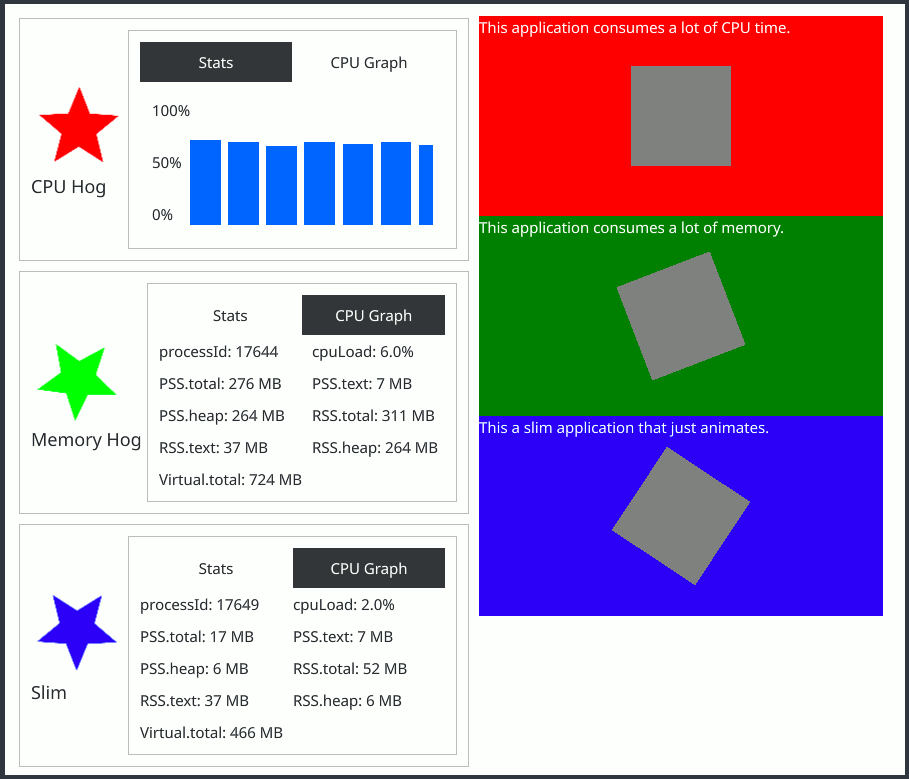
Note: Please read this if you want to build the example on a Linux machine.
Introduction
This example shows you how to use the ProcessStatus component to display information about an application's process. It is based on the simpler Hello World.
Prerequisites: You're already familiar with the concepts and topics introduced in the System UI Example: "Hello World!".
On the left, the built-in applications are listed in a column, where each application has a row that contains its icon and name, next to a tabbed view that shows information about the application's process (if the application is running).
On the right of the System UI, the windows of the running applications are stacked in a column, in order of appearance: oldest window on top; youngest at the bottom.
There are three applications available:
- "CPU Hog" - a red application that consumes a lot of CPU
- "Memory Hog" - a green application that continually increases its memory consumption; don't leave it running for too long, it eats up all available RAM eventually.
- "Slim" - a blue application that behaves normally.
© 2025 The Qt Company Ltd. Documentation contributions included herein are the copyrights of their respective owners. The documentation provided herein is licensed under the terms of the GNU Free Documentation License version 1.3 as published by the Free Software Foundation. Qt and respective logos are trademarks of The Qt Company Ltd. in Finland and/or other countries worldwide. All other trademarks are property of their respective owners.

