C
Installation Guides
The Boot to Qt software stack installation provides pre-built images for the supported target devices that are listed in Supported Target Devices and Development Hosts. The steps in the target device specific installation guides describe how you can install the Boot to Qt software stack and how you can flash your target device with the pre-built image. See Installing Pre-Built Images.
If your target device is not one of the supported devices, you can also build the Boot to Qt software stack image from sources. See Installing Boot to Qt Sources for more information how to install the Boot to Qt software stack sources.
If you would like to compile your own Qt with a limited amount of features, you can install Qt Configuration Tool for that. See Installing Qt Configuration Tool.
Installing Pre-Built Images
In order to successfully install and flash the pre-built Boot to Qt software stack or the device image included in a QBSP file, follow the steps in the installation guide:
Installing Boot to Qt Sources
1. Requirements for Development Host
Before you install the Boot to Qt software stack, you should note the requirements related to the development hosts:
2. Installing with Installation Wizard
Download the Qt online installer via Qt Account Downloads and follow the instructions in the installer. The Select components page in the installer lists all the components that are available for your Qt account.
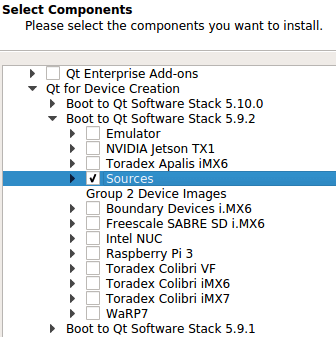
Select the Boot to Qt software stack sources with the following steps:
- Select Qt for Device Creation.
- Select the Boot to Qt software stack version.
- Select Sources.
- Select Next.
To finish the installation, follow the instructions in the installation wizard.
See Building Your Own Embedded Linux Image for instructions how to build an image from sources.
Installing Qt Configuration Tool
Download the online installer and follow the instructions in the installation wizard. The Select components page in the wizard lists all the components that are available for your Qt account. Select Qt Configuration Tool with the following steps:
- Select Qt for Device Creation.
- Select Embedded tools.
- Select Qt Configuration Tool.
- Select Next.
To finish the installation, follow the instructions in the installation wizard.
You find the installed Qt Configuration Tool under <Qt installation directory>/Tools/QtConfigGui.
Setting Up USB Ethernet on Target Device
Starting with Qt 5.15, the USB access to the embedded target device supports two different USB protocols. The default protocol (RNDIS) can be used when connecting the target device to either Linux or Windows host. When you want to connect the target device to a macOS host, you will need to change the protocol to CDC-ECM.
The USB Ethernet protocol support can be configured from the following file on the target device:
/etc/default/qdbd
Support the RNDIS protocol for Windows and Linux hosts (default):
USB_ETHERNET_PROTOCOL=rndis
Support the CDC-ECM protocol for macOS and Linux hosts:
USB_ETHERNET_PROTOCOL=cdcecm
Connect the target to host with a USB cable. After changing the above file restart the target device.
In case of problems, see Troubleshooting.
USB Ethernet protocol can be configured also via Boot to Qt Demo Launcher.
In Qt Launcher, select Settings > Network > USB Ethernet to configure the USB protocol support. Remember to press the Save & Reboot!
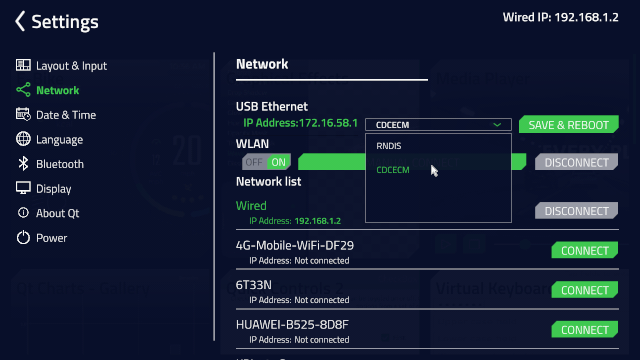
Available under certain Qt licenses.
Find out more.

