Qt Sensors - Explorer QML Example
Demonstrates how to read the meta-data of available sensors.
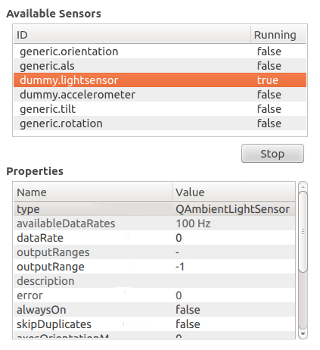
This example is divided into two parts:
- A C++ plugin that provides QML alternatives for
QSensorExplorer,QPropertyInfoandQSensorItemC++ classes. - A QML Application that uses the QML types to read the sensor meta-data and present it.
This example is built as an executable with C++ code that runs the QML, but it can also be launched directly using the qmlscene tool. You should build the top-level sensor_explorer project before trying to run this example or it will not be able to find its dependencies.
qmlscene -I . sensor_explorer.qml
Above, the -I . parameter adds the current directory as a module import path to locate the Explorer QML module.
Sensor Explorer QML Import
The Sensor Explorer QML import defines the Explorer QML module, exporting QSensorExplorer, QPropertyInfo and QSensorItem C++ classes as QML types. The source code is available in the sensor_explorer/import subdirectory.
Sensor Explorer QML Application
To write a QML application that will use the QML types exposed by the Explorer module, following steps are needed:
Import the Explorer 1.0 declarative plugin:
import Explorer 1.0
Create a SensorExplorer QML item:
SensorExplorer { id: explorer }
You can retrieve a list of all available sensors using SensorExplorer.availableSensors:
model: explorer.availableSensors
The example uses the returned list as a model to populate a view of available sensors.
To retrieve the properties of a sensor, use SensorItem.properties:
propertyList.model = explorer.selectedSensorItem.properties
The property list is used as a model for another view that displays the property names and values.
It is possible to edit the values of certain sensor properties. Selecting a writable property value will open an editor. SensorExplorer QML type allows you to pass a new value for a sensor property value as follows:
explorer.selectedSensorItem.changePropertyValue(propertyList.selectedItem, loaderEditor.item.text);
Starting and stopping a sensor can be done by setting the SensorItem.start property:
if (text === "Start") { explorer.selectedSensorItem.start = true; text = "Stop"; } else { explorer.selectedSensorItem.start = false; text = "Start"; }
© 2019 The Qt Company Ltd. Documentation contributions included herein are the copyrights of their respective owners. The documentation provided herein is licensed under the terms of the GNU Free Documentation License version 1.3 as published by the Free Software Foundation. Qt and respective logos are trademarks of The Qt Company Ltd. in Finland and/or other countries worldwide. All other trademarks are property of their respective owners.
