クイックスピーチの例
クイック・スピーチの例は、ユーザーが提供したテキストを読み上げます。
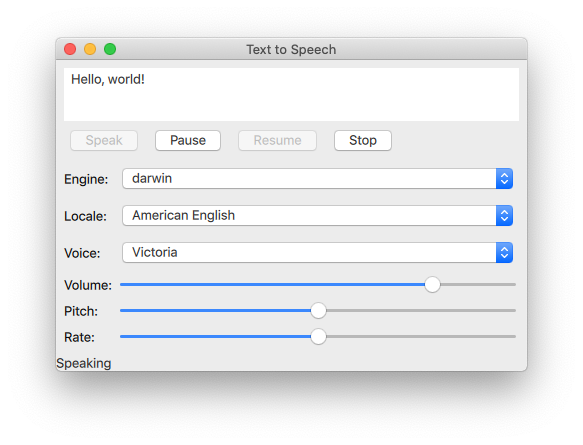
クイック・スピーチの例は、TextToSpeech タイプをアプリケーションでどのように使用できるかを示しています。 Qt Quickアプリケーションでどのように使用できるかを示します。
この例では、Qt Quick Controls を使用して、音声のピッチ、ボリューム、レートを制御します。また、ユーザーはエンジン、言語、音声を選択できます。
TextToSpeechの初期化
まず、Text to Speechオブジェクトtts を初期化します:
TextToSpeech { id: tts volume: volumeSlider.value pitch: pitchSlider.value rate: rateSlider.value
ステータスの取得
フッターのLabelstatusLabel 。
onStateChanged: updateStateLabel(state) function updateStateLabel(state) { switch (state) { case TextToSpeech.Ready: statusLabel.text = qsTr("Ready") break case TextToSpeech.Speaking: statusLabel.text = qsTr("Speaking") break case TextToSpeech.Paused: statusLabel.text = qsTr("Paused...") break case TextToSpeech.Error: statusLabel.text = qsTr("Error!") break }
音声に合わせて単語をハイライトする
TextArea input は、入力するテキストと、トリガーとしてのonSayingWord シグナルを取得するために使用され、また、発話された単語をハイライトする位置を知るためにも使用されます。
onSayingWord: (word, id, start, length)=> { input.select(start, start + length)
TextArea input はここで宣言される:
ColumnLayout { anchors.fill: parent anchors.margins: 8 id: inputForm TextArea { id: input wrapMode: TextEdit.WordWrap text: qsTr("Hello, world!") Layout.fillWidth: true Layout.minimumHeight: implicitHeight font.pointSize: 24 }
音声の制御
Button タイプは で配置され、 を制御するように設定されています。RowLayout TextToSpeech tts
発話ボタン
Speak」というラベルのButton が作成される。このボタンは、tts の state プロパティがPaused またはReady の場合に有効になります。
RowLayout { Button { text: qsTr("Speak") enabled: [TextToSpeech.Paused, TextToSpeech.Ready].includes(tts.state)
ボタンがクリックされると、ターゲット・デバイスで利用可能なボイスが検索され、tts.voice が現在選択されているボイスvoicesComboBox に設定される。次にTextToSpeech::say() が呼び出され、inputbox のテキストが渡される。
onClicked: { //! [say0] let voices = tts.availableVoices() tts.voice = voices[voicesComboBox.currentIndex] //! [say1] tts.say(input.text) }
一時停止、再開、停止ボタン
これらのボタンは、Speak ボタンと実装が似ています:
Button { text: qsTr("Pause") enabled: tts.state == TextToSpeech.Speaking onClicked: tts.pause() visible: tts.engineCapabilities & TextToSpeech.Capabilities.PauseResume } //! [pause] //! [resume] Button { text: qsTr("Resume") enabled: tts.state == TextToSpeech.Paused onClicked: tts.resume() visible: tts.engineCapabilities & TextToSpeech.Capabilities.PauseResume } //! [resume] Button { text: qsTr("Stop") enabled: [TextToSpeech.Speaking, TextToSpeech.Paused].includes(tts.state) onClicked: tts.stop() } }
テキスト読み上げオプションの選択
GridLayout 、音声合成のエンジン、ロケール、音声、音量、ピッチ、レートの各オプションを選択するためのコントロールとラベルを配置します。
エンジン、ロケール、音声の選択
これらのパラメータを選択するには、ComboBox コンポーネントのグループを使用します。
エンジンの選択にはComboBox,tts.availableEngines() がモデルとして使われます。
onActivated は、コンボボックスの現在のインデックスにある現在のテキストをtts.engineに割り当てるトリガーです。
上記のコードスニペットの最後の2行は、選択されたエンジンに依存するため、利用可能なロケールとボイスがこの時点で更新されることを示しています。これらの関数については、次のセクションで説明します。
localesComboBox はengineComboBox と同じように実装されていますが、利用可能なエンジンは更新されません。
ボリューム、ピッチ、レートの選択
これらのコントロールはSliders で以下のように実装されている:
利用可能なオプションの更新
Component.onCompleted シグナルを使用して、ルートApplicationWindow がインスタンス化されると、以下のことが行われる。
enginesComboBoxインデックスは、現在設定されているttsのエンジンに設定されます。- 利用可能なロケールと音声が更新される。
ttsの現在の状態がシグナルされます。
アプリケーション全体で使用されるupdateLocales() とupdateVoice() 関数は、以下のように実装されています:
例の実行
からサンプルを実行するには Qt Creatorからサンプルを実行するには、Welcome モードを開き、Examples からサンプルを選択します。詳細については、Qt Creator:Tutorialを参照してください:ビルドと実行を参照してください。
© 2025 The Qt Company Ltd. Documentation contributions included herein are the copyrights of their respective owners. The documentation provided herein is licensed under the terms of the GNU Free Documentation License version 1.3 as published by the Free Software Foundation. Qt and respective logos are trademarks of The Qt Company Ltd. in Finland and/or other countries worldwide. All other trademarks are property of their respective owners.

