图像合成示例
显示合成模式如何在QPainter 中工作。
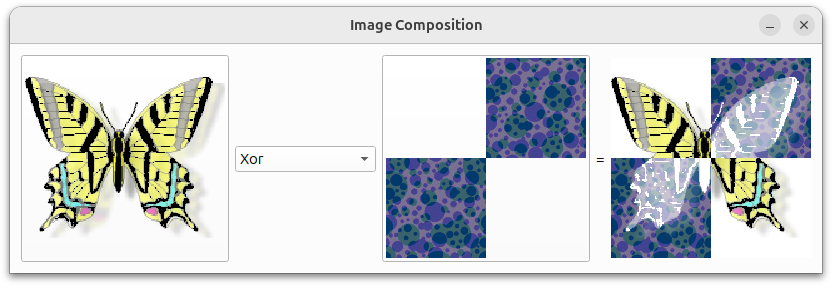
设置资源文件
图像合成示例要求在imagecomposition.qrc 中嵌入两张源图像:butterfly.png和checker.png。该文件包含以下代码:
<!DOCTYPE RCC><RCC version="1.0">
<qresource>
<file>images/butterfly.png</file>
<file>images/checker.png</file>
</qresource>
</RCC>有关资源文件的更多信息,请参阅Qt 资源系统。
ImageComposer 类定义
ImageComposer 类是QWidget 的子类,它实现了三个私有插槽:chooseSource() 、chooseDestination() 和recalculateResult() 。
class ImageComposer : public QWidget { Q_OBJECT public: ImageComposer(); private slots: void chooseSource(); void chooseDestination(); void recalculateResult();
此外,ImageComposer 包含五个私有函数addOp(),chooseImage(),loadImage(),currentMode(), 和imagePos() ,以及QToolButton,QComboBox,QLabel, 和QImage 的私有实例。
private: void addOp(QPainter::CompositionMode mode, const QString &name); void chooseImage(const QString &title, QImage *image, QToolButton *button); void loadImage(const QString &fileName, QImage *image, QToolButton *button); QPainter::CompositionMode currentMode() const; QPoint imagePos(const QImage &image) const; QToolButton *sourceButton; QToolButton *destinationButton; QComboBox *operatorComboBox; QLabel *equalLabel; QLabel *resultLabel; QImage sourceImage; QImage destinationImage; QImage resultImage; };
ImageComposer 类的实现
我们将QSize 对象resultSize 声明为静态常量,其宽度和高度等于 200。
static const QSize resultSize(200, 200);
在构造函数中,我们实例化QToolButton 对象sourceButton ,并将其iconSize 属性设置为resultSize 。operatorComboBox 被实例化,然后使用addOp() 函数填充。该函数接受一个QPainter::CompositionMode,mode 和一个QString,name ,代表组合模式的名称。
ImageComposer::ImageComposer() { sourceButton = new QToolButton; sourceButton->setIconSize(resultSize); operatorComboBox = new QComboBox; addOp(QPainter::CompositionMode_SourceOver, tr("SourceOver")); addOp(QPainter::CompositionMode_DestinationOver, tr("DestinationOver")); addOp(QPainter::CompositionMode_Clear, tr("Clear")); addOp(QPainter::CompositionMode_Source, tr("Source")); addOp(QPainter::CompositionMode_Destination, tr("Destination")); addOp(QPainter::CompositionMode_SourceIn, tr("SourceIn")); addOp(QPainter::CompositionMode_DestinationIn, tr("DestinationIn")); addOp(QPainter::CompositionMode_SourceOut, tr("SourceOut")); addOp(QPainter::CompositionMode_DestinationOut, tr("DestinationOut")); addOp(QPainter::CompositionMode_SourceAtop, tr("SourceAtop")); addOp(QPainter::CompositionMode_DestinationAtop, tr("DestinationAtop")); addOp(QPainter::CompositionMode_Xor, tr("Xor")); addOp(QPainter::CompositionMode_Plus, tr("Plus")); addOp(QPainter::CompositionMode_Multiply, tr("Multiply")); addOp(QPainter::CompositionMode_Screen, tr("Screen")); addOp(QPainter::CompositionMode_Overlay, tr("Overlay")); addOp(QPainter::CompositionMode_Darken, tr("Darken")); addOp(QPainter::CompositionMode_Lighten, tr("Lighten")); addOp(QPainter::CompositionMode_ColorDodge, tr("ColorDodge")); addOp(QPainter::CompositionMode_ColorBurn, tr("ColorBurn")); addOp(QPainter::CompositionMode_HardLight, tr("HardLight")); addOp(QPainter::CompositionMode_SoftLight, tr("SoftLight")); addOp(QPainter::CompositionMode_Difference, tr("Difference")); addOp(QPainter::CompositionMode_Exclusion, tr("Exclusion"));
destinationButton 被实例化,其iconSize 属性也被设置为resultSize 。QLabel的equalLabel 和resultLabel 被创建,resultLabel 的minimumWidth 被设置。
destinationButton = new QToolButton; destinationButton->setIconSize(resultSize); equalLabel = new QLabel(tr("=")); resultLabel = new QLabel; resultLabel->setMinimumWidth(resultSize.width());
我们将以下信号连接到相应的插槽:
sourceButtonclicked() 信号连接到 、chooseSource()operatorComboBoxactivated() 信号连接到 ,以及recalculateResult()destinationButton的clicked() 信号连接到chooseDestination()。
connect(sourceButton, &QAbstractButton::clicked, this, &ImageComposer::chooseSource); connect(operatorComboBox, &QComboBox::activated, this, &ImageComposer::recalculateResult); connect(destinationButton, &QAbstractButton::clicked, this, &ImageComposer::chooseDestination);
QGridLayout,mainLayout 用于放置所有部件。请注意,mainLayout 的sizeConstraint 属性被设置为QLayout::SetFixedSize ,这意味着ImageComposer 的大小根本无法调整。
QGridLayout *mainLayout = new QGridLayout; mainLayout->addWidget(sourceButton, 0, 0, 3, 1); mainLayout->addWidget(operatorComboBox, 1, 1); mainLayout->addWidget(destinationButton, 0, 2, 3, 1); mainLayout->addWidget(equalLabel, 1, 3); mainLayout->addWidget(resultLabel, 0, 4, 3, 1); mainLayout->setSizeConstraint(QLayout::SetFixedSize); setLayout(mainLayout);
我们创建了QImage,resultImage, 并调用loadImage() 两次来加载imagecomposition.qrc文件中的两个图像文件。然后,我们将windowTitle 属性设置为 "图像合成"。
resultImage = QImage(resultSize, QImage::Format_ARGB32_Premultiplied); loadImage(":/images/butterfly.png", &sourceImage, sourceButton); loadImage(":/images/checker.png", &destinationImage, destinationButton); setWindowTitle(tr("Image Composition")); }
chooseSource() 和chooseDestination() 函数是使用特定参数调用chooseImage() 的方便函数。
void ImageComposer::chooseSource() { chooseImage(tr("Choose Source Image"), &sourceImage, sourceButton); } void ImageComposer::chooseDestination() { chooseImage(tr("Choose Destination Image"), &destinationImage, destinationButton); }
chooseImage() 函数根据title 、image 和button 加载用户选择的图像。
void ImageComposer::chooseImage(const QString &title, QImage *image, QToolButton *button) { QString fileName = QFileDialog::getOpenFileName(this, title); if (!fileName.isEmpty()) loadImage(fileName, image, button); }
recalculateResult() 函数用于计算和显示两幅图像的合成结果,以及用户选择的合成模式。
void ImageComposer::recalculateResult() { QPainter::CompositionMode mode = currentMode(); QPainter painter(&resultImage); painter.setCompositionMode(QPainter::CompositionMode_Source); painter.fillRect(resultImage.rect(), Qt::transparent); painter.setCompositionMode(QPainter::CompositionMode_SourceOver); painter.drawImage(0, 0, destinationImage); painter.setCompositionMode(mode); painter.drawImage(0, 0, sourceImage); painter.setCompositionMode(QPainter::CompositionMode_DestinationOver); painter.fillRect(resultImage.rect(), Qt::white); painter.end(); resultLabel->setPixmap(QPixmap::fromImage(resultImage)); }
addOp() 函数使用QComboBox 的addItem 函数向operatorComboBox 添加一个项目。该函数接受QPainter::CompositionMode,mode 和QString,name 。矩形中填充 Qt::Transparent,并同时绘制sourceImage 和destinationImage ,然后显示在resultLabel 上。
void ImageComposer::addOp(QPainter::CompositionMode mode, const QString &name) { operatorComboBox->addItem(name, mode); }
loadImage() 函数使用fillRect() 绘制透明背景,并使用drawImage() 在中心位置绘制image 。然后将image 设置为button 的图标。
void ImageComposer::loadImage(const QString &fileName, QImage *image, QToolButton *button) { image->load(fileName); // Scale the image to given size *image = image->scaled(resultSize, Qt::KeepAspectRatio); QImage fixedImage(resultSize, QImage::Format_ARGB32_Premultiplied); QPainter painter(&fixedImage); painter.setCompositionMode(QPainter::CompositionMode_Source); painter.fillRect(fixedImage.rect(), Qt::transparent); painter.setCompositionMode(QPainter::CompositionMode_SourceOver); painter.drawImage(imagePos(*image), *image); painter.end(); button->setIcon(QPixmap::fromImage(fixedImage)); *image = fixedImage; recalculateResult(); }
currentMode() 函数返回当前在operatorComboBox 中选择的合成模式。
QPainter::CompositionMode ImageComposer::currentMode() const { return (QPainter::CompositionMode) operatorComboBox->itemData(operatorComboBox->currentIndex()).toInt(); }
我们使用imagePos() 函数来确保加载到QToolButton 对象、sourceButton 和destinationButton 上的图像处于集中位置。
QPoint ImageComposer::imagePos(const QImage &image) const { return QPoint((resultSize.width() - image.width()) / 2, (resultSize.height() - image.height()) / 2); }
main() 函数
main() 函数将QApplication 和ImageComposer 实例化,并调用其show() 函数。
int main(int argc, char *argv[]) { QApplication app(argc, argv); ImageComposer composer; composer.show(); return app.exec(); }
© 2025 The Qt Company Ltd. Documentation contributions included herein are the copyrights of their respective owners. The documentation provided herein is licensed under the terms of the GNU Free Documentation License version 1.3 as published by the Free Software Foundation. Qt and respective logos are trademarks of The Qt Company Ltd. in Finland and/or other countries worldwide. All other trademarks are property of their respective owners.

