ドキュメントのフィルタリング
Help モードでドキュメントにフィルタをかけると、関連する情報をすばやく見つけることができます。フィルタのリストからフィルタを選択します。それに応じて、サイドバーのIndex とContents の表示内容が変わります。
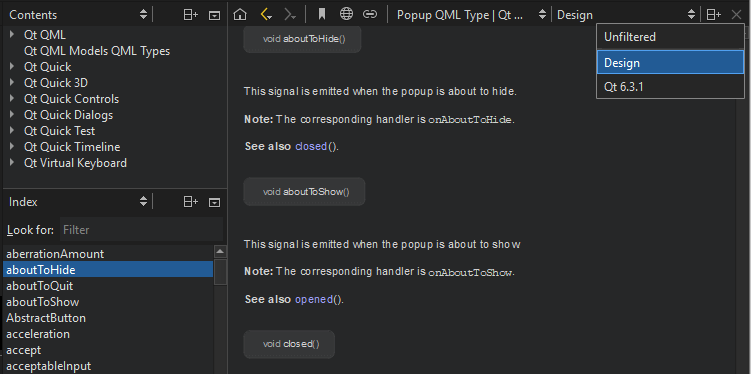
フィルターの追加
独自のフィルタを定義して、Qt モジュールやバージョンのドキュメントを表示することができます。
フィルタを追加するには
- Preferences>Help >Filters に進みます。
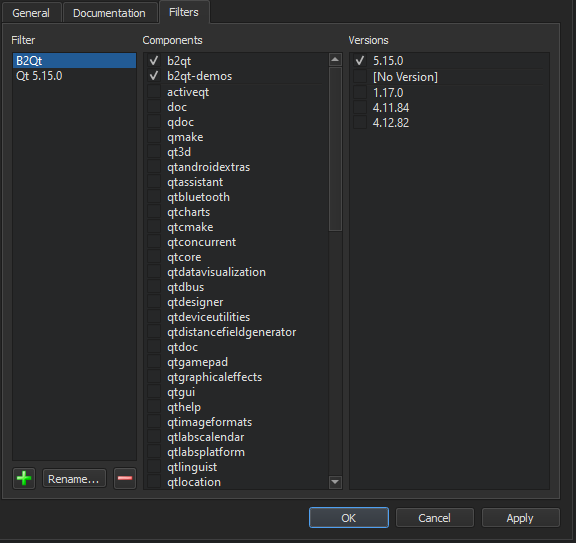
- Add Filter ダイアログで新しいフィルターを追加するには、
 (Add Filter) を選択します。
(Add Filter) を選択します。 - Filter name でフィルターの名前を入力し、OK を選択してFilters タブに戻ります。
- Components で、フィルターに含める Qt モジュールを選択します。
- Versions で、フィルターに含める Qt バージョンを選択します。
- OK を選択します。
- Help モードで、フィルターのリストでフィルターを選択すると、サイドバーにフィルターされたドキュメントが表示されます。
フィルターの変更
選択したフィルターを変更するには、Qt モジュールとバージョンの追加と削除を行い、Apply を選択します。
選択したフィルターの名前を変更するには、Rename を選択します。
フィルターの削除
選択したフィルターを削除するには、 (Remove Filter) を選択します。
(Remove Filter) を選択します。
How To: Read Documentation」も参照してください 。
Copyright © The Qt Company Ltd. and other contributors. Documentation contributions included herein are the copyrights of their respective owners. The documentation provided herein is licensed under the terms of the GNU Free Documentation License version 1.3 as published by the Free Software Foundation. Qt and respective logos are trademarks of The Qt Company Ltd in Finland and/or other countries worldwide. All other trademarks are property of their respective owners.

