検索結果ビュー
検索スコープは、Qt Creator が検索文字列を検索する場所を決定します:
- All Projects すべてのプロジェクトを検索します。
- Single Project 選択したプロジェクトを検索します。
- Files in All Project Directories すべてのプロジェクトディレクトリを再帰的に検索します。
- Files in File System 選択したディレクトリを再帰的に検索します。
- Current File 現在のファイルからのみ検索します。
- Open Documents 開いているすべてのファイルを検索します。
File pattern とExclusion pattern では、ファイル・パターンを指定して、検索範囲をさらに制限します。
検索基準は、Qt Creator が検索文字列とテキストをどのようにマッチさせ、どの結果を表示するかを決定します:
- 大文字と小文字を区別するには、Case sensitive を選択します。
- 大文字小文字を区別するには、Whole words only を選択します。
- regular expressions を使用して検索するには、Use regular expressions を選択します。
- 検索結果からバイナリ ファイルを除外するには、Ignore binary files を選択します。
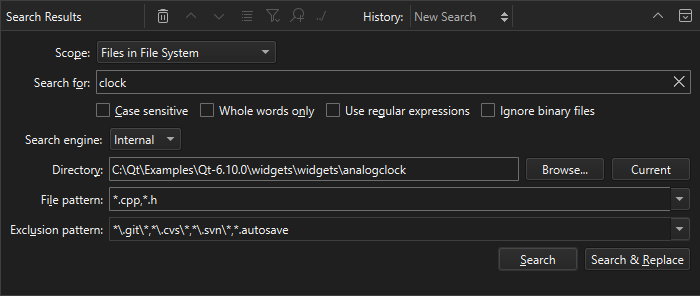
検索結果の表示
Search またはSearch & Replace を選択すると、検索ヒットしたファイルのリストが表示されます。
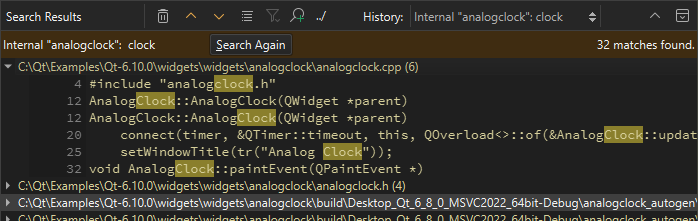
エディターで検索結果を表示するには
- ファイル内のすべての出現回数を表示するには、リストでファイル名をダブルクリックします。
- 検索結果を表示するには、ファイル名をダブルクリックします。
リストされたファイルに変更を加えた後に検索を繰り返すには、Search Again を選択します。
検索結果表示ツールバー
ツールバーには、再検索や検索結果のナビゲート用のオプションがあります:
- 検索結果をクリアするには、
 (Clear) を選択します。
(Clear) を選択します。 - インスタンス間を移動するには、
 (Next Item) と
(Next Item) と (Previous Item) を選択します。
(Previous Item) を選択します。 - 検索結果を展開または折りたたむには、
 (Expand All) を選択します。
(Expand All) を選択します。 - 読み出し、書き込み、宣言など、アクセス・タイプに応じてシンボルの使用法を検索結果でフィルタするには、
 (Filter Tree) を選択します。
(Filter Tree) を選択します。 - 新しい検索を開始するには、
 (New Search) を選択します。
(New Search) を選択します。 - アクティブなプロジェクトのパスが長い場合は、../ (Show Paths in Relation to Active Project) を選択して相対パスを表示します。
- 以前の検索結果を表示するには、History を選択します。
出力の表示およびHow To: 検索も参照してください 。
Copyright © The Qt Company Ltd. and other contributors. Documentation contributions included herein are the copyrights of their respective owners. The documentation provided herein is licensed under the terms of the GNU Free Documentation License version 1.3 as published by the Free Software Foundation. Qt and respective logos are trademarks of The Qt Company Ltd in Finland and/or other countries worldwide. All other trademarks are property of their respective owners.

