设置 uVision IDE
uVision是为嵌入式设备开发应用程序的集成开发环境。要调试应用程序,可使用 uVision 模拟器,或使用 St-Link 和 J-Link 直接在硬件上调试。
调试模式下的Peripheral Registers 视图显示外设寄存器的当前状态。默认情况下该视图是隐藏的。
uVision 模拟器
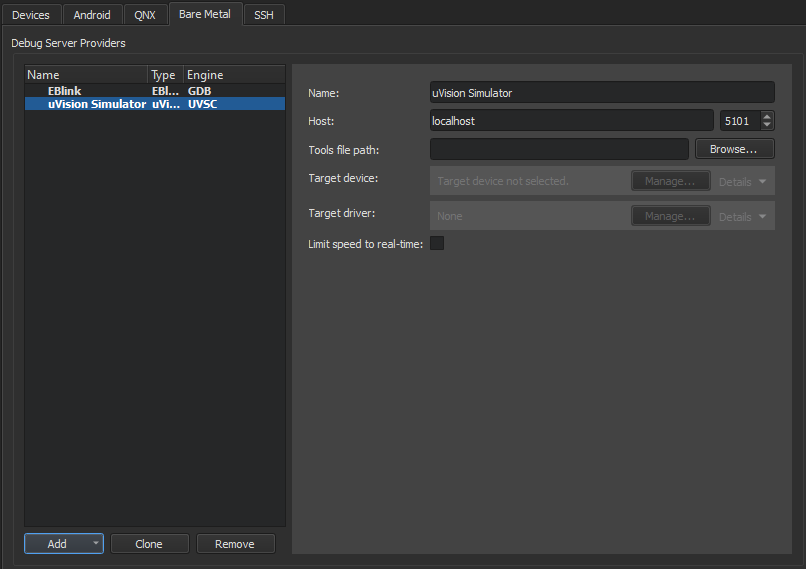
}
为 uVision 模拟器设置首选项:
- 转至首选项>Devices > 。 Bare Metal.
- 选择Add 。
- 选择uVision Simulator 。
- 在Name 中,输入连接名称。
- 在Host 中,选择连接到调试服务器提供程序的主机名和端口号。
- 在Tools file path 中,输入 Keil 工具集配置文件的路径。
- 在Target device 中,选择要调试的设备。
- 在Target driver 中,选择用于连接目标设备的驱动程序。
- 选择Limit speed to real-time 以限制连接速度。
- 选择Apply 添加调试服务器提供程序。
uVision St-Link 或 JLink 调试器
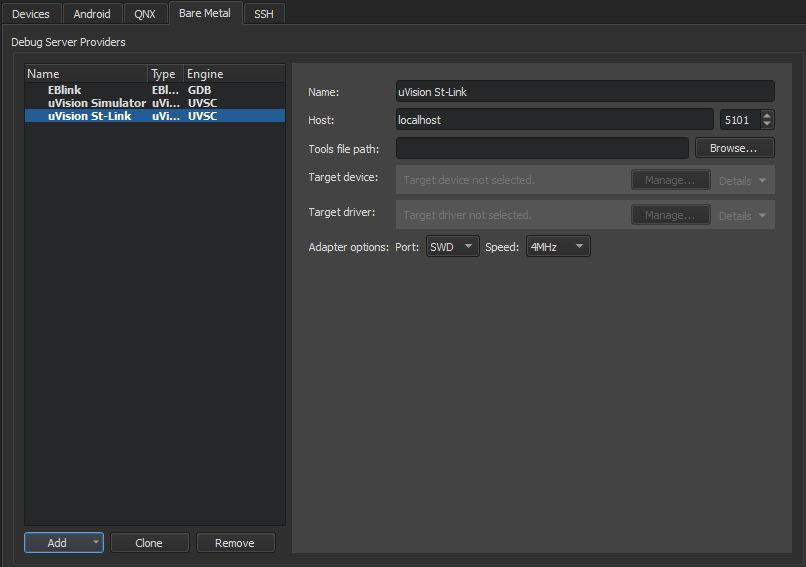
要为 uVision St-Link 或 JLink 调试器设置首选项:
- 转至首选项>Devices > 。 Bare Metal.
- 选择Add 。
- 选择uVision St-Link or uVision JLink 。
- 在Name 中,输入连接的名称。
- 在Host 中,选择连接到调试服务器提供程序的主机名和端口号。
- 在Tools file path 中,输入 Keil 工具集配置文件的路径。
- 在Target device 中,选择要调试的设备。
- 在Target driver 中,选择用于连接目标设备的驱动程序。
- 在Adapter options 中,以 MHz 为单位指定适配器接口类型和速度。
- 选择Apply 添加调试服务器提供程序。
另请参阅 "如何:为Bare Metal 开发"和"为Bare Metal 设备开发"。
Copyright © The Qt Company Ltd. and other contributors. Documentation contributions included herein are the copyrights of their respective owners. The documentation provided herein is licensed under the terms of the GNU Free Documentation License version 1.3 as published by the Free Software Foundation. Qt and respective logos are trademarks of The Qt Company Ltd in Finland and/or other countries worldwide. All other trademarks are property of their respective owners.

