QKeySequence¶
The
QKeySequenceclass encapsulates a key sequence as used by shortcuts. More…
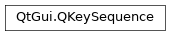
Synopsis¶
Functions¶
Static functions¶
def
fromString(str[, format=PortableText])def
keyBindings(key)def
listFromString(str[, format=PortableText])def
listToString(list[, format=PortableText])def
mnemonic(text)
Detailed Description¶
In its most common form, a key sequence describes a combination of keys that must be used together to perform some action. Key sequences are used with
QActionobjects to specify which keyboard shortcuts can be used to trigger actions.Key sequences can be constructed for use as keyboard shortcuts in three different ways:
For standard shortcuts, a
standard keycan be used to request the platform-specific key sequence associated with each shortcut.For custom shortcuts, human-readable strings such as “Ctrl+X” can be used, and these can be translated into the appropriate shortcuts for users of different languages. Translations are made in the “
QShortcut“ context.For hard-coded shortcuts, integer key codes can be specified with a combination of values defined by the
KeyandModifierenum values. Each key code consists of a singleKeyvalue and zero or more modifiers, such asSHIFT,CTRL,ALTandMETA.For example, Ctrl P might be a sequence used as a shortcut for printing a document, and can be specified in any of the following ways:
QKeySequence(QKeySequence.Print) QKeySequence(tr("Ctrl+P")) QKeySequence(tr("Ctrl+p")) QKeySequence(Qt.CTRL + Qt.Key_P)Note that, for letters, the case used in the specification string does not matter. In the above examples, the user does not need to hold down the Shift key to activate a shortcut specified with “Ctrl+P”. However, for other keys, the use of Shift as an unspecified extra modifier key can lead to confusion for users of an application whose keyboards have different layouts to those used by the developers. See the
Keyboard Layout Issuessection below for more details.It is preferable to use standard shortcuts where possible. When creating key sequences for non-standard shortcuts, you should use human-readable strings in preference to hard-coded integer values.
QKeySequenceobjects can be cast to aQStringto obtain a human-readable translated version of the sequence. Similarly, thetoString()function produces human-readable strings for use in menus. On macOS, the appropriate symbols are used to describe keyboard shortcuts using special keys on the Macintosh keyboard.An alternative way to specify hard-coded key codes is to use the Unicode code point of the character; for example, ‘A’ gives the same key sequence as
Key_A.Note
On macOS, references to “Ctrl”,
CTRL,Key_ControlandControlModifiercorrespond to the Command keys on the Macintosh keyboard, and references to “Meta”,META,Key_MetaandMetaModifiercorrespond to the Control keys. Developers on macOS can use the same shortcut descriptions across all platforms, and their applications will automatically work as expected on macOS.
Standard Shortcuts¶
QKeySequencedefines manystandard keyboard shortcutsto reduce the amount of effort required when setting up actions in a typical application. The table below shows some common key sequences that are often used for these standard shortcuts by applications on four widely-used platforms. Note that on macOS, the Ctrl value corresponds to the Command keys on the Macintosh keyboard, and the Meta value corresponds to the Control keys.
StandardKeyWindows
macOS
KDE Plasma
GNOME
HelpContentsF1
Ctrl+?
F1
F1
WhatsThisShift+F1
Shift+F1
Shift+F1
Shift+F1
Open
Ctrl+O
Ctrl+O
Ctrl+O
Ctrl+O
Close
Ctrl+F4, Ctrl+W
Ctrl+W, Ctrl+F4
Ctrl+W
Ctrl+W
Save
Ctrl+S
Ctrl+S
Ctrl+S
Ctrl+S
Quit
Ctrl+Q
Ctrl+Q
Ctrl+Q
SaveAsCtrl+Shift+S
Ctrl+Shift+S
New
Ctrl+N
Ctrl+N
Ctrl+N
Ctrl+N
Delete
Del
Del, Meta+D
Del, Ctrl+D
Del, Ctrl+D
Cut
Ctrl+X, Shift+Del
Ctrl+X, Meta+K
Ctrl+X, F20, Shift+Del
Ctrl+X, F20, Shift+Del
Copy
Ctrl+C, Ctrl+Ins
Ctrl+C
Ctrl+C, F16, Ctrl+Ins
Ctrl+C, F16, Ctrl+Ins
Paste
Ctrl+V, Shift+Ins
Ctrl+V, Meta+Y
Ctrl+V, F18, Shift+Ins
Ctrl+V, F18, Shift+Ins
Preferences
Ctrl+,
Undo
Ctrl+Z, Alt+Backspace
Ctrl+Z
Ctrl+Z, F14
Ctrl+Z, F14
Redo
Ctrl+Y, Shift+Ctrl+Z, Alt+Shift+Backspace
Ctrl+Shift+Z
Ctrl+Shift+Z
Ctrl+Shift+Z
Back
Alt+Left, Backspace
Ctrl+[
Alt+Left
Alt+Left
Forward
Alt+Right, Shift+Backspace
Ctrl+]
Alt+Right
Alt+Right
Refresh
F5
F5
F5
Ctrl+R, F5
ZoomInCtrl+Plus
Ctrl+Plus
Ctrl+Plus
Ctrl+Plus
ZoomOutCtrl+Minus
Ctrl+Minus
Ctrl+Minus
Ctrl+Minus
FullScreenF11, Alt+Enter
Ctrl+Meta+F
F11, Ctrl+Shift+F
Ctrl+F11
Ctrl+P
Ctrl+P
Ctrl+P
Ctrl+P
AddTabCtrl+T
Ctrl+T
Ctrl+Shift+N, Ctrl+T
Ctrl+T
NextChildCtrl+Tab, Forward, Ctrl+F6
Ctrl+}, Forward, Ctrl+Tab
Ctrl+Tab, Forward, Ctrl+Comma
Ctrl+Tab, Forward
PreviousChildCtrl+Shift+Tab, Back, Ctrl+Shift+F6
Ctrl+{, Back, Ctrl+Shift+Tab
Ctrl+Shift+Tab, Back, Ctrl+Period
Ctrl+Shift+Tab, Back
Find
Ctrl+F
Ctrl+F
Ctrl+F
Ctrl+F
FindNextF3, Ctrl+G
Ctrl+G
F3
Ctrl+G, F3
FindPreviousShift+F3, Ctrl+Shift+G
Ctrl+Shift+G
Shift+F3
Ctrl+Shift+G, Shift+F3
Replace
Ctrl+H
(none)
Ctrl+R
Ctrl+H
SelectAllCtrl+A
Ctrl+A
Ctrl+A
Ctrl+A
Deselect
Ctrl+Shift+A
Ctrl+Shift+A
Bold
Ctrl+B
Ctrl+B
Ctrl+B
Ctrl+B
Italic
Ctrl+I
Ctrl+I
Ctrl+I
Ctrl+I
Underline
Ctrl+U
Ctrl+U
Ctrl+U
Ctrl+U
MoveToNextCharRight
Right, Meta+F
Right
Right
MoveToPreviousCharLeft
Left, Meta+B
Left
Left
MoveToNextWordCtrl+Right
Alt+Right
Ctrl+Right
Ctrl+Right
MoveToPreviousWordCtrl+Left
Alt+Left
Ctrl+Left
Ctrl+Left
MoveToNextLineDown
Down, Meta+N
Down
Down
MoveToPreviousLineUp
Up, Meta+P
Up
Up
MoveToNextPagePgDown
PgDown, Alt+PgDown, Meta+Down, Meta+PgDown, Meta+V
PgDown
PgDown
MoveToPreviousPagePgUp
PgUp, Alt+PgUp, Meta+Up, Meta+PgUp
PgUp
PgUp
MoveToStartOfLineHome
Ctrl+Left, Meta+Left
Home
Home
MoveToEndOfLineEnd
Ctrl+Right, Meta+Right
End, Ctrl+E
End, Ctrl+E
MoveToStartOfBlock(none)
Alt+Up, Meta+A
(none)
(none)
MoveToEndOfBlock(none)
Alt+Down, Meta+E
(none)
(none)
MoveToStartOfDocumentCtrl+Home
Ctrl+Up, Home
Ctrl+Home
Ctrl+Home
MoveToEndOfDocumentCtrl+End
Ctrl+Down, End
Ctrl+End
Ctrl+End
SelectNextCharShift+Right
Shift+Right
Shift+Right
Shift+Right
SelectPreviousCharShift+Left
Shift+Left
Shift+Left
Shift+Left
SelectNextWordCtrl+Shift+Right
Alt+Shift+Right
Ctrl+Shift+Right
Ctrl+Shift+Right
SelectPreviousWordCtrl+Shift+Left
Alt+Shift+Left
Ctrl+Shift+Left
Ctrl+Shift+Left
SelectNextLineShift+Down
Shift+Down
Shift+Down
Shift+Down
SelectPreviousLineShift+Up
Shift+Up
Shift+Up
Shift+Up
SelectNextPageShift+PgDown
Shift+PgDown
Shift+PgDown
Shift+PgDown
SelectPreviousPageShift+PgUp
Shift+PgUp
Shift+PgUp
Shift+PgUp
SelectStartOfLineShift+Home
Ctrl+Shift+Left
Shift+Home
Shift+Home
SelectEndOfLineShift+End
Ctrl+Shift+Right
Shift+End
Shift+End
SelectStartOfBlock(none)
Alt+Shift+Up, Meta+Shift+A
(none)
(none)
SelectEndOfBlock(none)
Alt+Shift+Down, Meta+Shift+E
(none)
(none)
SelectStartOfDocumentCtrl+Shift+Home
Ctrl+Shift+Up, Shift+Home
Ctrl+Shift+Home
Ctrl+Shift+Home
SelectEndOfDocumentCtrl+Shift+End
Ctrl+Shift+Down, Shift+End
Ctrl+Shift+End
Ctrl+Shift+End
DeleteStartOfWordCtrl+Backspace
Alt+Backspace
Ctrl+Backspace
Ctrl+Backspace
DeleteEndOfWordCtrl+Del
(none)
Ctrl+Del
Ctrl+Del
DeleteEndOfLine(none)
(none)
Ctrl+K
Ctrl+K
DeleteCompleteLine(none)
(none)
Ctrl+U
Ctrl+U
InsertParagraphSeparatorEnter
Enter
Enter
Enter
InsertLineSeparatorShift+Enter
Meta+Enter, Meta+O
Shift+Enter
Shift+Enter
Backspace
(none)
Meta+H
(none)
(none)
Cancel
Escape
Escape, Ctrl+.
Escape
Escape
Note that, since the key sequences used for the standard shortcuts differ between platforms, you still need to test your shortcuts on each platform to ensure that you do not unintentionally assign the same key sequence to many actions.
Keyboard Layout Issues¶
Many key sequence specifications are chosen by developers based on the layout of certain types of keyboard, rather than choosing keys that represent the first letter of an action’s name, such as Ctrl S (“Ctrl+S”) or Ctrl C (“Ctrl+C”). Additionally, because certain symbols can only be entered with the help of modifier keys on certain keyboard layouts, key sequences intended for use with one keyboard layout may map to a different key, map to no keys at all, or require an additional modifier key to be used on different keyboard layouts.
For example, the shortcuts, Ctrl plus and Ctrl minus, are often used as shortcuts for zoom operations in graphics applications, and these may be specified as “Ctrl++” and “Ctrl+-” respectively. However, the way these shortcuts are specified and interpreted depends on the keyboard layout. Users of Norwegian keyboards will note that the + and - keys are not adjacent on the keyboard, but will still be able to activate both shortcuts without needing to press the Shift key. However, users with British keyboards will need to hold down the Shift key to enter the + symbol, making the shortcut effectively the same as “Ctrl+Shift+=”.
Although some developers might resort to fully specifying all the modifiers they use on their keyboards to activate a shortcut, this will also result in unexpected behavior for users of different keyboard layouts.
For example, a developer using a British keyboard may decide to specify “Ctrl+Shift+=” as the key sequence in order to create a shortcut that coincidentally behaves in the same way as Ctrl plus. However, the = key needs to be accessed using the Shift key on Norwegian keyboard, making the required shortcut effectively Ctrl Shift Shift = (an impossible key combination).
As a result, both human-readable strings and hard-coded key codes can both be problematic to use when specifying a key sequence that can be used on a variety of different keyboard layouts. Only the use of
standard shortcutsguarantees that the user will be able to use the shortcuts that the developer intended.Despite this, we can address this issue by ensuring that human-readable strings are used, making it possible for translations of key sequences to be made for users of different languages. This approach will be successful for users whose keyboards have the most typical layout for the language they are using.
GNU Emacs Style Key Sequences¶
Key sequences similar to those used in GNU Emacs , allowing up to four key codes, can be created by using the multiple argument constructor, or by passing a human-readable string of comma-separated key sequences.
For example, the key sequence, Ctrl X followed by Ctrl C, can be specified using either of the following ways:
QKeySequence(tr("Ctrl+X, Ctrl+C")) QKeySequence(Qt.CTRL + Qt.Key_X, Qt.CTRL + Qt.Key_C)Warning
A
QApplicationinstance must have been constructed before aQKeySequenceis created; otherwise, your application may crash.See also
QShortcut
- class PySide2.QtGui.QKeySequence¶
PySide2.QtGui.QKeySequence(key)
PySide2.QtGui.QKeySequence(ks)
PySide2.QtGui.QKeySequence(key[, format=NativeText])
PySide2.QtGui.QKeySequence(k1[, k2=0[, k3=0[, k4=0]]])
- param k1:
int
- param k2:
int
- param k3:
int
- param k4:
int
- param format:
- param ks:
- param key:
Constructs an empty key sequence.
Constructs a
QKeySequenceobject for the givenkey. The result will depend on the currently running platform.The resulting object will be based on the first element in the list of key bindings for the
key.Creates a key sequence from the
keystring, based onformat.For example “Ctrl+O” gives CTRL+’O’. The strings “Ctrl”, “Shift”, “Alt” and “Meta” are recognized, as well as their translated equivalents in the “
QShortcut“ context (usingtr()).Up to four key codes may be entered by separating them with commas, e.g. “Alt+X,Ctrl+S,Q”.
This constructor is typically used with
tr(), so that shortcut keys can be replaced in translations:file = QMenu(self) file.addAction(tr("&Open..."), self, SLOT("open()"), QKeySequence(tr("Ctrl+O", "File|Open")))
Note the “File|Open” translator comment. It is by no means necessary, but it provides some context for the human translator.
Constructs a key sequence with up to 4 keys
k1,k2,k3andk4.The key codes are listed in
Keyand can be combined with modifiers (seeModifier) such asSHIFT,CTRL,ALT, orMETA.
- PySide2.QtGui.QKeySequence.StandardKey¶
This enum represent standard key bindings. They can be used to assign platform dependent keyboard shortcuts to a
QAction.Note that the key bindings are platform dependent. The currently bound shortcuts can be queried using
keyBindings().Constant
Description
QKeySequence.AddTab
Add new tab.
QKeySequence.Back
Navigate back.
QKeySequence.Backspace
Delete previous character.
QKeySequence.Bold
Bold text.
QKeySequence.Close
Close document/tab.
QKeySequence.Copy
Copy.
QKeySequence.Cut
Cut.
QKeySequence.Delete
Delete.
QKeySequence.DeleteEndOfLine
Delete end of line.
QKeySequence.DeleteEndOfWord
Delete word from the end of the cursor.
QKeySequence.DeleteStartOfWord
Delete the beginning of a word up to the cursor.
QKeySequence.DeleteCompleteLine
Delete the entire line.
QKeySequence.Find
Find in document.
QKeySequence.FindNext
Find next result.
QKeySequence.FindPrevious
Find previous result.
QKeySequence.Forward
Navigate forward.
QKeySequence.HelpContents
Open help contents.
QKeySequence.InsertLineSeparator
Insert a new line.
QKeySequence.InsertParagraphSeparator
Insert a new paragraph.
QKeySequence.Italic
Italic text.
QKeySequence.MoveToEndOfBlock
Move cursor to end of block. This shortcut is only used on the macOS.
QKeySequence.MoveToEndOfDocument
Move cursor to end of document.
QKeySequence.MoveToEndOfLine
Move cursor to end of line.
QKeySequence.MoveToNextChar
Move cursor to next character.
QKeySequence.MoveToNextLine
Move cursor to next line.
QKeySequence.MoveToNextPage
Move cursor to next page.
QKeySequence.MoveToNextWord
Move cursor to next word.
QKeySequence.MoveToPreviousChar
Move cursor to previous character.
QKeySequence.MoveToPreviousLine
Move cursor to previous line.
QKeySequence.MoveToPreviousPage
Move cursor to previous page.
QKeySequence.MoveToPreviousWord
Move cursor to previous word.
QKeySequence.MoveToStartOfBlock
Move cursor to start of a block. This shortcut is only used on macOS.
QKeySequence.MoveToStartOfDocument
Move cursor to start of document.
QKeySequence.MoveToStartOfLine
Move cursor to start of line.
QKeySequence.New
Create new document.
QKeySequence.NextChild
Navigate to next tab or child window.
QKeySequence.Open
Open document.
QKeySequence.Paste
Paste.
QKeySequence.Preferences
Open the preferences dialog.
QKeySequence.PreviousChild
Navigate to previous tab or child window.
QKeySequence.Print
Print document.
QKeySequence.Quit
Quit the application.
QKeySequence.Redo
Redo.
QKeySequence.Refresh
Refresh or reload current document.
QKeySequence.Replace
Find and replace.
QKeySequence.SaveAs
Save document after prompting the user for a file name.
QKeySequence.Save
Save document.
QKeySequence.SelectAll
Select all text.
QKeySequence.Deselect
Deselect text. Since 5.1
QKeySequence.SelectEndOfBlock
Extend selection to the end of a text block. This shortcut is only used on macOS.
QKeySequence.SelectEndOfDocument
Extend selection to end of document.
QKeySequence.SelectEndOfLine
Extend selection to end of line.
QKeySequence.SelectNextChar
Extend selection to next character.
QKeySequence.SelectNextLine
Extend selection to next line.
QKeySequence.SelectNextPage
Extend selection to next page.
QKeySequence.SelectNextWord
Extend selection to next word.
QKeySequence.SelectPreviousChar
Extend selection to previous character.
QKeySequence.SelectPreviousLine
Extend selection to previous line.
QKeySequence.SelectPreviousPage
Extend selection to previous page.
QKeySequence.SelectPreviousWord
Extend selection to previous word.
QKeySequence.SelectStartOfBlock
Extend selection to the start of a text block. This shortcut is only used on macOS.
QKeySequence.SelectStartOfDocument
Extend selection to start of document.
QKeySequence.SelectStartOfLine
Extend selection to start of line.
QKeySequence.Underline
Underline text.
QKeySequence.Undo
Undo.
QKeySequence.UnknownKey
Unbound key.
QKeySequence.WhatsThis
Activate “what’s this”.
QKeySequence.ZoomIn
Zoom in.
QKeySequence.ZoomOut
Zoom out.
QKeySequence.FullScreen
Toggle the window state to/from full screen.
QKeySequence.Cancel
Cancel the current operation.
- PySide2.QtGui.QKeySequence.SequenceFormat¶
Constant
Description
QKeySequence.NativeText
The key sequence as a platform specific string. This means that it will be shown translated and on the Mac it will resemble a key sequence from the menu bar. This enum is best used when you want to display the string to the user.
QKeySequence.PortableText
The key sequence is given in a “portable” format, suitable for reading and writing to a file. In many cases, it will look similar to the native text on Windows and X11.
- PySide2.QtGui.QKeySequence.SequenceMatch¶
Constant
Description
QKeySequence.NoMatch
The key sequences are different; not even partially matching.
QKeySequence.PartialMatch
The key sequences match partially, but are not the same.
QKeySequence.ExactMatch
The key sequences are the same.
- PySide2.QtGui.QKeySequence.__getitem__()¶
- PySide2.QtGui.QKeySequence.__reduce__()¶
- Return type:
object
- PySide2.QtGui.QKeySequence.__repr__()¶
- Return type:
object
- PySide2.QtGui.QKeySequence.count()¶
- Return type:
int
Returns the number of keys in the key sequence. The maximum is 4.
- static PySide2.QtGui.QKeySequence.fromString(str[, format=PortableText])¶
- Parameters:
str – str
format –
SequenceFormat
- Return type:
Return a
QKeySequencefrom the stringstrbased onformat.See also
- PySide2.QtGui.QKeySequence.isEmpty()¶
- Return type:
bool
Returns
trueif the key sequence is empty; otherwise returns false.
- static PySide2.QtGui.QKeySequence.keyBindings(key)¶
- Parameters:
key –
StandardKey- Return type:
Returns a list of key bindings for the given
key. The result of calling this function will vary based on the target platform. The first element of the list indicates the primary shortcut for the given platform. If the result contains more than one result, these can be considered alternative shortcuts on the same platform for the givenkey.
- static PySide2.QtGui.QKeySequence.listFromString(str[, format=PortableText])¶
- Parameters:
str – str
format –
SequenceFormat
- Return type:
Return a list of
QKeySequencefrom the stringstrbased onformat.See also
- static PySide2.QtGui.QKeySequence.listToString(list[, format=PortableText])¶
- Parameters:
list –
format –
SequenceFormat
- Return type:
str
Return a string representation of
listbased onformat.See also
- PySide2.QtGui.QKeySequence.matches(seq)¶
- Parameters:
- Return type:
Matches the sequence with
seq. ReturnsExactMatchif successful,PartialMatchifseqmatches incompletely, andNoMatchif the sequences have nothing in common. ReturnsNoMatchifseqis shorter.
- static PySide2.QtGui.QKeySequence.mnemonic(text)¶
- Parameters:
text – str
- Return type:
Returns the shortcut key sequence for the mnemonic in
text, or an empty key sequence if no mnemonics are found.For example, mnemonic(“E&xit”) returns
Qt::ALT+Qt::Key_X, mnemonic(”&Quit”) returnsALT+Key_Q, and mnemonic(“Quit”) returns an emptyQKeySequence.We provide a list of common mnemonics in English. At the time of writing, Microsoft and Open Group do not appear to have issued equivalent recommendations for other languages.
- PySide2.QtGui.QKeySequence.__ne__(other)¶
- Parameters:
other –
PySide2.QtGui.QKeySequence- Return type:
bool
Returns
trueif this key sequence is not equal to theotherkey sequence; otherwise returnsfalse.
- PySide2.QtGui.QKeySequence.__lt__(ks)¶
- Parameters:
- Return type:
bool
- PySide2.QtGui.QKeySequence.__le__(other)¶
- Parameters:
other –
PySide2.QtGui.QKeySequence- Return type:
bool
- PySide2.QtGui.QKeySequence.__eq__(other)¶
- Parameters:
other –
PySide2.QtGui.QKeySequence- Return type:
bool
Returns
trueif this key sequence is equal to theotherkey sequence; otherwise returnsfalse.
- PySide2.QtGui.QKeySequence.__gt__(other)¶
- Parameters:
other –
PySide2.QtGui.QKeySequence- Return type:
bool
Returns
trueif this key sequence is larger than theotherkey sequence; otherwise returnsfalse.See also
operator==()operator!=()operatoroperatoroperator>=()
- PySide2.QtGui.QKeySequence.__ge__(other)¶
- Parameters:
other –
PySide2.QtGui.QKeySequence- Return type:
bool
Returns
trueif this key sequence is larger or equal to theotherkey sequence; otherwise returnsfalse.See also
operator==()operator!=()operatoroperator>()operator
- PySide2.QtGui.QKeySequence.swap(other)¶
- Parameters:
other –
PySide2.QtGui.QKeySequence
Swaps key sequence
otherwith this key sequence. This operation is very fast and never fails.
- PySide2.QtGui.QKeySequence.toString([format=PortableText])¶
- Parameters:
format –
SequenceFormat- Return type:
str
Return a string representation of the key sequence, based on
format.For example, the value
CTRL+Key_Oresults in “Ctrl+O”. If the key sequence has multiple key codes, each is separated by commas in the string returned, such as “Alt+X, Ctrl+Y, Z”. The strings, “Ctrl”, “Shift”, etc. are translated usingtr()in the “QShortcut“ context.If the key sequence has no keys, an empty string is returned.
On macOS, the string returned resembles the sequence that is shown in the menu bar if
formatisNativeText; otherwise, the string uses the “portable” format, suitable for writing to a file.See also
© 2022 The Qt Company Ltd. Documentation contributions included herein are the copyrights of their respective owners. The documentation provided herein is licensed under the terms of the GNU Free Documentation License version 1.3 as published by the Free Software Foundation. Qt and respective logos are trademarks of The Qt Company Ltd. in Finland and/or other countries worldwide. All other trademarks are property of their respective owners.
