QListView¶

Inherited by: QHelpIndexWidget, QListWidget, QUndoView
Synopsis¶
Functions¶
def
batchSize()def
clearPropertyFlags()def
contentsSize()def
flow()def
gridSize()def
isRowHidden(row)def
isSelectionRectVisible()def
isWrapping()def
itemAlignment()def
layoutMode()def
modelColumn()def
movement()def
rectForIndex(index)def
resizeContents(width, height)def
resizeMode()def
setBatchSize(batchSize)def
setFlow(flow)def
setGridSize(size)def
setItemAlignment(alignment)def
setLayoutMode(mode)def
setModelColumn(column)def
setMovement(movement)def
setPositionForIndex(position, index)def
setResizeMode(mode)def
setRowHidden(row, hide)def
setSelectionRectVisible(show)def
setSpacing(space)def
setUniformItemSizes(enable)def
setViewMode(mode)def
setWordWrap(on)def
setWrapping(enable)def
spacing()def
uniformItemSizes()def
viewMode()def
wordWrap()
Signals¶
def
indexesMoved(indexes)
Detailed Description¶
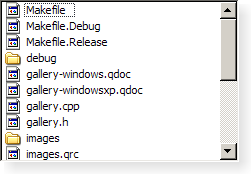
A
QListViewpresents items stored in a model, either as a simple non-hierarchical list, or as a collection of icons. This class is used to provide lists and icon views that were previously provided by theQListBoxandQIconViewclasses, but using the more flexible approach provided by Qt’s model/view architecture.The
QListViewclass is one of the Model/View Classes and is part of Qt’s model/view framework .This view does not display horizontal or vertical headers; to display a list of items with a horizontal header, use
QTreeViewinstead.
QListViewimplements the interfaces defined by theQAbstractItemViewclass to allow it to display data provided by models derived from theQAbstractItemModelclass.Items in a list view can be displayed using one of two view modes: In
ListMode, the items are displayed in the form of a simple list; inIconMode, the list view takes the form of an icon view in which the items are displayed with icons like files in a file manager. By default, the list view is inListMode. To change the view mode, use thesetViewMode()function, and to determine the current view mode, useviewMode().Items in these views are laid out in the direction specified by the
flow()of the list view. The items may be fixed in place, or allowed to move, depending on the view’smovement()state.If the items in the model cannot be completely laid out in the direction of flow, they can be wrapped at the boundary of the view widget; this depends on
isWrapping(). This property is useful when the items are being represented by an icon view.The
resizeMode()andlayoutMode()govern how and when the items are laid out. Items are spaced according to theirspacing(), and can exist within a notional grid of size specified bygridSize(). The items can be rendered as large or small icons depending on theiriconSize().
Improving Performance¶
It is possible to give the view hints about the data it is handling in order to improve its performance when displaying large numbers of items. One approach that can be taken for views that are intended to display items with equal sizes is to set the
uniformItemSizesproperty to true.
- class PySide2.QtWidgets.QListView([parent=None])¶
- param parent:
Creates a new
QListViewwith the givenparentto view a model. UsesetModel()to set the model.
- PySide2.QtWidgets.QListView.Movement¶
Constant
Description
QListView.Static
The items cannot be moved by the user.
QListView.Free
The items can be moved freely by the user.
QListView.Snap
The items snap to the specified grid when moved; see
setGridSize().
- PySide2.QtWidgets.QListView.Flow¶
Constant
Description
QListView.LeftToRight
The items are laid out in the view from the left to the right.
QListView.TopToBottom
The items are laid out in the view from the top to the bottom.
- PySide2.QtWidgets.QListView.ResizeMode¶
Constant
Description
QListView.Fixed
The items will only be laid out the first time the view is shown.
QListView.Adjust
The items will be laid out every time the view is resized.
- PySide2.QtWidgets.QListView.LayoutMode¶
Constant
Description
QListView.SinglePass
The items are laid out all at once.
QListView.Batched
The items are laid out in batches of
batchSizeitems.See also
- PySide2.QtWidgets.QListView.ViewMode¶
Constant
Description
QListView.ListMode
The items are laid out using
TopToBottomflow, with Small size and Static movementQListView.IconMode
The items are laid out using
LeftToRightflow, with Large size and Free movement
- PySide2.QtWidgets.QListView.batchSize()¶
- Return type:
int
This property holds the number of items laid out in each batch if
layoutModeis set toBatched.The default value is 100.
- PySide2.QtWidgets.QListView.clearPropertyFlags()¶
Clears the
QListView-specific property flags. SeeviewMode.Properties inherited from
QAbstractItemVieware not covered by the property flags. Specifically,dragEnabledandacceptsDropsare computed byQListViewwhen callingsetMovement()orsetViewMode().
- PySide2.QtWidgets.QListView.contentsSize()¶
- Return type:
- PySide2.QtWidgets.QListView.flow()¶
- Return type:
This property holds which direction the items layout should flow..
If this property is
LeftToRight, the items will be laid out left to right. If theisWrappingproperty istrue, the layout will wrap when it reaches the right side of the visible area. If this property isTopToBottom, the items will be laid out from the top of the visible area, wrapping when it reaches the bottom.Setting this property when the view is visible will cause the items to be laid out again.
By default, this property is set to
TopToBottom.See also
- PySide2.QtWidgets.QListView.gridSize()¶
- Return type:
This property holds the size of the layout grid.
This property is the size of the grid in which the items are laid out. The default is an empty size which means that there is no grid and the layout is not done in a grid. Setting this property to a non-empty size switches on the grid layout. (When a grid layout is in force the
spacingproperty is ignored.)Setting this property when the view is visible will cause the items to be laid out again.
See also
- PySide2.QtWidgets.QListView.indexesMoved(indexes)¶
- Parameters:
indexes –
QModelIndexList
- PySide2.QtWidgets.QListView.isRowHidden(row)¶
- Parameters:
row – int
- Return type:
bool
Returns
trueif therowis hidden; otherwise returnsfalse.
- PySide2.QtWidgets.QListView.isSelectionRectVisible()¶
- Return type:
bool
This property holds if the selection rectangle should be visible.
If this property is
truethen the selection rectangle is visible; otherwise it will be hidden.Note
The selection rectangle will only be visible if the selection mode is in a mode where more than one item can be selected; i.e., it will not draw a selection rectangle if the selection mode is
SingleSelection.By default, this property is
false.
- PySide2.QtWidgets.QListView.isWrapping()¶
- Return type:
bool
This property holds whether the items layout should wrap..
This property holds whether the layout should wrap when there is no more space in the visible area. The point at which the layout wraps depends on the
flowproperty.Setting this property when the view is visible will cause the items to be laid out again.
By default, this property is
false.See also
- PySide2.QtWidgets.QListView.itemAlignment()¶
- Return type:
Alignment
This property holds the alignment of each item in its cell.
This is only supported in
ListModewithTopToBottomflow and with wrapping enabled. The default alignment is 0, which means that an item fills its cell entirely.
- PySide2.QtWidgets.QListView.layoutMode()¶
- Return type:
This property determines whether the layout of items should happen immediately or be delayed..
This property holds the layout mode for the items. When the mode is
SinglePass(the default), the items are laid out all in one go. When the mode isBatched, the items are laid out in batches ofbatchSizeitems, while processing events. This makes it possible to instantly view and interact with the visible items while the rest are being laid out.See also
- PySide2.QtWidgets.QListView.modelColumn()¶
- Return type:
int
This property holds the column in the model that is visible.
By default, this property contains 0, indicating that the first column in the model will be shown.
- PySide2.QtWidgets.QListView.movement()¶
- Return type:
This property holds whether the items can be moved freely, are snapped to a grid, or cannot be moved at all..
This property determines how the user can move the items in the view.
Staticmeans that the items can’t be moved the user.Freemeans that the user can drag and drop the items to any position in the view.Snapmeans that the user can drag and drop the items, but only to the positions in a notional grid signified by thegridSizeproperty.Setting this property when the view is visible will cause the items to be laid out again.
By default, this property is set to
Static.See also
- PySide2.QtWidgets.QListView.rectForIndex(index)¶
- Parameters:
index –
PySide2.QtCore.QModelIndex- Return type:
Returns the rectangle of the item at position
indexin the model. The rectangle is in contents coordinates.See also
visualRect()
- PySide2.QtWidgets.QListView.resizeContents(width, height)¶
- Parameters:
width – int
height – int
Resize the internal contents to
widthandheightand set the scroll bar ranges accordingly.
- PySide2.QtWidgets.QListView.resizeMode()¶
- Return type:
This property holds whether the items are laid out again when the view is resized..
If this property is
Adjust, the items will be laid out again when the view is resized. If the value isFixed, the items will not be laid out when the view is resized.By default, this property is set to
Fixed.
- PySide2.QtWidgets.QListView.setBatchSize(batchSize)¶
- Parameters:
batchSize – int
This property holds the number of items laid out in each batch if
layoutModeis set toBatched.The default value is 100.
- PySide2.QtWidgets.QListView.setFlow(flow)¶
- Parameters:
flow –
Flow
This property holds which direction the items layout should flow..
If this property is
LeftToRight, the items will be laid out left to right. If theisWrappingproperty istrue, the layout will wrap when it reaches the right side of the visible area. If this property isTopToBottom, the items will be laid out from the top of the visible area, wrapping when it reaches the bottom.Setting this property when the view is visible will cause the items to be laid out again.
By default, this property is set to
TopToBottom.See also
- PySide2.QtWidgets.QListView.setGridSize(size)¶
- Parameters:
size –
PySide2.QtCore.QSize
This property holds the size of the layout grid.
This property is the size of the grid in which the items are laid out. The default is an empty size which means that there is no grid and the layout is not done in a grid. Setting this property to a non-empty size switches on the grid layout. (When a grid layout is in force the
spacingproperty is ignored.)Setting this property when the view is visible will cause the items to be laid out again.
See also
- PySide2.QtWidgets.QListView.setItemAlignment(alignment)¶
- Parameters:
alignment –
Alignment
This property holds the alignment of each item in its cell.
This is only supported in
ListModewithTopToBottomflow and with wrapping enabled. The default alignment is 0, which means that an item fills its cell entirely.
- PySide2.QtWidgets.QListView.setLayoutMode(mode)¶
- Parameters:
mode –
LayoutMode
This property determines whether the layout of items should happen immediately or be delayed..
This property holds the layout mode for the items. When the mode is
SinglePass(the default), the items are laid out all in one go. When the mode isBatched, the items are laid out in batches ofbatchSizeitems, while processing events. This makes it possible to instantly view and interact with the visible items while the rest are being laid out.See also
- PySide2.QtWidgets.QListView.setModelColumn(column)¶
- Parameters:
column – int
This property holds the column in the model that is visible.
By default, this property contains 0, indicating that the first column in the model will be shown.
- PySide2.QtWidgets.QListView.setMovement(movement)¶
- Parameters:
movement –
Movement
This property holds whether the items can be moved freely, are snapped to a grid, or cannot be moved at all..
This property determines how the user can move the items in the view.
Staticmeans that the items can’t be moved the user.Freemeans that the user can drag and drop the items to any position in the view.Snapmeans that the user can drag and drop the items, but only to the positions in a notional grid signified by thegridSizeproperty.Setting this property when the view is visible will cause the items to be laid out again.
By default, this property is set to
Static.See also
- PySide2.QtWidgets.QListView.setPositionForIndex(position, index)¶
- Parameters:
position –
PySide2.QtCore.QPointindex –
PySide2.QtCore.QModelIndex
Sets the contents position of the item at
indexin the model to the givenposition. If the list view’s movement mode is Static or its view mode is ListView , this function will have no effect.
- PySide2.QtWidgets.QListView.setResizeMode(mode)¶
- Parameters:
mode –
ResizeMode
This property holds whether the items are laid out again when the view is resized..
If this property is
Adjust, the items will be laid out again when the view is resized. If the value isFixed, the items will not be laid out when the view is resized.By default, this property is set to
Fixed.
- PySide2.QtWidgets.QListView.setRowHidden(row, hide)¶
- Parameters:
row – int
hide – bool
If
hideis true, the givenrowwill be hidden; otherwise therowwill be shown.See also
- PySide2.QtWidgets.QListView.setSelectionRectVisible(show)¶
- Parameters:
show – bool
This property holds if the selection rectangle should be visible.
If this property is
truethen the selection rectangle is visible; otherwise it will be hidden.Note
The selection rectangle will only be visible if the selection mode is in a mode where more than one item can be selected; i.e., it will not draw a selection rectangle if the selection mode is
SingleSelection.By default, this property is
false.
- PySide2.QtWidgets.QListView.setSpacing(space)¶
- Parameters:
space – int
This property holds the space around the items in the layout.
This property is the size of the empty space that is padded around an item in the layout.
Setting this property when the view is visible will cause the items to be laid out again.
By default, this property contains a value of 0.
See also
- PySide2.QtWidgets.QListView.setUniformItemSizes(enable)¶
- Parameters:
enable – bool
This property holds whether all items in the listview have the same size.
This property should only be set to true if it is guaranteed that all items in the view have the same size. This enables the view to do some optimizations for performance purposes.
By default, this property is
false.
- PySide2.QtWidgets.QListView.setViewMode(mode)¶
- Parameters:
mode –
ViewMode
This property holds the view mode of the
QListView..This property will change the other unset properties to conform with the set view mode.
QListView-specific properties that have already been set will not be changed, unlessclearPropertyFlags()has been called.Setting the view mode will enable or disable drag and drop based on the selected movement. For
ListMode, the default movement isStatic(drag and drop disabled); forIconMode, the default movement isFree(drag and drop enabled).See also
- PySide2.QtWidgets.QListView.setWordWrap(on)¶
- Parameters:
on – bool
This property holds the item text word-wrapping policy.
If this property is
truethen the item text is wrapped where necessary at word-breaks; otherwise it is not wrapped at all. This property isfalseby default.Please note that even if wrapping is enabled, the cell will not be expanded to make room for the text. It will print ellipsis for text that cannot be shown, according to the view’s
textElideMode.
- PySide2.QtWidgets.QListView.setWrapping(enable)¶
- Parameters:
enable – bool
This property holds whether the items layout should wrap..
This property holds whether the layout should wrap when there is no more space in the visible area. The point at which the layout wraps depends on the
flowproperty.Setting this property when the view is visible will cause the items to be laid out again.
By default, this property is
false.See also
- PySide2.QtWidgets.QListView.spacing()¶
- Return type:
int
This property holds the space around the items in the layout.
This property is the size of the empty space that is padded around an item in the layout.
Setting this property when the view is visible will cause the items to be laid out again.
By default, this property contains a value of 0.
See also
- PySide2.QtWidgets.QListView.uniformItemSizes()¶
- Return type:
bool
This property holds whether all items in the listview have the same size.
This property should only be set to true if it is guaranteed that all items in the view have the same size. This enables the view to do some optimizations for performance purposes.
By default, this property is
false.
- PySide2.QtWidgets.QListView.viewMode()¶
- Return type:
This property holds the view mode of the
QListView..This property will change the other unset properties to conform with the set view mode.
QListView-specific properties that have already been set will not be changed, unlessclearPropertyFlags()has been called.Setting the view mode will enable or disable drag and drop based on the selected movement. For
ListMode, the default movement isStatic(drag and drop disabled); forIconMode, the default movement isFree(drag and drop enabled).See also
- PySide2.QtWidgets.QListView.wordWrap()¶
- Return type:
bool
This property holds the item text word-wrapping policy.
If this property is
truethen the item text is wrapped where necessary at word-breaks; otherwise it is not wrapped at all. This property isfalseby default.Please note that even if wrapping is enabled, the cell will not be expanded to make room for the text. It will print ellipsis for text that cannot be shown, according to the view’s
textElideMode.
© 2022 The Qt Company Ltd. Documentation contributions included herein are the copyrights of their respective owners. The documentation provided herein is licensed under the terms of the GNU Free Documentation License version 1.3 as published by the Free Software Foundation. Qt and respective logos are trademarks of The Qt Company Ltd. in Finland and/or other countries worldwide. All other trademarks are property of their respective owners.
