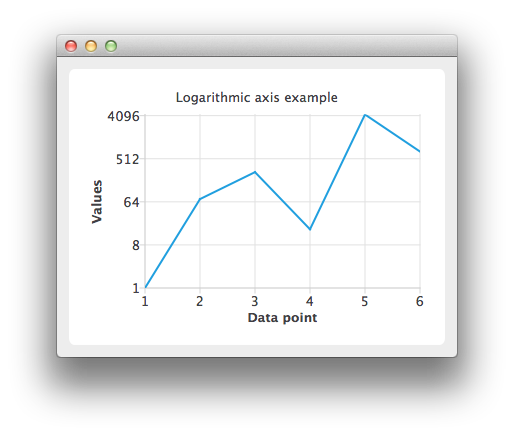Logarithmic Axis Example¶
The example shows how to use QLogValueAxis .
Running the Example¶
To run the example from Qt Creator , open the Welcome mode and select the example from Examples. For more information, visit Building and Running an Example.
Using Logarithmic Value Axes¶
Create a QLineSeries instance and add some data to it.
series = QLineSeries() series << QPointF(1.0, 1.0) << QPointF(2.0, 73.0) << QPointF(3.0, 268.0) << QPointF(4.0, 17.0) << QPointF(5.0, 4325.0) << QPointF(6.0, 723.0)
To present the data on the chart we need a QChart instance. Add the series to it, hide the legend and set the title of the chart.
chart = QChart() chart.addSeries(series) chart.legend().hide() chart.setTitle("Logarithmic axis example")
Create the axes. Add them to the chart and attach to the series.
axisX = QValueAxis() axisX.setTitleText("Data point") axisX.setLabelFormat("%i") axisX.setTickCount(series.count()) chart.addAxis(axisX, Qt.AlignBottom) series.attachAxis(axisX) axisY = QLogValueAxis() axisY.setTitleText("Values") axisY.setLabelFormat("%g") axisY.setBase(8.0) axisY.setMinorTickCount(-1) chart.addAxis(axisY, Qt.AlignLeft) series.attachAxis(axisY)
Then create a QChartView object with QChart as a parameter. Enable antialiasing to have the rendered line look nicer.
chartView = QChartView(chart) chartView.setRenderHint(QPainter.Antialiasing)
The chart is ready to be shown.
window = QMainWindow() window.setCentralWidget(chartView) window.resize(800, 600) window.show()
© 2022 The Qt Company Ltd. Documentation contributions included herein are the copyrights of their respective owners. The documentation provided herein is licensed under the terms of the GNU Free Documentation License version 1.3 as published by the Free Software Foundation. Qt and respective logos are trademarks of The Qt Company Ltd. in Finland and/or other countries worldwide. All other trademarks are property of their respective owners.