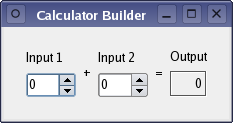Calculator Builder Example¶
Creating a user interface from a Qt Designer form at run-time.
We use the form created in the Calculator Form example to show that the same user interface can be generated when the application is executed or defined when the application is built.
Preparation¶
The Calculator Form example defines a user interface that we can use without modification. In this example, we use a resource file to contain the calculatorform.ui file created in the previous example, but it could be stored on disk instead.
To generate a form at run time, we need to link the example against the QtUiTools module library. The project file we use contains all the necessary information to do this:
<Code snippet "calculatorbuilder/calculatorbuilder.pro:0" not found>
All the other necessary files are declared as usual.
CalculatorForm Class Definition¶
The CalculatorForm class defines the widget used to host the form’s user interface:
class CalculatorForm(QWidget): Q_OBJECT # public CalculatorForm = explicit(QWidget parent = None) slots: = private() def on_inputSpinBox1_valueChanged(value): def on_inputSpinBox2_valueChanged(value): # private ui_inputSpinBox1 = QSpinBox() ui_inputSpinBox2 = QSpinBox() ui_outputWidget = QLabel()
Note that we do not need to include a header file to describe the user interface. We only define two public slots, using the auto-connection naming convention required by uic, and declare private variables that we will use to access widgets provided by the form after they are constructed.
CalculatorForm Class Implementation¶
We will need to use the QUiLoader class that is provided by the libQtUiTools library, so we first ensure that we include the header file for the module:
from PySide6 import QtUiTools
The constructor uses a form loader object to construct the user interface that we retrieve, via a QFile object, from the example’s resources:
def __init__(self, parent): QWidget.__init__(self, parent) loader = QUiLoader() file = QFile(":/forms/calculatorform.ui") file.open(QFile.ReadOnly) formWidget = loader.load(file, self) file.close()
By including the user interface in the example’s resources, we ensure that it will be present when the example is run. The loader.load() function takes the user interface description contained in the file and constructs the form widget as a child widget of the CalculatorForm.
We are interested in three widgets in the generated user interface: two spin boxes and a label. For convenience, we retrieve pointers to these widgets from the widget that was constructed by the FormBuilder, and we record them for later use. The qFindChild() template function allows us to query widgets in order to find named child widgets.
ui_inputSpinBox1 = findChild<QSpinBox*>("inputSpinBox1") ui_inputSpinBox2 = findChild<QSpinBox*>("inputSpinBox2") ui_outputWidget = findChild<QLabel*>("outputWidget")
The widgets created by the form loader need to be connected to the specially-named slots in the CalculatorForm object. We use Qt’s meta-object system to enable these connections:
QMetaObject.connectSlotsByName(self)
The form widget is added to a layout, and the window title is set:
layout = QVBoxLayout() layout.addWidget(formWidget) setLayout(layout) setWindowTitle(tr("Calculator Builder"))
The two slots that modify widgets provided by the form are defined in a similar way to those in the Calculator Form example, except that we read the values from the spin boxes and write the result to the output widget via the pointers we recorded in the constructor:
def on_inputSpinBox1_valueChanged(self, value): ui_outputWidget.setText(QString.number(value + ui_inputSpinBox2.value())) def on_inputSpinBox2_valueChanged(self, value): ui_outputWidget.setText(QString.number(value + ui_inputSpinBox1.value()))
The advantage of this approach is that we can replace the form when the application is run, but we can still manipulate the widgets it contains as long as they are given appropriate names.
© 2022 The Qt Company Ltd. Documentation contributions included herein are the copyrights of their respective owners. The documentation provided herein is licensed under the terms of the GNU Free Documentation License version 1.3 as published by the Free Software Foundation. Qt and respective logos are trademarks of The Qt Company Ltd. in Finland and/or other countries worldwide. All other trademarks are property of their respective owners.