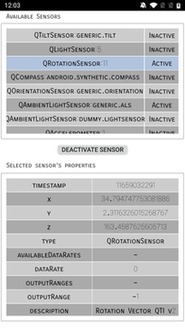Qt Sensors - Explorer QML Example¶
Demonstrates how to read the meta-data of available sensors.
The example is implemented as a typical model-view application. The models are written with C++ and exposed to QML, and the views are implemented as QML types in the QML application.
Exposing and Importing the Models¶
The QML models written in C++ are exposed in the project build files as a SensorModels QML module.
CMake:
qt_add_qml_module(sensor_explorer URI SensorModels VERSION 1.0 )
qmake:
CONFIG += qmltypes QML_IMPORT_NAME = SensorModels QML_IMPORT_MAJOR_VERSION = 1
The individual model elements are exposed as part of the model code by using the QML_ELEMENT macro as illustrated here:
class AvailableSensorsModel(QAbstractListModel): Q_OBJECT QML_ELEMENT
To access the models in the QML application, the module is imported by the application QML:
import SensorModels
Populating the Model of Available Sensors¶
The AvailableSensorsModel is a list model that provides information on available sensors on the device. The model is populated once at the element’s construction time:
beginResetModel() m_availableSensors.clear() for type in QSensor.sensorTypes(): for identifier in QSensor.sensorsForType(type): QSensor* sensor = QSensor(type, self) sensor.setIdentifier(identifier) # Don't put in sensors we can't connect to if (not sensor.connectToBackend()) continue m_availableSensors.append(sensor) endResetModel()
The model’s data() function returns a pointer to the requested sensor object.
def data(self, QModelIndex index, int role): if (role != Qt.DisplayRole) def QVariant(): return QVariant.fromValue<QSensor*>(m_availableSensors.at(index.row()))
Since the sensor ( QSensor ) is a QObject , the QML is then able to directly access all metaproperties and -functions directly.
Note
It would be possible to refresh the sensor list later at will, but for the simplicity of the example such functionality is not exposed to QML.
Populating the Model of Sensor Properties¶
The SensorPropertyModel is a table model that provides individual sensor’s property-value pairs as columns. The column 0 provides the property’s name and the column 1 provides the property’s value. The population of the properties is done by reading the metadata of the sensors. The model reads both the sensor’s metadata as well as the sensor’s reading’s metadata. The code below illustrates the reading of the reading metadata:
firstProperty = QSensorReading.staticMetaObject.propertyOffset() reading = m_sensor.reading() if (reading) { mo = reading.metaObject() for i in range(firstProperty, mo.propertyCount()): name = mo.property(i).name() m_values.append(std::tuple<QByteArray, QByteArray> (name, reading.property(name).toByteArray()))
This metadata access allows providing the model data for all sensors without prior compile-time understanding of their properties.
Once the metadata is set, the code then subscribes to the readingChanged() signal to detect sensor reading changes. Upon such changes (for example a rotation value changes), the model data is updated accordingly.
Viewing the Models¶
The QML application is based on two views. The first view shows the available sensors as a selectable list. The second view shows the selected sensor’s properties and their values. The delegates for viewing the individual items are simplistic rectangle and text items.
Binding the two views functionally together is done by binding the property model’s sensor property to the current selection of the available sensors model:
SensorPropertyModel { id: propertyModel sensor: availableSensorsModel.get(sensorsView.currentIndex) }
When the selected sensor changes, the sensor of the property model changes accordingly.
The following snippet illustrates how the property view is implemented. For more details about QML models and views, please see Models and Views in Qt Quick .
TableView { id: propertyView anchors.fill: parent model: propertyModel columnSpacing: 1 rowSpacing: 1 boundsMovement: Flickable.StopAtBounds clip: true delegate: Rectangle { implicitHeight: 30 implicitWidth: propertyView.width * 0.5 color: (model.row % 2 == 0) ? "#CCCCCC" : "#AAAAAA" Text { anchors.centerIn: parent text: display } } }
For clarity it should be mentioned that the display attribute used by the text element refers to the DisplayRole role of the model, which is provided by default by Qt models.
Activating the Sensors¶
The example has a button for activating and deactivating the currently selected sensor. The button is enabled only if a sensor is currently selected, as illustrated below.
Button { id: activateButton Layout.preferredHeight: 30 Layout.alignment: Qt.AlignCenter enabled: propertyModel.sensor text: !propertyModel.sensor ? qsTr("Select sensor") : (propertyModel.sensor.active ? qsTr("Deactivate sensor") : qsTr("Activate sensor")) onClicked: propertyModel.sensor.active = !propertyModel.sensor.active }
On clicking the button, the sensor’s active property is toggled on/off.
© 2022 The Qt Company Ltd. Documentation contributions included herein are the copyrights of their respective owners. The documentation provided herein is licensed under the terms of the GNU Free Documentation License version 1.3 as published by the Free Software Foundation. Qt and respective logos are trademarks of The Qt Company Ltd. in Finland and/or other countries worldwide. All other trademarks are property of their respective owners.