PySide6.QtWidgets.QMdiSubWindow¶
- class QMdiSubWindow¶
The
QMdiSubWindowclass provides a subwindow class forQMdiArea. More…Synopsis¶
Properties¶
keyboardPageStepᅟ- Sets how far a widget should move or resize when using the keyboard page keyskeyboardSingleStepᅟ- Sets how far a widget should move or resize when using the keyboard arrow keys
Methods¶
def
__init__()def
isShaded()def
mdiArea()def
setOption()def
setSystemMenu()def
setWidget()def
systemMenu()def
testOption()def
widget()
Slots¶
def
showShaded()def
showSystemMenu()
Signals¶
Note
This documentation may contain snippets that were automatically translated from C++ to Python. We always welcome contributions to the snippet translation. If you see an issue with the translation, you can also let us know by creating a ticket on https:/bugreports.qt.io/projects/PYSIDE
Detailed Description¶
QMdiSubWindowrepresents a top-level window in aQMdiArea, and consists of a title bar with window decorations, an internal widget, and (depending on the current style) a window frame and a size grip.QMdiSubWindowhas its own layout, which consists of the title bar and a center area for the internal widget.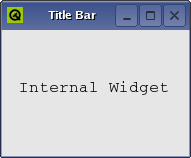
The most common way to construct a
QMdiSubWindowis to calladdSubWindow()with the internal widget as the argument. You can also create a subwindow yourself, and set an internal widget by callingsetWidget().You use the same API when programming with subwindows as with regular top-level windows (e.g., you can call functions such as
show(),hide(),showMaximized(), andsetWindowTitle()).Subwindow Handling¶
QMdiSubWindowalso supports behavior specific to subwindows in an MDI area.By default, each
QMdiSubWindowis visible inside the MDI area viewport when moved around, but it is also possible to specify transparent window movement and resizing behavior, where only the outline of a subwindow is updated during these operations. ThesetOption()function is used to enable this behavior.The
isShaded()function detects whether the subwindow is currently shaded (i.e., the window is collapsed so that only the title bar is visible). To enter shaded mode, callshowShaded().QMdiSubWindowemits thewindowStateChanged()signal whenever the window state has changed (e.g., when the window becomes minimized, or is restored). It also emitsaboutToActivate()before it is activated.In keyboard-interactive mode, the windows are moved and resized with the keyboard. You can enter this mode through the system menu of the window. The
keyboardSingleStepandkeyboardPageStepproperties control the distance the widget is moved or resized for each keypress event. When shift is pressed down page step is used; otherwise single step is used.You can also change the active window with the keyboard. By pressing the control and tab keys at the same time, the next (using the current
WindowOrder) subwindow will be activated. By pressing control, shift, and tab, you will activate the previous window. This is equivalent to callingactivateNextSubWindow()andactivatePreviousSubWindow(). Note that these shortcuts overrides global shortcuts, but not theQMdiAreas shortcuts.See also
- class SubWindowOption¶
(inherits
enum.Flag) This enum describes options that customize the behavior ofQMdiSubWindow.Constant
Description
QMdiSubWindow.SubWindowOption.RubberBandResize
If you enable this option, a rubber band control is used to represent the subwindow’s outline, and the user resizes this instead of the subwindow itself. As a result, the subwindow maintains its original position and size until the resize operation has been completed, at which time it will receive a single QResizeEvent. By default, this option is disabled.
QMdiSubWindow.SubWindowOption.RubberBandMove
If you enable this option, a rubber band control is used to represent the subwindow’s outline, and the user moves this instead of the subwindow itself. As a result, the subwindow remains in its original position until the move operation has completed, at which time a QMoveEvent is sent to the window. By default, this option is disabled.
Note
Properties can be used directly when
from __feature__ import true_propertyis used or via accessor functions otherwise.- property keyboardPageStepᅟ: int¶
This property holds sets how far a widget should move or resize when using the keyboard page keys..
When in keyboard-interactive mode, you can use the arrow and page keys to either move or resize the window. This property controls the page keys. The common way to enter keyboard interactive mode is to enter the subwindow menu, and select either “resize” or “move”.
The default keyboard page step value is 20 pixels.
See also
- Access functions:
- property keyboardSingleStepᅟ: int¶
This property holds sets how far a widget should move or resize when using the keyboard arrow keys..
When in keyboard-interactive mode, you can use the arrow and page keys to either move or resize the window. This property controls the arrow keys. The common way to enter keyboard interactive mode is to enter the subwindow menu, and select either “resize” or “move”.
The default keyboard single step value is 5 pixels.
See also
- Access functions:
- __init__([parent=None[, flags=Qt.WindowFlags()]])¶
- Parameters:
parent –
QWidgetflags – Combination of
WindowType
Constructs a new
QMdiSubWindowwidget. Theparentandflagsarguments are passed toQWidget‘s constructor.Instead of using addSubWindow(), it is also simply possible to use
setParent()when you add the subwindow to aQMdiArea.Note that only
QMdiSubWindows can be set as children ofQMdiArea; you cannot, for instance, write://bad code QMdiArea mdiArea; QTextEdit editor(&mdiArea); // invalid child widget
See also
- aboutToActivate()¶
QMdiSubWindowemits this signal immediately before it is activated. After the subwindow has been activated, theQMdiAreathat manages the subwindow will also emit thesubWindowActivated()signal.See also
- isShaded()¶
- Return type:
bool
Returns
trueif this window is shaded; otherwise returnsfalse.A window is shaded if it is collapsed so that only the title bar is visible.
- keyboardPageStep()¶
- Return type:
int
See also
Getter of property
keyboardPageStepᅟ.- keyboardSingleStep()¶
- Return type:
int
See also
Getter of property
keyboardSingleStepᅟ.Returns the area containing this sub-window, or
Noneif there is none.See also
- setKeyboardPageStep(step)¶
- Parameters:
step – int
See also
Setter of property
keyboardPageStepᅟ.- setKeyboardSingleStep(step)¶
- Parameters:
step – int
See also
Setter of property
keyboardSingleStepᅟ.- setOption(option[, on=true])¶
- Parameters:
option –
SubWindowOptionon – bool
If
onis true,optionis enabled on the subwindow; otherwise it is disabled. SeeSubWindowOptionfor the effect of each option.See also
Sets
systemMenuas the current system menu for this subwindow.By default, each
QMdiSubWindowhas a standard system menu.QActions for the system menu created by
QMdiSubWindowwill automatically be updated depending on the current window state; e.g., the minimize action will be disabled after the window is minimized.QActions added by the user are not updated by
QMdiSubWindow.QMdiSubWindowtakes ownership ofsystemMenu; you do not have to delete it. Any existing menus will be deleted.See also
Sets
widgetas the internal widget of this subwindow. The internal widget is displayed in the center of the subwindow beneath the title bar.QMdiSubWindowtakes temporary ownership ofwidget; you do not have to delete it. Any existing internal widget will be removed and reparented to the root window.See also
- showShaded()¶
Calling this function makes the subwindow enter the shaded mode. When the subwindow is shaded, only the title bar is visible.
Although shading is not supported by all styles, this function will still show the subwindow as shaded, regardless of whether support for shading is available. However, when used with styles without shading support, the user will be unable to return from shaded mode through the user interface (e.g., through a shade button in the title bar).
See also
- showSystemMenu()¶
Shows the system menu below the system menu icon in the title bar.
See also
Returns a pointer to the current system menu, or zero if no system menu is set.
QMdiSubWindowprovides a default system menu, but you can also set the menu withsetSystemMenu().See also
- testOption(option)¶
- Parameters:
option –
SubWindowOption- Return type:
bool
Returns
trueifoptionis enabled; otherwise returnsfalse.See also
Returns the current internal widget.
See also
- windowStateChanged(oldState, newState)¶
- Parameters:
oldState – Combination of
WindowStatenewState – Combination of
WindowState
QMdiSubWindowemits this signal after the window state changes.oldStateis the window state before it changed, andnewStateis the new, current state.