Qt Quick for Android Studio Projects
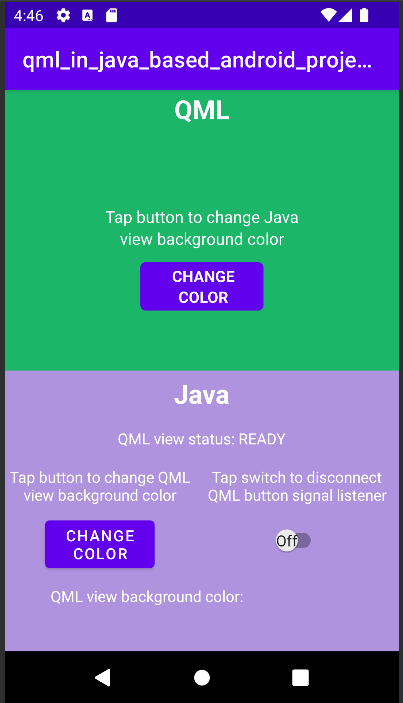
Qt Quick for Android API examples are Android Studio Projects
The Qt Quick for Android API examples are provided as Android Studio projects. The project folders are found in your Qt install location.
For example, under the default Windows install path, they are found here:
C:\Qt\Examples\Qt-<patch-release-number>\platforms\android\<example-name>
These projects are already configured to use a version of the Qt Gradle Plugin compatible with this Qt version.
Overview
This example contains a QML project you can import into Android Studio with the Qt Tools for Android Studio plugin. There are Java and Kotlin projects that use the QML project as a View by utilizing the QtQuickView API.
For more information on how QML works, see Qt Qml. This documentation focuses on how a QML component is embedded into Android Applications using Java or Kotlin.
Changes in main() are required by Qt Quick for Android APIs
A typical Qt Quick application's main.cpp appears like this:
#include <QGuiApplication> #include <QQmlApplicationEngine> int main(int argc, char *argv[]) { QGuiApplication app(argc, argv); QQmlApplicationEngine engine; QObject::connect( &engine, &QQmlApplicationEngine::objectCreationFailed, &app, []() { QCoreApplication::exit(-1); }, Qt::QueuedConnection); engine.loadFromModule("MyQtQuickProject", "Main"); return app.exec(); }
In main() we don't need to create a QML Engine or load any QML that will be handled later by the Qt Quick View APIs. All that we need is in main() is:
#include <QGuiApplication> int main(int argc, char *argv[]) { QGuiApplication app(argc, argv); return app.exec(); }
Setting up the layout
For both Java and Kotlin projects, we need to set up the layout for the QtQuickViews in app/src/main/res/layout/activity_main.xml.
Inside the LinearLayout, we set up two FrameLayouts for each QtQuickView.
<FrameLayout
android:id="@+id/firstQmlFrame"
android:layout_width="match_parent"
android:layout_height="0dp"
android:layout_weight="1">
</FrameLayout>
<FrameLayout
android:id="@+id/secondQmlFrame"
android:layout_width="match_parent"
android:layout_height="0dp"
android:layout_weight="1">
</FrameLayout>The id is what is referred to in the Kotlin or Java-coded MainActivity.
Importing automatically generated QML Type Java classes
The Java classes for our QML types are generated when the Qt Quick project is built. These must be imported before we can use them in our MainActivity.
import org.qtproject.example.qtquickview.QmlModule.Main; import org.qtproject.example.qtquickview.QmlModule.Second;
import org.qtproject.example.qtquickview.QmlModule.Main import org.qtproject.example.qtquickview.QmlModule.Second
Note: See the QT_ANDROID_GENERATE_JAVA_QTQUICKVIEW_CONTENTS CMake variable for further information on Java code generation of QML components.
MainActivity's onCreate() method
First, we look at the MainActivity's onCreate() method of the Java and Kotlin projects.
@Override
protected void onCreate(Bundle savedInstanceState) {
super.onCreate(savedInstanceState);
setContentView(R.layout.activity_main);
m_qmlViewBackgroundText = findViewById(R.id.qmlViewBackgroundText);
m_qmlStatus = findViewById(R.id.qmlStatusText);
m_androidControlsLayout = findViewById(R.id.javaRelative);
m_colorBox = findViewById(R.id.qmlColorBox);
m_switch = findViewById(R.id.disconnectQmlListenerSwitch);
m_switch.setOnClickListener(view -> switchListener());
QtQuickView m_firstQuickView = new QtQuickView(this);
QtQuickView m_secondQuickView = new QtQuickView(this);
// Set status change listener for m_qmlView
// listener implemented below in OnStatusChanged
m_firstQmlContent.setStatusChangeListener(this);
m_secondQmlContent.setStatusChangeListener(this);
final ViewGroup.LayoutParams params = new FrameLayout.LayoutParams(
ViewGroup.LayoutParams.MATCH_PARENT, ViewGroup.LayoutParams.MATCH_PARENT);
FrameLayout m_firstQmlFrameLayout = findViewById(R.id.firstQmlFrame);
m_firstQmlFrameLayout.addView(m_firstQuickView, params);
FrameLayout m_secondQmlFrameLayout = findViewById(R.id.secondQmlFrame);
m_secondQmlFrameLayout.addView(m_secondQuickView, params);
m_firstQuickView.loadContent(m_firstQmlContent);
m_secondQuickView.loadContent(m_secondQmlContent);
Button m_changeColorButton = findViewById(R.id.changeQmlColorButton);
m_changeColorButton.setOnClickListener(view -> onClickListener());
Button m_rotateQmlGridButton = findViewById(R.id.rotateQmlGridButton);
m_rotateQmlGridButton.setOnClickListener(view -> rotateQmlGrid());
}override fun onCreate(savedInstanceState: Bundle?) {
super.onCreate(savedInstanceState)
m_binding = ActivityMainBinding.inflate(layoutInflater)
val view = m_binding.root
setContentView(view)
m_binding.disconnectQmlListenerSwitch.setOnCheckedChangeListener { button, checked ->
switchListener(
button,
checked
)
}
val firstQtQuickView = QtQuickView(this)
val secondQtQuickView = QtQuickView(this)
// Set status change listener for m_qmlView
// listener implemented below in OnStatusChanged
m_firstQmlContent.setStatusChangeListener(this)
m_secondQmlContent.setStatusChangeListener(this)
val params: ViewGroup.LayoutParams = FrameLayout.LayoutParams(
ViewGroup.LayoutParams.MATCH_PARENT, ViewGroup.LayoutParams.MATCH_PARENT
)
m_binding.firstQmlFrame.addView(firstQtQuickView, params)
m_binding.secondQmlFrame.addView(secondQtQuickView, params)
firstQtQuickView.loadContent(m_firstQmlContent)
secondQtQuickView.loadContent(m_secondQmlContent)
m_binding.changeQmlColorButton.setOnClickListener { onClickListener() }
m_binding.rotateQmlGridButton.setOnClickListener { rotateQmlGrid() }
}Note: in the Kotlin project we use View binding to access the UI components of the application:
m_binding = ActivityMainBinding.inflate(layoutInflater) val view = m_binding.root setContentView(view)
Inside the onCreate() method, previously declared variables are initialized with new QtQuickView instances. These instances take the Context of the Java/Kotlin Activity as arguments.
QtQuickView m_firstQuickView = new QtQuickView(this); QtQuickView m_secondQuickView = new QtQuickView(this);
val firstQtQuickView = QtQuickView(this) val secondQtQuickView = QtQuickView(this)
The QtQuickView instances are added to the Android layout with appropriate layout parameters.
final ViewGroup.LayoutParams params = new FrameLayout.LayoutParams(
ViewGroup.LayoutParams.MATCH_PARENT, ViewGroup.LayoutParams.MATCH_PARENT);
FrameLayout m_firstQmlFrameLayout = findViewById(R.id.firstQmlFrame);
m_firstQmlFrameLayout.addView(m_firstQuickView, params);
FrameLayout m_secondQmlFrameLayout = findViewById(R.id.secondQmlFrame);
m_secondQmlFrameLayout.addView(m_secondQuickView, params);val params: ViewGroup.LayoutParams = FrameLayout.LayoutParams(
ViewGroup.LayoutParams.MATCH_PARENT, ViewGroup.LayoutParams.MATCH_PARENT
)
m_binding.firstQmlFrame.addView(firstQtQuickView, params)
m_binding.secondQmlFrame.addView(secondQtQuickView, params)The Main and Second Java classes inherit from the QtQuickViewContent class. These classes are generated from the QML project that we've imported.
private final Main m_firstQmlContent = new Main(); private final Second m_secondQmlContent = new Second();
private val m_firstQmlContent: Main = Main() private val m_secondQmlContent: Second = Second()
The Qt Quick content is loaded through the QtQuickView.loadContent() method, which takes a QtQuickViewContent as an argument.
m_firstQuickView.loadContent(m_firstQmlContent); m_secondQuickView.loadContent(m_secondQmlContent);
firstQtQuickView.loadContent(m_firstQmlContent) secondQtQuickView.loadContent(m_secondQmlContent)
Interacting with QML components
To interact with the embedded QML components we implement the QtQmlStatusChangeListener interface and override the onStatusChanged method to get the loading status of the QtQuickViewContent currently being loaded into the QtQuickView.
public class MainActivity extends AppCompatActivity implements QtQmlStatusChangeListener { ... }
class MainActivity : AppCompatActivity(), QtQmlStatusChangeListener { ... }
The onStatusChanged implementation:
@Override
public void onStatusChanged(QtQmlStatus qtQmlStatus, QtQuickViewContent content) {
Log.i(TAG, "Status of QtQuickView: " + qtQmlStatus);
// Show current QML View status in a textview
m_qmlStatus.setText(getString(R.string.qml_view_status, m_statusNames.get(qtQmlStatus)));
updateColorDisplay();
if (content == m_firstQmlContent) {
// Connect signal listener to "onClicked" signal from main.qml
// addSignalListener returns int which can be used later to identify the listener
if (qtQmlStatus == QtQmlStatus.READY && m_switch.isChecked()) {
m_qmlButtonSignalListenerId = m_firstQmlContent.connectOnClickedListener(
(String name, Void v) -> {
Log.i(TAG, "QML button clicked");
m_androidControlsLayout.setBackgroundColor(Color.parseColor(
m_colors.getColor()
));
});
}
}
}override fun onStatusChanged(status: QtQmlStatus?, content: QtQuickViewContent?) {
Log.v(TAG, "Status of QtQuickView: $status")
// Show current QML View status in a textview
m_binding.qmlStatusText.text = getString(R.string.qml_view_status, m_statusNames[status])
updateColorDisplay()
if (content == m_firstQmlContent) {
// Connect signal listener to "onClicked" signal from main.qml
// addSignalListener returns int which can be used later to identify the listener
if (status == QtQmlStatus.READY && m_binding.disconnectQmlListenerSwitch.isChecked) {
m_qmlButtonSignalListenerId =
m_firstQmlContent.connectOnClickedListener { _: String, _: Void? ->
Log.i(TAG, "QML button clicked")
m_binding.kotlinRelative.setBackgroundColor(
Color.parseColor(
m_colors.getColor()
)
)
}
}
}
}The MainActivity is set as the statusChangeListener of the m_mainQmlContent and m_secondQmlContent with the QtQuickViewContent.setStatusChangeListener method.
m_firstQmlContent.setStatusChangeListener(this); m_secondQmlContent.setStatusChangeListener(this);
m_firstQmlContent.setStatusChangeListener(this) m_secondQmlContent.setStatusChangeListener(this)
The overridden callback function onStatusChanged() receives StatusChanged() signal containing the current status, a QtQmlStatus Enum, of the loading of the current QtQuickViewContent into the QtQuickView. If this QtQmlStatus is confirmed to be QtQmlStatus.READY, we can start interacting with the QML view.
Getting and setting QML component property values
Getting and setting QML component property values happens through the methods described in the Main.java class. In this case we use the m_mainQmlContent.setColorStringProperty() and m_mainQmlContent.getColorStringProperty() methods. These methods are generated according to what properties the QML component includes.
public void onClickListener() {
// Set the QML view root object property "colorStringFormat" value to
// color from Colors.getColor()
m_firstQmlContent.setColorStringFormat(m_colors.getColor());
updateColorDisplay();
}
private void updateColorDisplay() {
String qmlBackgroundColor = m_firstQmlContent.getColorStringFormat();
// Display the QML View background color code
m_qmlViewBackgroundText.setText(qmlBackgroundColor);
// Display the QML View background color in a view
// if qmlBackGroundColor is not null
if (qmlBackgroundColor != null) {
m_colorBox.setBackgroundColor(Color.parseColor(qmlBackgroundColor));
}
}private fun onClickListener() {
// Set the QML view root object property "colorStringFormat" value to
// color from Colors.getColor()
m_firstQmlContent.colorStringFormat = m_colors.getColor()
updateColorDisplay()
}
private fun updateColorDisplay() {
val qmlBackgroundColor = m_firstQmlContent.colorStringFormat
// Display the QML View background color code
m_binding.qmlViewBackgroundText.text = qmlBackgroundColor
// Display the QML View background color in a view
// if qmlBackgroundColor is not null
if (qmlBackgroundColor != null) {
m_binding.qmlColorBox.setBackgroundColor(Color.parseColor(qmlBackgroundColor))
}
}With the m_mainQmlContent.setColorStringProperty() method we set the colorStringFormat property value of the m_mainQmlContent a random color value that is fetched from the Colors.java (or Colors.kt) class.
The m_mainQmlContent.getColorStringProperty() method is used here to fetch the current background color of the root object of the m_mainQmlContent and then show it to the user on the Java/Kotlin Android side of the application.
m_secondQmlContent has a Grid QML component which we can rotate from the Java side with the generated m_secondQmlContent.setGridRotation() method.
private void rotateQmlGrid() {
Integer previousGridRotation = m_secondQmlContent.getGridRotation();
if (previousGridRotation != null) {
m_secondQmlContent.setGridRotation(previousGridRotation + 45);
}
}private fun rotateQmlGrid() {
val previousGridRotation = m_secondQmlContent.gridRotation
if (previousGridRotation != null) {
m_secondQmlContent.gridRotation = previousGridRotation + 45
}
}Signal listeners
The QtQuickViewContent class offers a connectSignalListener() and disconnectSignalListener() methods which are used to connect and disconnect signal listeners between signals that are declared in the QML component root object. The QtQuickViewContent.connectSignalListener() returns a unique signal listener ID, which we store and use later to identify and disconnect the listener.
Here we connect a signal listener to the onClicked() signal of the QML component:
if (qtQmlStatus == QtQmlStatus.READY && m_switch.isChecked()) {
m_qmlButtonSignalListenerId = m_firstQmlContent.connectOnClickedListener(
(String name, Void v) -> {
Log.i(TAG, "QML button clicked");
m_androidControlsLayout.setBackgroundColor(Color.parseColor(
m_colors.getColor()
));
});
}if (status == QtQmlStatus.READY && m_binding.disconnectQmlListenerSwitch.isChecked) {
m_qmlButtonSignalListenerId =
m_firstQmlContent.connectOnClickedListener { _: String, _: Void? ->
Log.i(TAG, "QML button clicked")
m_binding.kotlinRelative.setBackgroundColor(
Color.parseColor(
m_colors.getColor()
)
)
}
}The onClicked() signal is emitted every time the button on the QML component is clicked. This listener then receives that signal, and the background color of the layout holding the Android side of the application is set to a random color value fetched from the Colors.java class.
Next, the signal listener is disconnected using the QtQuickViewContent.disconnectSignalListener() method by giving it the unique signal listener ID.
m_firstQmlContent.disconnectSignalListener(m_qmlButtonSignalListenerId);
m_firstQmlContent.disconnectSignalListener(m_qmlButtonSignalListenerId)
If you haven't already, check out the Qt Academy: Embedding Qt Quick 3D Content in an Android App course that introduces the tools and APIs referenced in this example.
© 2025 The Qt Company Ltd. Documentation contributions included herein are the copyrights of their respective owners. The documentation provided herein is licensed under the terms of the GNU Free Documentation License version 1.3 as published by the Free Software Foundation. Qt and respective logos are trademarks of The Qt Company Ltd. in Finland and/or other countries worldwide. All other trademarks are property of their respective owners.

