Create Google tests
To create a Google test:
- Go to File > New Project > Test Project.
- Select Google Test Project > Choose to create a project with boilerplate code for a Google test.
- In the Project and Test Information dialog, specify settings for the project and test:
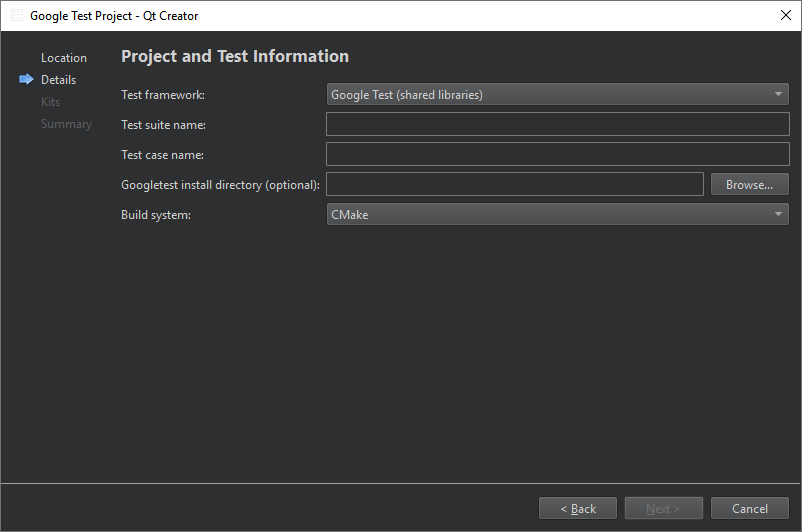
- In Test framework, select Google Test (shared libraries) to link against Google Test or Google Test (headers only) to include necessary Google Test sources into the project.
- In Test suite name, enter a name for the test suite.
- In Test case name, enter a name for the test case.
- For a shared library test, you can set the path to a Google C++ testing framework installation in Googletest install directory (optional).
- For a header-only test, you can set the path to a googletest repository clone in Googletest source directory (optional).
- In Build system, select the build system to use for building the project: CMake, qmake, or Qbs.
Qt Creator creates the test in the specified project directory.
For more information about creating Google tests, see the Google Test Primer.
Note: While scanning for tests, the parser takes into account only files that directly or indirectly include gtest/gtest.h. Files that currently will not be built will be ignored.
See also How To: Test, Select the build system, Testing, and Test Results.
Copyright © The Qt Company Ltd. and other contributors. Documentation contributions included herein are the copyrights of their respective owners. The documentation provided herein is licensed under the terms of the GNU Free Documentation License version 1.3 as published by the Free Software Foundation. Qt and respective logos are trademarks of The Qt Company Ltd in Finland and/or other countries worldwide. All other trademarks are property of their respective owners.

