添加远程 Linux 设备
在通用 Linux 设备和Qt Creator 之间建立连接,以便在这些设备上运行、调试和分析应用程序。
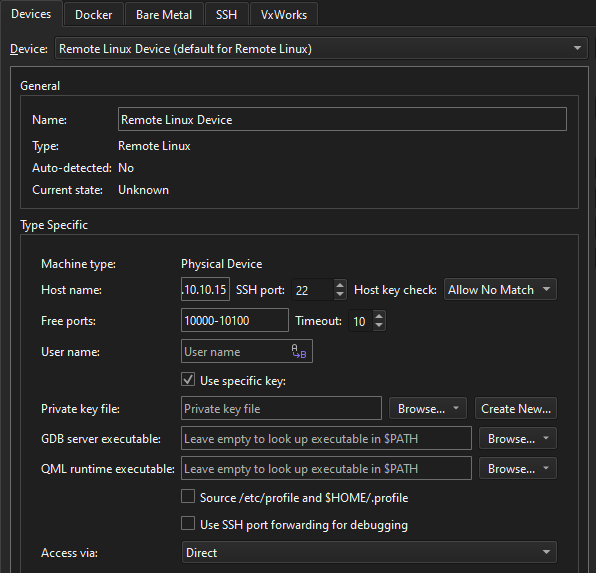
远程 Linux 设备首选项
使用向导添加设备
要使用向导添加Remote Linux Device :
- 转到首选项>Devices >Devices 。
- 选择Add >Remote Linux Device >Start Wizard 。
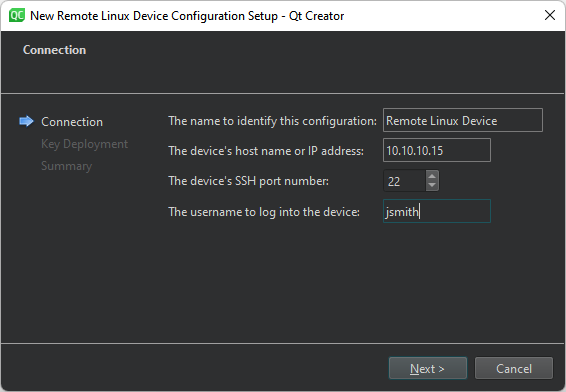
- 在The name to identify this configuration 中,输入连接名称。
- 在The device's host name or IP address 中,输入设备的主机名或 IP 地址。这将成为
%{Device:HostAddress}变量的值。 - 在The device's SSH port number 中,输入 SSH 连接的端口号。这将成为
%{Device:SshPort}变量的值。 - 在The username to log into the device 中,输入登录设备和运行应用程序的用户名。这将成为
%{Device:UserName}变量的值。 - 选择Next ,打开Key Deployment 对话框。
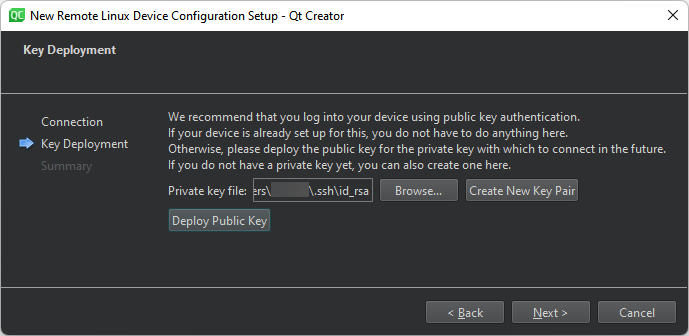
- 在Private key file 中,选择用于身份验证的私钥文件。这将成为
%{Device:PrivateKeyFile}变量的值。 - 如果没有公私钥对,请选择Create New Key Pair 。有关更多信息,请参阅生成 SSH 密钥。
- 选择Deploy Public Key 将公钥复制到设备。
- 选择Next 创建连接。
要更改设备首选项,请转至首选项>Devices >Devices ,然后在Device 中选择设备。
手动添加设备
要不使用向导添加设备,请在Add 按钮的下拉菜单中选择Remote Linux Device 。
另请参阅 "如何:为远程 Linux 开发"、"远程调试"、"为远程 Linux 设备开发 "和 "远程 Linux 部署配置"。
Copyright © The Qt Company Ltd. and other contributors. Documentation contributions included herein are the copyrights of their respective owners. The documentation provided herein is licensed under the terms of the GNU Free Documentation License version 1.3 as published by the Free Software Foundation. Qt and respective logos are trademarks of The Qt Company Ltd in Finland and/or other countries worldwide. All other trademarks are property of their respective owners.

