分割编辑器视图
分割编辑器视图或在新窗口中打开编辑器,以便在同一屏幕或多个屏幕上处理和查看多个文件。
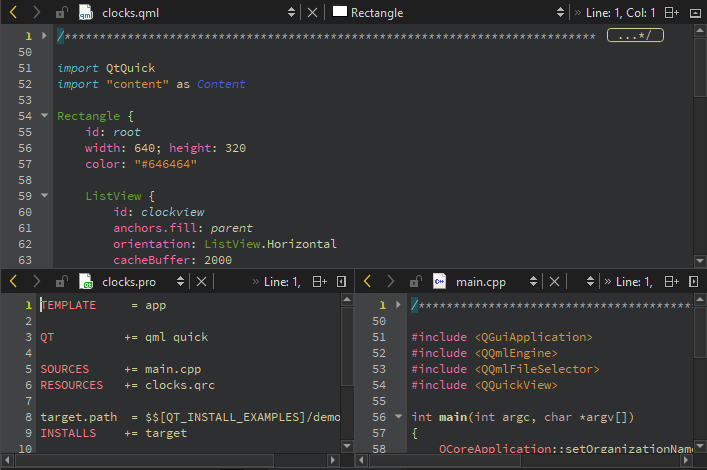
同时查看多个文件
- 要将编辑器视图分割为顶部和底部视图,请进入Window >Split ,选择Ctrl+E,2或
 (Split) ,然后选择Split 。
(Split) ,然后选择Split 。Split 命令可在当前活动编辑器视图的下方创建视图。
- 要将编辑器视图分割为相邻视图,请转到Window >Split Side by Side ,选择Ctrl+E,3 或选择Split >Split Side by Side 。
Split Side by Side 命令在当前活动编辑器视图的右侧创建视图。
- 要在独立窗口中打开编辑器,请选择Ctrl+E,4,或转到Window >Open in New Window 。
新窗口的行为方式与主窗口中编辑器区域的行为方式相同。例如,您也可以分割该窗口。文档将在当前活动的编辑器窗口中打开。
在视图和窗口之间移动
要在分割视图和分离的编辑器窗口之间移动,请访问Window >Go to Next Split or Window 或选择Ctrl+E, O。
删除分割视图
要删除拆分视图
- 将光标放在要删除的视图中,然后转到Window >Remove Current Split 。
- 选择Ctrl+E,0。
- 选择
 (Remove Split)。
(Remove Split)。
要删除除当前选定的分割视图以外的所有视图:
- 转到Window >Remove All Splits 。
- 选择Ctrl+E,1。
Copyright © The Qt Company Ltd. and other contributors. Documentation contributions included herein are the copyrights of their respective owners. The documentation provided herein is licensed under the terms of the GNU Free Documentation License version 1.3 as published by the Free Software Foundation. Qt and respective logos are trademarks of The Qt Company Ltd in Finland and/or other countries worldwide. All other trademarks are property of their respective owners.

