书签代码
在Edit 模式下插入或删除书签:
- 右键单击行号并选择Toggle Bookmark 。
- 选择Shift并单击一行的左侧边距。
- 光标在某一行时选择Ctrl+M。
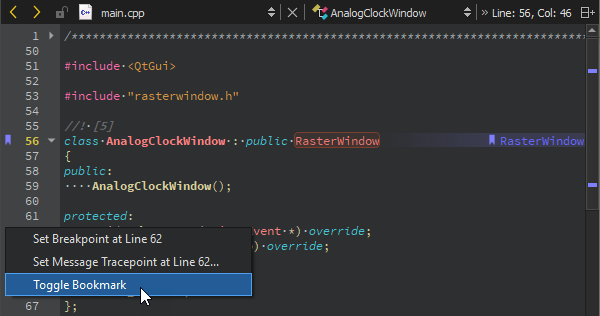
为书签添加注释
要在书签中添加注释,请
- 转到Tools >Bookmarks >Edit Bookmark 。
- 选择Ctrl+Shift+M。
- 右键单击书签并转到上下文菜单中的Edit Bookmark 。
要查看备注,可将鼠标指针移到书签上,或打开侧边栏中的Bookmarks 视图。
书签导航
要移动到当前会话中的上一个书签,请转到Tools >Bookmarks >Previous Bookmark 或选择Ctrl+,。
要移动到当前会话中的下一个书签,请转到Tools >Bookmarks >Next Bookmark 或选择Ctrl+,。
定位书签
要使用定位器查找书签,请选择Ctrl+K(或 macOS 上的Cmd+K)打开定位器。输入b和空格可显示书签列表。要按行号或文本字符串过滤书签,请在空格后输入数字或字符串。双击列表中的书签,即可在编辑器中找到该书签。

查看书签
侧边栏中的Bookmarks 视图列出了书签。要在书签之间移动,请选择Previous Bookmark 或Next Bookmark 按钮,或使用键盘快捷键。
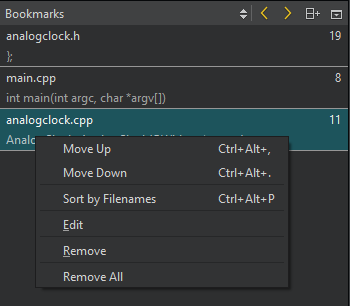
要上下移动书签,请在上下文菜单中选择Move Up 或Move Down ,或选择Ctrl+Alt+,或Ctrl+Alt+。
要按设置书签的文件名的字母顺序列出书签,请选择Sort by Filenames 。
Copyright © The Qt Company Ltd. and other contributors. Documentation contributions included herein are the copyrights of their respective owners. The documentation provided herein is licensed under the terms of the GNU Free Documentation License version 1.3 as published by the Free Software Foundation. Qt and respective logos are trademarks of The Qt Company Ltd in Finland and/or other countries worldwide. All other trademarks are property of their respective owners.

