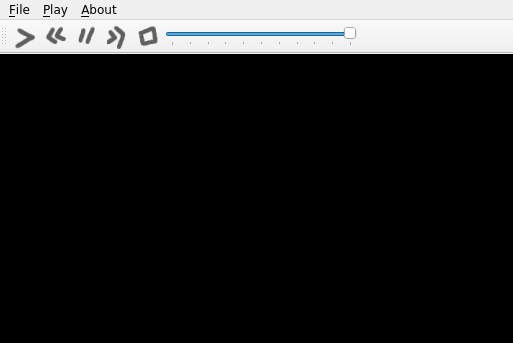Using .qrc Files (pyside6-rcc)¶
The Qt Resource System is a mechanism for storing binary files in an application.
The files will be embedded into the application and be acessible for the
QFile class and the constructors of the QIcon and QPixmap
classes taking a file name by using a special file name starting with :/.
The most common uses are for custom images, icons, fonts, among others.
In this tutorial you will learn how to load custom images as button icons.
For inspiration, we will try to adapt the multimedia player example from Qt.
As you can see on the following image, the QPushButton that are used
for the media actions (play, pause, stop, and so on) are using the
default icons meant for such actions.
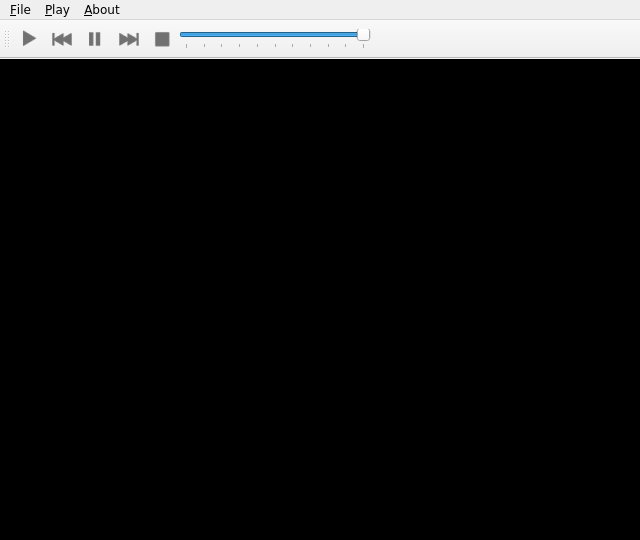
You could make the application more attractive by designing the icons, but in case you don’t want to design them, you can download and use them.
You can find more information about the rcc command, and .qrc file
format, and the resource system in general in the Qt Resource System
site.
The .qrc file¶
Before running any command, add information about the resources to a .qrc
file.
In the following example, notice how the resources are listed in icons.qrc
<!DOCTYPE RCC><RCC version="1.0">
<qresource>
<file>icons/play.png</file>
<file>icons/pause.png</file>
<file>icons/stop.png</file>
<file>icons/previous.png</file>
<file>icons/forward.png</file>
</qresource>
</RCC>
Generating a Python file¶
Now that the icons.qrc file is ready, use the pyside6-rcc tool to generate
a Python class containing the binary information about the resources
To do this, we need to run:
pyside6-rcc icons.qrc -o rc_icons.py
The -o option lets you specify the output filename,
which is rc_icons.py in this case.
To use the generated file, add the following import at the top of your main Python file:
import rc_icons
Changes in the code¶
As you are modifying an existing example, you need to modify the
player.py file. At the top, change
from PySide6.QtGui import QIcon, QKeySequence
to:
from PySide6.QtGui import QIcon, QKeySequence, QPixmap
Below the imports, add the following:
import rc_icons
In the MainWindow.__init__() function, replace the code
loading the icons from the theme by your custom icons:
playIcon = QIcon(QPixmap(":/icons/play.png"))
self._play_action = tool_bar.addAction(playIcon, "Play")
When doing this for all icons, the constructor of your class should look like this:
def __init__(self):
super().__init__()
self._playlist = []
self._playlist_index = -1
self._audio_output = QAudioOutput()
self._player = QMediaPlayer()
self._player.setAudioOutput(self._audio_output)
self._player.errorOccurred.connect(self._player_error)
tool_bar = QToolBar()
self.addToolBar(tool_bar)
file_menu = self.menuBar().addMenu("&File")
icon = QIcon.fromTheme(QIcon.ThemeIcon.DocumentOpen)
open_action = QAction(icon, "&Open...", self,
shortcut=QKeySequence.Open, triggered=self.open)
file_menu.addAction(open_action)
tool_bar.addAction(open_action)
icon = QIcon.fromTheme(QIcon.ThemeIcon.ApplicationExit)
exit_action = QAction(icon, "E&xit", self,
shortcut="Ctrl+Q", triggered=self.close)
file_menu.addAction(exit_action)
play_menu = self.menuBar().addMenu("&Play")
playIcon = QIcon(QPixmap(":/icons/play.png"))
self._play_action = tool_bar.addAction(playIcon, "Play")
self._play_action.triggered.connect(self._player.play)
play_menu.addAction(self._play_action)
previousIcon = QIcon(QPixmap(":/icons/previous.png"))
self._previous_action = tool_bar.addAction(previousIcon, "Previous")
self._previous_action.triggered.connect(self.previous_clicked)
play_menu.addAction(self._previous_action)
pauseIcon = QIcon(QPixmap(":/icons/pause.png"))
self._pause_action = tool_bar.addAction(pauseIcon, "Pause")
self._pause_action.triggered.connect(self._player.pause)
play_menu.addAction(self._pause_action)
nextIcon = QIcon(QPixmap(":/icons/forward.png"))
self._next_action = tool_bar.addAction(nextIcon, "Next")
self._next_action.triggered.connect(self.next_clicked)
play_menu.addAction(self._next_action)
stopIcon = QIcon(QPixmap(":/icons/stop.png"))
self._stop_action = tool_bar.addAction(stopIcon, "Stop")
self._stop_action.triggered.connect(self._ensure_stopped)
play_menu.addAction(self._stop_action)
# many lines were omitted
Executing the example¶
Run the application by calling python main.py to checkout the new icon-set: