Enable and disable plugins
Qt Creator uses standard names and locations on Linux, macOS, and Windows for standard features, such as about dialogs.
| Linux and Windows | macOS |
|---|---|
| Help > About Plugins | Qt Creator > About Plugins |
New Qt Creator plugins are often introduced as experimental plugins to let you try them out before they are fully supported. Experimental plugins are disabled by default and you must enable them for them to become visible after you restart Qt Creator. By default, all the plugins that the plugin depends on are also enabled.
You can also disable plugins that you do not use, to streamline Qt Creator. If you disable a plugin, Qt Creator asks you to disable all plugins that depend on it. This might lead to some features not working properly. Further, the plugins are not automatically enabled if you enable the first plugin again.
To enable and disable plugins:
- Go to About Plugins.
- Start typing in the Filter field to find a plugin.
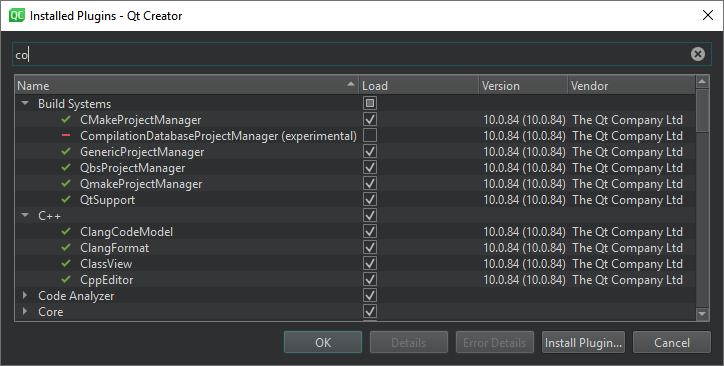
- Select the Load checkbox to enable a plugin, or clear it to disable a plugin.
- Select Details to see more information about a plugin, such as its purpose, vendor, license, and dependencies.
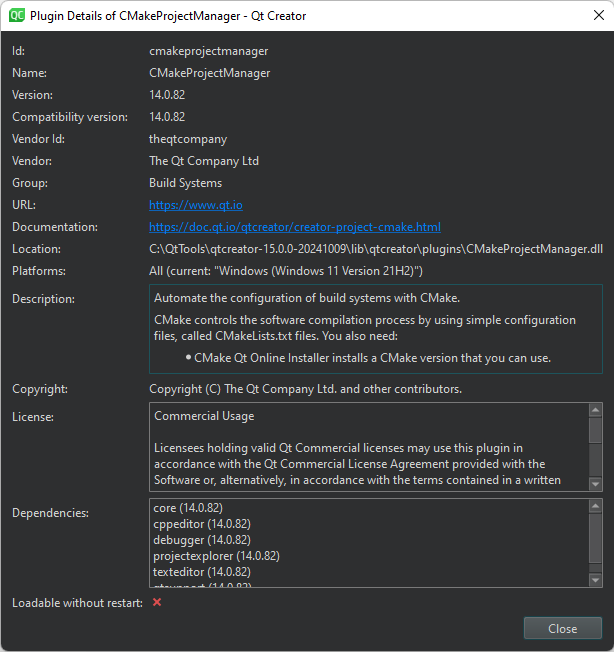
- Select OK.
- Select Restart Now to restart Qt Creator and have the changes take effect.
See also Install plugins.
Copyright © The Qt Company Ltd. and other contributors. Documentation contributions included herein are the copyrights of their respective owners. The documentation provided herein is licensed under the terms of the GNU Free Documentation License version 1.3 as published by the Free Software Foundation. Qt and respective logos are trademarks of The Qt Company Ltd in Finland and/or other countries worldwide. All other trademarks are property of their respective owners.

