录制屏幕
使用FFmpeg,您可以录制屏幕并将录制内容保存为动画图片或视频。
要录制屏幕
- 选择Tools >Record Screen 。
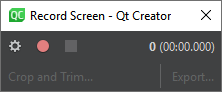
- 选择
 ,选择要录制的屏幕并设置录制的屏幕区域。
,选择要录制的屏幕并设置录制的屏幕区域。 - 选择
 开始录制。
开始录制。 - 完成录制后选择
 。
。 - 选择Crop and Trim 编辑录音。
- 选择Export 可将录音保存为动画图片或视频。
注意: 启用屏幕录像插件才能使用。
设置要录制的屏幕和区域
在Screen Recording Options 对话框中设置要录制的屏幕和区域。
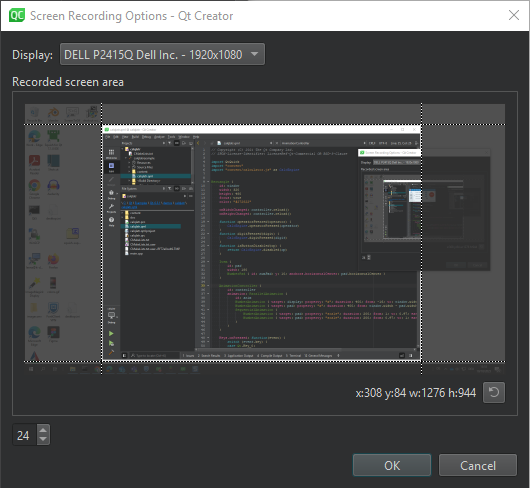
选择屏幕和区域:
- 在Display 中,选择要录制的显示屏。
- 在Recorded screen area 中,拖动导轨设置记录区域起点的x 和y 坐标,以及区域的宽度和高度。
- 选择OK 返回Record Screen 对话框。
选择 重置区域。
重置区域。
编辑录音
您可以在Crop and Trim 对话框中裁剪和修整录音。
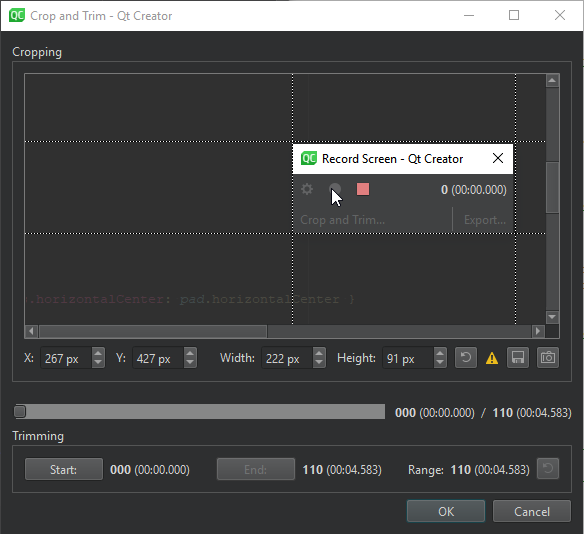
要裁剪录音,请在Cropping 中拖动导轨,设置录音区域起点的x 和y 坐标,以及区域的宽度和高度。
要将当前帧的裁剪版本保存为文件,请选择 。
。
要将当前帧的裁剪版本复制到剪贴板,请选择 。
。
要修剪录音
- 选择滑块以显示手柄,然后将其拖动到要开始录制的帧。
- 选择Start 设置第一帧。
- 再次选择滑块并将手柄拖到要结束录音的帧上。
- 选择End 来设置最后一帧。
选择 重置裁剪区域和修剪范围。
重置裁剪区域和修剪范围。
Copyright © The Qt Company Ltd. and other contributors. Documentation contributions included herein are the copyrights of their respective owners. The documentation provided herein is licensed under the terms of the GNU Free Documentation License version 1.3 as published by the Free Software Foundation. Qt and respective logos are trademarks of The Qt Company Ltd in Finland and/or other countries worldwide. All other trademarks are property of their respective owners.

