屏幕录制
使用FFmpeg,您可以录制屏幕并将录制内容保存为动画图片或视频。要使用屏幕录制功能,您必须下载并安装 FFmpeg 和 FFprobe。
注意: 启用屏幕录制插件才能使用。
设置屏幕录像
- 选择首选项>Help >Screen Recording 。
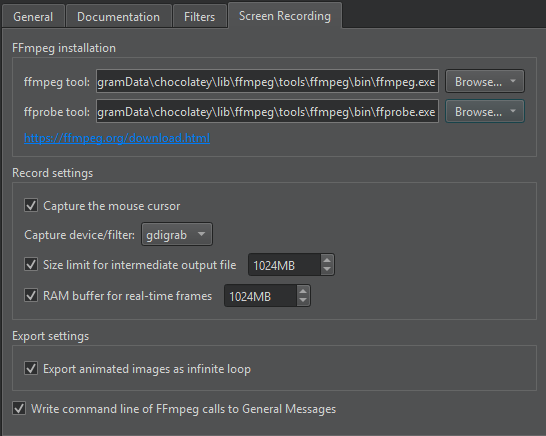
- 在ffmpeg tool 中,设置 FFmpeg 可执行文件的路径。
- 在ffprobe tool 中,设置 FFprobe 可执行文件的路径。
- 设置录制屏幕和保存录音的首选项。
下表列出了可用的首选项。
| 设置 | 值 |
|---|---|
| Capture the mouse cursor | 是否在记录中显示鼠标光标。 |
| Capture device/filter | 要使用的抓取设备或过滤器。如果记录器显示错误信息,请尝试其他抓取设备。 |
| Size limit for intermediate output file | 为了防止在忘记停止录制时在硬盘上留下巨大的文件,当达到此限制时会自动停止录制。 |
| RAM buffer for real-time frames | 用于存储实时帧的 RAM 缓冲区的最大大小。如果在录制过程中出现丢帧现象,请增大上限。 |
| Export animated images as infinite loop | 是否将动画图像导出为独立循环。如果只播放一次动画,则清除此复选框。 |
| Write command line of FFmpeg calls to General Messages | 显示用于在General Messages 视图中运行 FFmpeg 的选项。 |
Copyright © The Qt Company Ltd. and other contributors. Documentation contributions included herein are the copyrights of their respective owners. The documentation provided herein is licensed under the terms of the GNU Free Documentation License version 1.3 as published by the Free Software Foundation. Qt and respective logos are trademarks of The Qt Company Ltd in Finland and/or other countries worldwide. All other trademarks are property of their respective owners.

