为 Docker 设备设置首选项
注意: 启用 Docker 插件才能使用。
为 Docker 设备设置首选项:
- 转到首选项>Devices >Devices 。
- 在Device 中,选择一个 Docker 设备。
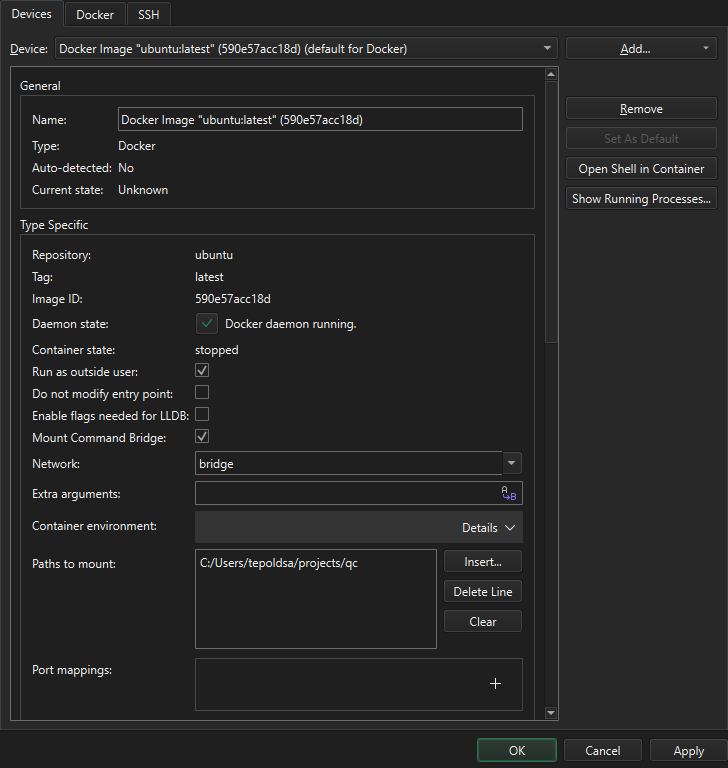
下表总结了可以设置的首选项。
| 选项 | 值 |
|---|---|
| Run as outside user | 在 Linux 和 macOS 上,设置在 Docker 容器中运行Qt Creator 的用户的用户 ID 和组 ID。此选项不适用于 Windows。 |
| Do not modify entry point | 阻止Qt Creator 修改映像的入口点。确保映像的入口点不会立即退出。 |
| Enable flags needed for LLDB | 在容器中添加以下标志,以允许 LLDB 运行:--cap-add=SYS_PTRACE --security-opt seccomp=unconfined |
| Mount Command Bridge | 启用Qt Creator 和正在运行的容器之间的通信。默认情况下,命令桥被挂载到容器中。如果您的 Docker 服务器无法访问安装Qt Creator 的文件夹,挂载可能会失败。在这种情况下,请关闭此选项,以使用较慢的变通方法。 |
| Network | 配置容器的网络设置。 |
| Extra arguments | 启动容器时传递给 Docker CLI 的附加参数。 |
| Container environment | 要在容器中设置的环境变量。 |
| Paths to mount | 要挂载到容器中的主机目录,如项目目录。 |
| Port mappings | 启动容器时要设置的主机到容器端口映射。 |
您可以为 Docker 设备的开发工具设置路径。有关详细信息,请参阅配置开发工具。
修改入口点
Docker 容器的入口点在容器设置中指定,并在启动容器时作为主进程启动。例如,入口点可以是 shell、SSH 服务器或其他进程。默认情况下,Qt Creator 会在启动容器前修改入口点,以确保主进程是sh shell。
要阻止Qt Creator 修改入口点,请选择Do not modify entry point 。但是,如果您指定的入口点不是 shell,Qt Creator 就无法启动容器。
指定挂载路径
将项目文件复制到 Docker 容器中,或在Paths to mount 中指定这些文件的路径。共享挂载仅限于主机系统中的位置,这些位置最终可能位于 Docker 容器中的相同绝对位置。在 Windows 中,网络挂载不能用作共享挂载。
Paths to mount 中的路径是一对一映射到 Docker 容器的。选择Insert 浏览要添加的目录。选择Delete Line 删除所选路径,或选择Clear 删除所有路径。
自动检测工具包项目
选择Auto-detect Kit Items 查找工具包项目并为 Docker 设备创建工具包。您可以在设备的 PATH 或指定目录中搜索工具包项。
在Search locations 中,选择 :
- Search in PATH 在 PATH 中查找工具包项。
- Search in Selected Directories 在所选目录中查找工具包项目。
- Search in PATH and Additional Directories 在 PATH 和所选目录中查找工具包项目。
在目录中搜索时,输入 Docker 映像中以分号分隔的目录路径列表,以扫描工具包项。
要列出自动检测到的工具包项,请选择List Auto-Detected Kit Items 。要删除它们,请选择Remove Auto-Detected Kit Items 。
另请参阅 启用和禁用插件、如何:为 Docker 开发,以及如何:管理工具包。
Copyright © The Qt Company Ltd. and other contributors. Documentation contributions included herein are the copyrights of their respective owners. The documentation provided herein is licensed under the terms of the GNU Free Documentation License version 1.3 as published by the Free Software Foundation. Qt and respective logos are trademarks of The Qt Company Ltd in Finland and/or other countries worldwide. All other trademarks are property of their respective owners.

