编译输出
Compile Output 显示问题中显示的更详细的信息。
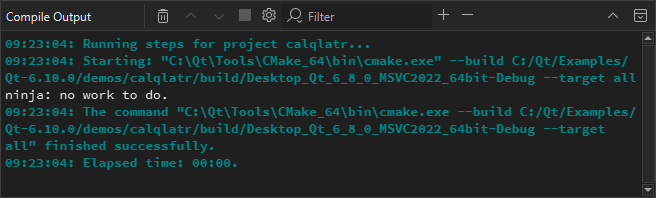
双击错误信息中的文件名可在代码编辑器中打开文件。
要取消编译,请选择Cancel Build 按钮。
要将输出复制到剪贴板,请在上下文菜单中选择Select All ,然后选择Copy 。如果您想稍后检查输出结果而无需再次构建项目,可将其保存为文件。这对需要长时间构建的大型项目非常有用。
编译输出首选项
指定在构建应用程序时是否打开Compile Output 输出视图:
- 打开首选项:
- 在Compile Output 视图中,选择
 (Configure)。
(Configure)。 - 选择首选项>Build & Run >Compile Output 。
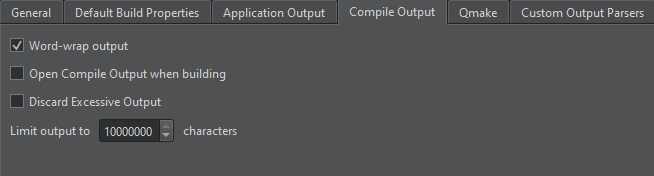
- 在Compile Output 视图中,选择
- 选择Open Compile Output when building 。
- 选择Discard excessive output 可丢弃不断出现的快于处理速度的编译输出。
- 在Limit output to 中,指定要显示的编译输出行的最大数量。
另请参阅 "查看输出"、"添加自定义输出解析器"、"解析构建输出 "和 "工具包"。
Copyright © The Qt Company Ltd. and other contributors. Documentation contributions included herein are the copyrights of their respective owners. The documentation provided herein is licensed under the terms of the GNU Free Documentation License version 1.3 as published by the Free Software Foundation. Qt and respective logos are trademarks of The Qt Company Ltd in Finland and/or other countries worldwide. All other trademarks are property of their respective owners.

