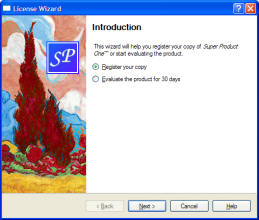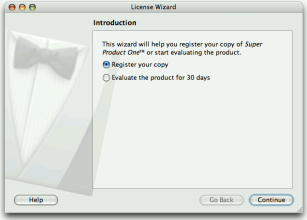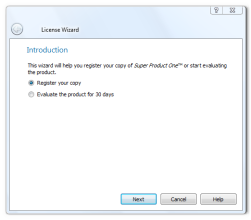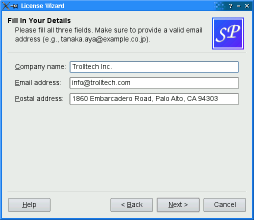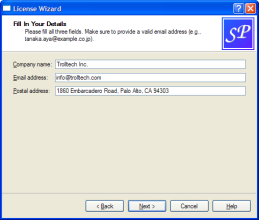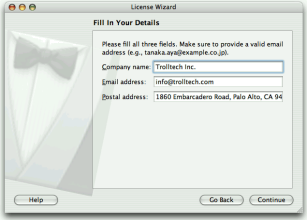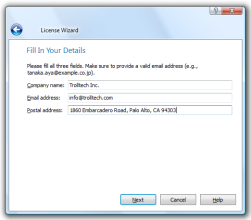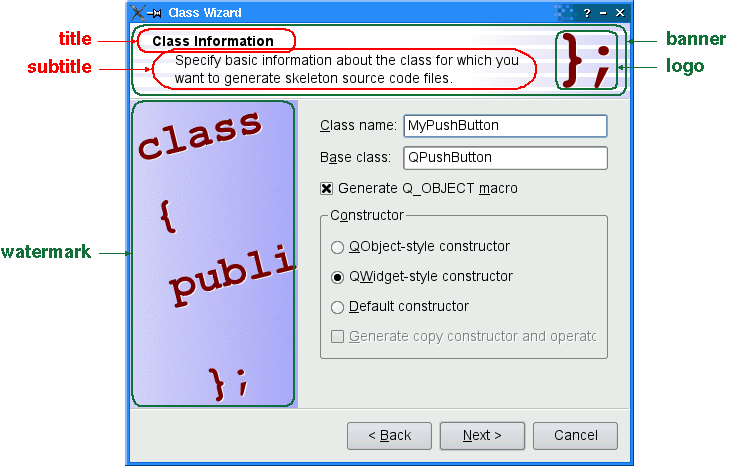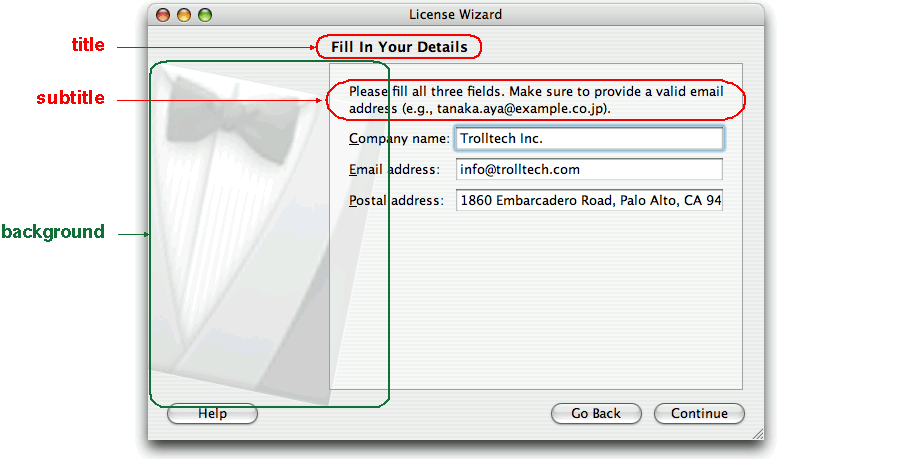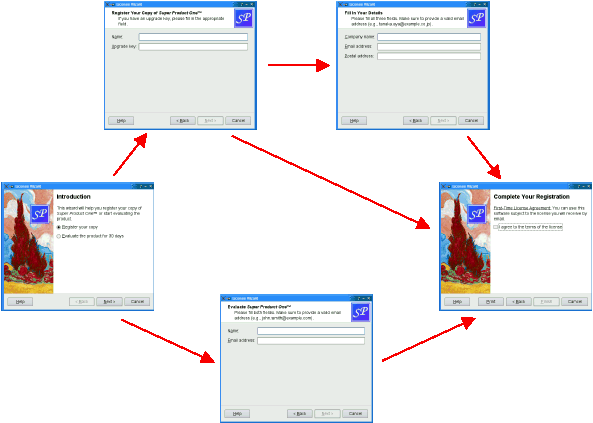QWizard¶
The QWizard class provides a framework for wizards. More…
Synopsis¶
Functions¶
def
addPage(page)def
button(which)def
buttonText(which)def
currentId()def
currentPage()def
field(name)def
hasVisitedPage(id)def
options()def
page(id)def
pageIds()def
pixmap(which)def
removePage(id)def
setButton(which, button)def
setButtonLayout(layout)def
setButtonText(which, text)def
setDefaultProperty(className, property, changedSignal)def
setField(name, value)def
setOption(option[, on=true])def
setOptions(options)def
setPage(id, page)def
setPixmap(which, pixmap)def
setSideWidget(widget)def
setStartId(id)def
setSubTitleFormat(format)def
setTitleFormat(format)def
setWizardStyle(style)def
sideWidget()def
startId()def
subTitleFormat()def
testOption(option)def
titleFormat()def
visitedIds()def
wizardStyle()
Virtual functions¶
def
cleanupPage(id)def
initializePage(id)def
nextId()def
validateCurrentPage()
Slots¶
Signals¶
def
currentIdChanged(id)def
customButtonClicked(which)def
helpRequested()def
pageAdded(id)def
pageRemoved(id)
Detailed Description¶
A wizard (also called an assistant on macOS) is a special type of input dialog that consists of a sequence of pages. A wizard’s purpose is to guide the user through a process step by step. Wizards are useful for complex or infrequent tasks that users may find difficult to learn.
QWizard inherits QDialog and represents a wizard. Each page is a QWizardPage (a QWidget subclass). To create your own wizards, you can use these classes directly, or you can subclass them for more control.
Topics:
A Trivial Example¶
The following example illustrates how to create wizard pages and add them to a wizard. For more advanced examples, see Class Wizard and License Wizard .
createIntroPage = QWizardPage() page = QWizardPage() page.setTitle("Introduction") label = QLabel("This wizard will help you register your copy "() "of Super Product Two.") label.setWordWrap(True) layout = QVBoxLayout() layout.addWidget(label) page.setLayout(layout) return page createRegistrationPage = QWizardPage() ... createConclusionPage = QWizardPage() ... if __name__ == "__main__": app = QApplication([]) #ifndef QT_NO_TRANSLATION translatorFileName = "qtbase_" translatorFileName += QLocale.system().name() translator = QTranslator(app) if (translator.load(translatorFileName, QLibraryInfo.path(QLibraryInfo.TranslationsPath))) app.installTranslator(translator) #endif wizard = QWizard() wizard.addPage(createIntroPage()) wizard.addPage(createRegistrationPage()) wizard.addPage(createConclusionPage()) wizard.setWindowTitle("Trivial Wizard") wizard.show() sys.exit(app.exec())
Wizard Look and Feel¶
QWizard supports four wizard looks:
ClassicStyle
ModernStyle
MacStyle
AeroStyle
You can explicitly set the look to use using setWizardStyle() (e.g., if you want the same look on all platforms).
ClassicStyle
ModernStyle
MacStyle
AeroStyle
Note: AeroStyle has effect only on a Windows Vista system with alpha compositing enabled. ModernStyle is used as a fallback when this condition is not met.
In addition to the wizard style, there are several options that control the look and feel of the wizard. These can be set using setOption() or setOptions() . For example, HaveHelpButton makes QWizard show a Help button along with the other wizard buttons.
You can even change the order of the wizard buttons to any arbitrary order using setButtonLayout() , and you can add up to three custom buttons (e.g., a Print button) to the button row. This is achieved by calling setButton() or setButtonText() with CustomButton1 , CustomButton2 , or CustomButton3 to set up the button, and by enabling the HaveCustomButton1 , HaveCustomButton2 , or HaveCustomButton3 options. Whenever the user clicks a custom button, customButtonClicked() is emitted. For example:
wizard().setButtonText(QWizard.CustomButton1, tr("Print")) wizard().setOption(QWizard.HaveCustomButton1, True) connect(wizard(), QWizard.customButtonClicked, self, ConclusionPage::printButtonClicked)
Elements of a Wizard Page¶
Wizards consist of a sequence of QWizardPage s. At any time, only one page is shown. A page has the following attributes:
The diagram belows shows how QWizard renders these attributes, assuming they are all present and ModernStyle is used:
When a subTitle is set, QWizard displays it in a header, in which case it also uses the BannerPixmap and the LogoPixmap to decorate the header. The WatermarkPixmap is displayed on the left side, below the header. At the bottom, there is a row of buttons allowing the user to navigate through the pages.
The page itself (the QWizardPage widget) occupies the area between the header, the watermark, and the button row. Typically, the page is a QWizardPage on which a QGridLayout is installed, with standard child widgets ( QLabel s, QLineEdit s, etc.).
If the wizard’s style is MacStyle , the page looks radically different:
The watermark, banner, and logo pixmaps are ignored by the MacStyle . If the BackgroundPixmap is set, it is used as the background for the wizard; otherwise, a default “assistant” image is used.
The title and subtitle are set by calling setTitle() and setSubTitle() on the individual pages. They may be plain text or HTML (see titleFormat and subTitleFormat ). The pixmaps can be set globally for the entire wizard using setPixmap() , or on a per-page basis using setPixmap() .
Registering and Using Fields¶
In many wizards, the contents of a page may affect the default values of the fields of a later page. To make it easy to communicate between pages, QWizard supports a “field” mechanism that allows you to register a field (e.g., a QLineEdit ) on a page and to access its value from any page. It is also possible to specify mandatory fields (i.e., fields that must be filled before the user can advance to the next page).
To register a field, call registerField() field. For example:
def __init__(self, parent): QWizardPage.__init__(self, parent) ... classNameLabel = QLabel(tr("Class name:")) classNameLineEdit = QLineEdit classNameLabel.setBuddy(classNameLineEdit) baseClassLabel = QLabel(tr("Base class:")) baseClassLineEdit = QLineEdit baseClassLabel.setBuddy(baseClassLineEdit) qobjectMacroCheckBox = QCheckBox(tr("Generate Q_OBJECT macro")) registerField("className*", classNameLineEdit) registerField("baseClass", baseClassLineEdit) registerField("qobjectMacro", qobjectMacroCheckBox) ...
The above code registers three fields, className, baseClass, and qobjectMacro, which are associated with three child widgets. The asterisk (*) next to className denotes a mandatory field.
The fields of any page are accessible from any other page. For example:
def initializePage(self): className = field("className").toString() headerLineEdit.setText(className.toLower() + ".h") implementationLineEdit.setText(className.toLower() + ".cpp") outputDirLineEdit.setText(QDir.toNativeSeparators(QDir.tempPath()))
Here, we call field() to access the contents of the className field (which was defined in the ClassInfoPage) and use it to initialize the OutputFilePage. The field’s contents is returned as a QVariant .
When we create a field using registerField() , we pass a unique field name and a widget. We can also provide a Qt property name and a “changed” signal (a signal that is emitted when the property changes) as third and fourth arguments; however, this is not necessary for the most common Qt widgets, such as QLineEdit , QCheckBox , and QComboBox , because QWizard knows which properties to look for.
If an asterisk (*) is appended to the name when the property is registered, the field is a mandatory field. When a page has mandatory fields, the Next and/or Finish buttons are enabled only when all mandatory fields are filled.
To consider a field “filled”, QWizard simply checks that the field’s current value doesn’t equal the original value (the value it had when initializePage() was called). For QLineEdit and QAbstractSpinBox subclasses, QWizard also checks that hasAcceptableInput() returns true, to honor any validator or mask.
QWizard ‘s mandatory field mechanism is provided for convenience. A more powerful (but also more cumbersome) alternative is to reimplement isComplete() and to emit the completeChanged() signal whenever the page becomes complete or incomplete.
The enabled/disabled state of the Next and/or Finish buttons is one way to perform validation on the user input. Another way is to reimplement validateCurrentPage() (or validatePage() ) to perform some last-minute validation (and show an error message if the user has entered incomplete or invalid information). If the function returns true, the next page is shown (or the wizard finishes); otherwise, the current page stays up.
Creating Linear Wizards¶
Most wizards have a linear structure, with page 1 followed by page 2 and so on until the last page. The Class Wizard example is such a wizard. With QWizard , linear wizards are created by instantiating the QWizardPage s and inserting them using addPage() . By default, the pages are shown in the order in which they were added. For example:
def __init__(self, parent): QWizard.__init__(self, parent) addPage(IntroPage) addPage(ClassInfoPage) addPage(CodeStylePage) addPage(OutputFilesPage) addPage(ConclusionPage) ...
When a page is about to be shown, QWizard calls initializePage() (which in turn calls initializePage() ) to fill the page with default values. By default, this function does nothing, but it can be reimplemented to initialize the page’s contents based on other pages’ fields (see the example above ).
If the user presses Back, cleanupPage() is called (which in turn calls cleanupPage() ). The default implementation resets the page’s fields to their original values (the values they had before initializePage() was called). If you want the Back button to be non-destructive and keep the values entered by the user, simply enable the IndependentPages option.
Creating Non-Linear Wizards¶
Some wizards are more complex in that they allow different traversal paths based on the information provided by the user. The License Wizard example illustrates this. It provides five wizard pages; depending on which options are selected, the user can reach different pages.
In complex wizards, pages are identified by IDs. These IDs are typically defined using an enum. For example:
class LicenseWizard(QWizard): ... enum { Page_Intro, Page_Evaluate, Page_Register, Page_Details, Page_Conclusion } ...
The pages are inserted using setPage() , which takes an ID and an instance of QWizardPage (or of a subclass):
def __init__(self, parent): QWizard.__init__(self, parent) setPage(Page_Intro, IntroPage) setPage(Page_Evaluate, EvaluatePage) setPage(Page_Register, RegisterPage) setPage(Page_Details, DetailsPage) setPage(Page_Conclusion, ConclusionPage) ...
By default, the pages are shown in increasing ID order. To provide a dynamic order that depends on the options chosen by the user, we must reimplement nextId() . For example:
def nextId(self): if (evaluateRadioButton.isChecked()) { return LicenseWizard::Page_Evaluate else: return LicenseWizard::Page_Register def nextId(self): return LicenseWizard::Page_Conclusion def nextId(self): if (upgradeKeyLineEdit.text().isEmpty()) { return LicenseWizard::Page_Details else: return LicenseWizard::Page_Conclusion def nextId(self): return LicenseWizard::Page_Conclusion def nextId(self): return -1
It would also be possible to put all the logic in one place, in a nextId() reimplementation. For example:
def nextId(self): switch (currentId()) { Page_Intro: = case() if (field("intro.evaluate").toBool()) { return Page_Evaluate else: return Page_Register Page_Evaluate: = case() return Page_Conclusion Page_Register: = case() if (field("register.upgradeKey").toString().isEmpty()) { return Page_Details else: return Page_Conclusion Page_Details: = case() return Page_Conclusion Page_Conclusion: = case() default: return -1
To start at another page than the page with the lowest ID, call setStartId() .
To test whether a page has been visited or not, call hasVisitedPage() . For example:
def initializePage(self): licenseText = QString() if (wizard().hasVisitedPage(LicenseWizard.Page_Evaluate)) { licenseText = tr("<u>Evaluation License Agreement:</u> " "You can use self software for 30 days and make one " "backup, but you are not allowed to distribute it.") } else if (wizard().hasVisitedPage(LicenseWizard.Page_Details)) { licenseText = tr("<u>First-Time License Agreement:</u> " "You can use self software subject to the license " "you will receive by email.") else: licenseText = tr("<u>Upgrade License Agreement:</u> " "This software is licensed under the terms of your " "current license.") bottomLabel.setText(licenseText)
- class PySide6.QtWidgets.QWizard([parent=None[, flags=Qt.WindowFlags()]])¶
- Parameters
flags –
WindowFlagsparent –
PySide6.QtWidgets.QWidget
Constructs a wizard with the given parent and window flags.
See also
parent()windowFlags()
- PySide6.QtWidgets.QWizard.WizardButton¶
This enum specifies the buttons in a wizard.
Constant
Description
QWizard.BackButton
The Back button (Go Back on macOS)
QWizard.NextButton
The Next button (Continue on macOS)
QWizard.CommitButton
The Commit button
QWizard.FinishButton
The Finish button (Done on macOS)
QWizard.CancelButton
The Cancel button (see also
NoCancelButton)QWizard.HelpButton
The Help button (see also
HaveHelpButton)QWizard.CustomButton1
The first user-defined button (see also
HaveCustomButton1)QWizard.CustomButton2
The second user-defined button (see also
HaveCustomButton2)QWizard.CustomButton3
The third user-defined button (see also
HaveCustomButton3)
The following value is only useful when calling setButtonLayout() :
Constant
Description
QWizard.Stretch
A horizontal stretch in the button layout
- PySide6.QtWidgets.QWizard.WizardPixmap¶
This enum specifies the pixmaps that can be associated with a page.
Constant
Description
QWizard.WatermarkPixmap
The tall pixmap on the left side of a
ClassicStyleorModernStylepageQWizard.LogoPixmap
The small pixmap on the right side of a
ClassicStyleorModernStylepage headerQWizard.BannerPixmap
The pixmap that occupies the background of a
ModernStylepage headerQWizard.BackgroundPixmap
The pixmap that occupies the background of a
MacStylewizardSee also
setPixmap()setPixmap()Elements of a Wizard Page
- PySide6.QtWidgets.QWizard.WizardStyle¶
This enum specifies the different looks supported by QWizard .
Constant
Description
QWizard.ClassicStyle
Classic Windows look
QWizard.ModernStyle
Modern Windows look
QWizard.MacStyle
macOS look
QWizard.AeroStyle
Windows Aero look
See also
setWizardStyle()WizardOptionWizard Look and Feel
- PySide6.QtWidgets.QWizard.WizardOption¶
This enum specifies various options that affect the look and feel of a wizard.
Constant
Description
QWizard.IndependentPages
The pages are independent of each other (i.e., they don’t derive values from each other).
QWizard.IgnoreSubTitles
Don’t show any subtitles, even if they are set.
QWizard.ExtendedWatermarkPixmap
Extend any
WatermarkPixmapall the way down to the window’s edge.QWizard.NoDefaultButton
Don’t make the Next or Finish button the dialog’s
default button.QWizard.NoBackButtonOnStartPage
Don’t show the Back button on the start page.
QWizard.NoBackButtonOnLastPage
Don’t show the Back button on the last page.
QWizard.DisabledBackButtonOnLastPage
Disable the Back button on the last page.
QWizard.HaveNextButtonOnLastPage
Show the (disabled) Next button on the last page.
QWizard.HaveFinishButtonOnEarlyPages
Show the (disabled) Finish button on non-final pages.
QWizard.NoCancelButton
Don’t show the Cancel button.
QWizard.CancelButtonOnLeft
Put the Cancel button on the left of Back (rather than on the right of Finish or Next).
QWizard.HaveHelpButton
Show the Help button.
QWizard.HelpButtonOnRight
Put the Help button on the far right of the button layout (rather than on the far left).
QWizard.HaveCustomButton1
Show the first user-defined button (
CustomButton1).QWizard.HaveCustomButton2
Show the second user-defined button (
CustomButton2).QWizard.HaveCustomButton3
Show the third user-defined button (
CustomButton3).QWizard.NoCancelButtonOnLastPage
Don’t show the Cancel button on the last page.
See also
- PySide6.QtWidgets.QWizard.addPage(page)¶
- Parameters
- Return type
int
Adds the given page to the wizard, and returns the page’s ID.
The ID is guaranteed to be larger than any other ID in the QWizard so far.
See also
- PySide6.QtWidgets.QWizard.back()¶
Goes back to the previous page.
This is equivalent to pressing the Back button.
- PySide6.QtWidgets.QWizard.button(which)¶
- Parameters
which –
WizardButton- Return type
Returns the button corresponding to role which.
See also
- PySide6.QtWidgets.QWizard.buttonText(which)¶
- Parameters
which –
WizardButton- Return type
str
Returns the text on button which.
If a text has ben set using setButtonText() , this text is returned.
By default, the text on buttons depends on the wizardStyle . For example, on macOS, the Next button is called Continue.
- PySide6.QtWidgets.QWizard.cleanupPage(id)¶
- Parameters
id – int
This virtual function is called by QWizard to clean up page id just before the user leaves it by clicking Back (unless the IndependentPages option is set).
The default implementation calls cleanupPage() on page(id).
See also
- PySide6.QtWidgets.QWizard.currentId()¶
- Return type
int
This property holds the ID of the current page.
This property cannot be set directly. To change the current page, call next() , back() , or restart() .
By default, this property has a value of -1, indicating that no page is currently shown.
See also
- PySide6.QtWidgets.QWizard.currentIdChanged(id)¶
- Parameters
id – int
- PySide6.QtWidgets.QWizard.currentPage()¶
- Return type
Returns a pointer to the current page, or None if there is no current page (e.g., before the wizard is shown).
This is equivalent to calling page( currentId() ).
See also
- PySide6.QtWidgets.QWizard.customButtonClicked(which)¶
- Parameters
which – int
- PySide6.QtWidgets.QWizard.field(name)¶
- Parameters
name – str
- Return type
object
Returns the value of the field called name.
This function can be used to access fields on any page of the wizard.
See also
- PySide6.QtWidgets.QWizard.hasVisitedPage(id)¶
- Parameters
id – int
- Return type
bool
Returns true if the page history contains page id; otherwise, returns false.
Pressing Back marks the current page as “unvisited” again.
See also
- PySide6.QtWidgets.QWizard.helpRequested()¶
- PySide6.QtWidgets.QWizard.initializePage(id)¶
- Parameters
id – int
This virtual function is called by QWizard to prepare page id just before it is shown either as a result of restart() being called, or as a result of the user clicking Next. (However, if the IndependentPages option is set, this function is only called the first time the page is shown.)
By reimplementing this function, you can ensure that the page’s fields are properly initialized based on fields from previous pages.
The default implementation calls initializePage() on page(id).
See also
- PySide6.QtWidgets.QWizard.next()¶
Advances to the next page.
This is equivalent to pressing the Next or Commit button.
- PySide6.QtWidgets.QWizard.nextId()¶
- Return type
int
This virtual function is called by QWizard to find out which page to show when the user clicks the Next button.
The return value is the ID of the next page, or -1 if no page follows.
The default implementation calls nextId() on the currentPage() .
By reimplementing this function, you can specify a dynamic page order.
See also
- PySide6.QtWidgets.QWizard.options()¶
- Return type
WizardOptions
This property holds the various options that affect the look and feel of the wizard.
By default, the following options are set (depending on the platform):
Windows:
HelpButtonOnRight.macOS:
NoDefaultButtonandNoCancelButton.X11 and QWS (Qt for Embedded Linux): none.
See also
- PySide6.QtWidgets.QWizard.page(id)¶
- Parameters
id – int
- Return type
Returns the page with the given id, or None if there is no such page.
- PySide6.QtWidgets.QWizard.pageAdded(id)¶
- Parameters
id – int
- PySide6.QtWidgets.QWizard.pageIds()¶
- Return type
Returns the list of page IDs.
- PySide6.QtWidgets.QWizard.pageRemoved(id)¶
- Parameters
id – int
- PySide6.QtWidgets.QWizard.pixmap(which)¶
- Parameters
which –
WizardPixmap- Return type
Returns the pixmap set for role which.
By default, the only pixmap that is set is the BackgroundPixmap on macOS version 10.13 and earlier.
See also
setPixmap()pixmap()Elements of a Wizard Page
- PySide6.QtWidgets.QWizard.removePage(id)¶
- Parameters
id – int
Removes the page with the given id. cleanupPage() will be called if necessary.
- PySide6.QtWidgets.QWizard.restart()¶
Restarts the wizard at the start page. This function is called automatically when the wizard is shown.
See also
- PySide6.QtWidgets.QWizard.setButton(which, button)¶
- Parameters
which –
WizardButtonbutton –
PySide6.QtWidgets.QAbstractButton
Sets the button corresponding to role which to button.
To add extra buttons to the wizard (e.g., a Print button), one way is to call with CustomButton1 to CustomButton3 , and make the buttons visible using the HaveCustomButton1 to HaveCustomButton3 options.
See also
button()setButtonText()setButtonLayout()options
- PySide6.QtWidgets.QWizard.setButtonLayout(layout)¶
- Parameters
layout –
Sets the order in which buttons are displayed to layout, where layout is a list of WizardButton s.
The default layout depends on the options (e.g., whether HelpButtonOnRight ) that are set. You can call this function if you need more control over the buttons’ layout than what options already provides.
You can specify horizontal stretches in the layout using Stretch .
Example:
def __init__(self, parent): QWizard.__init__(self, parent) ... layout = QList() layout << QWizard.Stretch << QWizard.BackButton << QWizard.CancelButton << QWizard.NextButton << QWizard.FinishButton setButtonLayout(layout) ...See also
- PySide6.QtWidgets.QWizard.setButtonText(which, text)¶
- Parameters
which –
WizardButtontext – str
Sets the text on button which to be text.
By default, the text on buttons depends on the wizardStyle . For example, on macOS, the Next button is called Continue.
To add extra buttons to the wizard (e.g., a Print button), one way is to call with CustomButton1 , CustomButton2 , or CustomButton3 to set their text, and make the buttons visible using the HaveCustomButton1 , HaveCustomButton2 , and/or HaveCustomButton3 options.
Button texts may also be set on a per-page basis using setButtonText() .
- PySide6.QtWidgets.QWizard.setDefaultProperty(className, property, changedSignal)¶
- Parameters
className – str
property – str
changedSignal – str
Sets the default property for className to be property, and the associated change signal to be changedSignal.
The default property is used when an instance of className (or of one of its subclasses) is passed to registerField() and no property is specified.
QWizard knows the most common Qt widgets. For these (or their subclasses), you don’t need to specify a property or a changedSignal. The table below lists these widgets:
Widget
Property
Change Notification Signal
bool
checkedint
valueint
currentIndex
QDateTimedateTime
QStringtextint
currentRowint
valueSee also
- PySide6.QtWidgets.QWizard.setField(name, value)¶
- Parameters
name – str
value – object
Sets the value of the field called name to value.
This function can be used to set fields on any page of the wizard.
See also
- PySide6.QtWidgets.QWizard.setOption(option[, on=true])¶
- Parameters
option –
WizardOptionon – bool
Sets the given option to be enabled if on is true; otherwise, clears the given option.
See also
options
testOption()setWizardStyle()
- PySide6.QtWidgets.QWizard.setOptions(options)¶
- Parameters
options –
WizardOptions
This property holds the various options that affect the look and feel of the wizard.
By default, the following options are set (depending on the platform):
Windows:
HelpButtonOnRight.macOS:
NoDefaultButtonandNoCancelButton.X11 and QWS (Qt for Embedded Linux): none.
See also
- PySide6.QtWidgets.QWizard.setPage(id, page)¶
- Parameters
id – int
Adds the given page to the wizard with the given id.
Note
Adding a page may influence the value of the startId property in case it was not set explicitly.
See also
- PySide6.QtWidgets.QWizard.setPixmap(which, pixmap)¶
- Parameters
which –
WizardPixmappixmap –
PySide6.QtGui.QPixmap
Sets the pixmap for role which to pixmap.
The pixmaps are used by QWizard when displaying a page. Which pixmaps are actually used depend on the wizard style .
Pixmaps can also be set for a specific page using setPixmap() .
See also
pixmap()setPixmap()Elements of a Wizard Page
- PySide6.QtWidgets.QWizard.setSideWidget(widget)¶
- Parameters
widget –
PySide6.QtWidgets.QWidget
Sets the given widget to be shown on the left side of the wizard. For styles which use the WatermarkPixmap ( ClassicStyle and ModernStyle ) the side widget is displayed on top of the watermark, for other styles or when the watermark is not provided the side widget is displayed on the left side of the wizard.
Passing None shows no side widget.
When the widget is not None the wizard reparents it.
Any previous side widget is hidden.
You may call with the same widget at different times.
All widgets set here will be deleted by the wizard when it is destroyed unless you separately reparent the widget after setting some other side widget (or None).
By default, no side widget is present.
See also
- PySide6.QtWidgets.QWizard.setStartId(id)¶
- Parameters
id – int
This property holds the ID of the first page.
If this property isn’t explicitly set, this property defaults to the lowest page ID in this wizard, or -1 if no page has been inserted yet.
- PySide6.QtWidgets.QWizard.setSubTitleFormat(format)¶
- Parameters
format –
TextFormat
This property holds the text format used by page subtitles.
The default format is AutoText .
See also
- PySide6.QtWidgets.QWizard.setTitleFormat(format)¶
- Parameters
format –
TextFormat
This property holds the text format used by page titles.
The default format is AutoText .
See also
- PySide6.QtWidgets.QWizard.setWizardStyle(style)¶
- Parameters
style –
WizardStyle
This property holds the look and feel of the wizard.
By default, QWizard uses the AeroStyle on a Windows Vista system with alpha compositing enabled, regardless of the current widget style. If this is not the case, the default wizard style depends on the current widget style as follows: MacStyle is the default if the current widget style is QMacStyle, ModernStyle is the default if the current widget style is QWindowsStyle, and ClassicStyle is the default in all other cases.
See also
Wizard Look and Feeloptions
- PySide6.QtWidgets.QWizard.sideWidget()¶
- Return type
Returns the widget on the left side of the wizard or None.
By default, no side widget is present.
See also
- PySide6.QtWidgets.QWizard.startId()¶
- Return type
int
This property holds the ID of the first page.
If this property isn’t explicitly set, this property defaults to the lowest page ID in this wizard, or -1 if no page has been inserted yet.
- PySide6.QtWidgets.QWizard.subTitleFormat()¶
- Return type
This property holds the text format used by page subtitles.
The default format is AutoText .
See also
- PySide6.QtWidgets.QWizard.testOption(option)¶
- Parameters
option –
WizardOption- Return type
bool
Returns true if the given option is enabled; otherwise, returns false.
See also
options
setOption()setWizardStyle()
- PySide6.QtWidgets.QWizard.titleFormat()¶
- Return type
This property holds the text format used by page titles.
The default format is AutoText .
See also
- PySide6.QtWidgets.QWizard.validateCurrentPage()¶
- Return type
bool
This virtual function is called by QWizard when the user clicks Next or Finish to perform some last-minute validation. If it returns true, the next page is shown (or the wizard finishes); otherwise, the current page stays up.
The default implementation calls validatePage() on the currentPage() .
When possible, it is usually better style to disable the Next or Finish button (by specifying mandatory fields or by reimplementing isComplete() ) than to reimplement .
See also
- PySide6.QtWidgets.QWizard.visitedIds()¶
- Return type
Returns the list of IDs of visited pages, in the order in which the pages were visited.
See also
- PySide6.QtWidgets.QWizard.wizardStyle()¶
- Return type
This property holds the look and feel of the wizard.
By default, QWizard uses the AeroStyle on a Windows Vista system with alpha compositing enabled, regardless of the current widget style. If this is not the case, the default wizard style depends on the current widget style as follows: MacStyle is the default if the current widget style is QMacStyle, ModernStyle is the default if the current widget style is QWindowsStyle, and ClassicStyle is the default in all other cases.
See also
Wizard Look and Feeloptions
© 2022 The Qt Company Ltd. Documentation contributions included herein are the copyrights of their respective owners. The documentation provided herein is licensed under the terms of the GNU Free Documentation License version 1.3 as published by the Free Software Foundation. Qt and respective logos are trademarks of The Qt Company Ltd. in Finland and/or other countries worldwide. All other trademarks are property of their respective owners.