Neptune 3 UI - Overview
The Qt Automotive Suite includes Neptune 3 UI, which is a reference UI implementation for Qt in In-Vehicle Infotainment (IVI) systems.
Neptune 3 UI aims to:
- Provide best practices for how to develop an automotive UI using Qt Automotive Suite.
- Get UI designers and software developers to collaborate efficiently.
- Provide UI designers with methods to control the look-and-feel.
- Improve flexibility by enabling Qt Automotive Suite to integrate with external tools, such as 3D tools, Maps, Qt IVI, and more.
- Provide a multi-process UI that forms a base for an IVI system.
Features
Neptune 3 UI contains the following key features:
- Implemented with with Qt/QML, based on Qt Application Manager that takes care of the application and window management.
- Can be integrated with various car 3D model technologies.
- Can be integrated with various navigation solutions.
- Utilizes the Qt IVI module, that provides C++ classes and QML types to access vehicle features, as well as a core API to implement new IVI features.
Structure
To provide support for multi-process architecture, Neptune 3 UI comprises of the following elements:
| Neptune 3 UI element | Description |
|---|---|
System UI (sysui) | Displays system information and provides a way to discover as well as launch apps. Examples such as apps are the climate panel, notification center, app launcher, status bar, and so on. |
Apps (apps) | A container for the various apps used within the System UI. |
Imports, modules (such as animations, controls, utils, or models) | The modules, assets, and controls required for visual appearance as well as functionalities - both for a System UI and an app. |
| Plugins | QML plugins required for communication with low level services. |
| Styles | UI styles and configurations. |
Neptune 3 UI Apps
Neptune 3 UI contains several built-in (pre-installed) apps:
| Neptune 3 Apps | Description |
|---|---|
Vehicle App (vehicleapp) | Shows a 3D visualization of the car with its common settings and information, such as vehicle settings, energy information, doors and tires. |
Music App (musicapp) | A Media app that can play music that was previously indexed by Qt IVI using the Qt Multimedia backend. |
Maps App (mapapp) | A Maps app that is created using the MapBoxGL plugin from Qt Location that has some common navigation features, such as set a destination, show the current location, and show the direction to home or work from the current location. The Maps app can also be viewed offline. |
Calendar App (calendarapp) | An organizer app with some dummy data showing a set of appointments, the current year calendar and dummy weather forecast with mockup data. Currently, there is no real backend implemented. for this app. |
Phone App (phoneapp) | A Phone app with a dummy contact list, that can be simulated. Currently, there is no real backend implemented for this app. |
Tuner App (tunerapp) | A media app that has a pre-set station list, provided by the simulation backend from Qt IVI. |
Downloads App (downloadsapp) | Allows the user to install apps from the Neptune Deployment Store to Neptune 3 UI. There are a few apps available, such as Spotify, Netflix, Web Radio App, and Same Game. Users can also uninstall these external apps using the Downloads app. |
General Settings settingsapp) | General Settings provides a set of common UI settings, such as language settings, theme settings, date and time settings, as well as color settings. |
Visual Concept
The Neptune 3 UI visual concept includes different UI elements:
Instrument Cluster
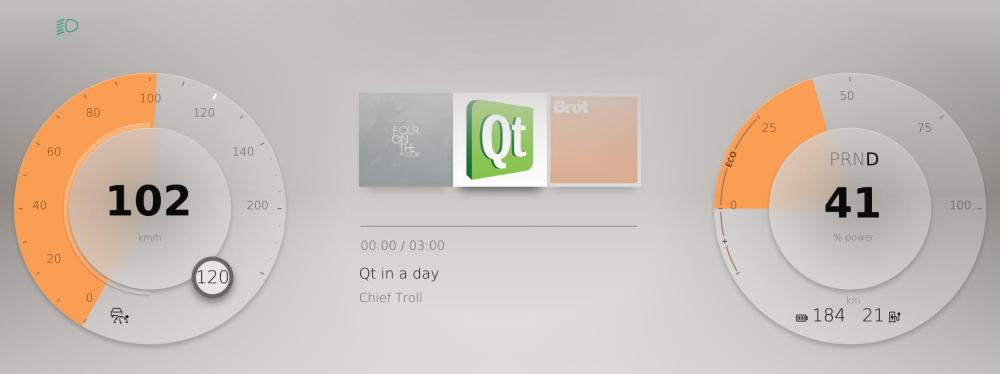
The Instrument Cluster displays driving related information such as speed, cruise control parameters, gear and energy use (for an electric car). Users can also have information from the selected app windows, such as Music or Maps, ordered in views which they can navigate between. To switch between the app windows available, the user can use Neptune 3 UI's remote settings server or press CTRL + c in a physical keyboard.
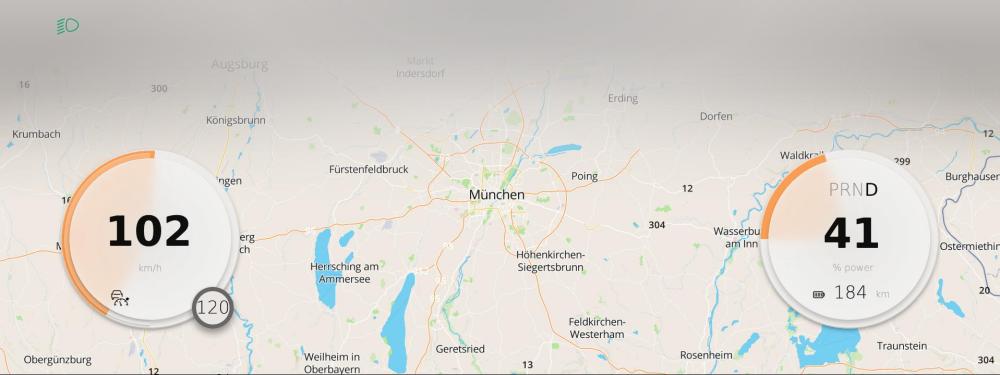
The size and position of gauges and other driving related information are flexible to make space for views, like Maps that can take up more space (as shown above).
Center Console Display
The Center Console display shows the multi-process capabilities; the fact that we can run several apps simultaneously, with quick response and smooth transitions. Even if, technically, we have different apps that run on separate processes, the border between these apps is faded out. In turn, the border between these apps and the System UI is also faded out, giving the user an experience that this is one unified system.
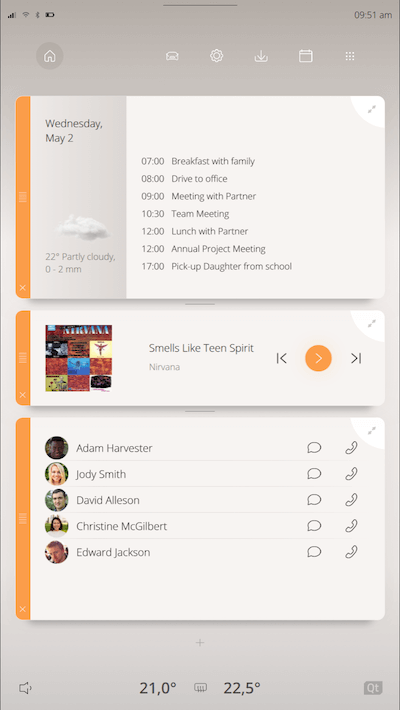
In addition to traditional apps, like Music, Phone, and Maps, the Center Console display also contains climate settings, system notifications, different vehicle information, and vehicle settings.
Some apps, such as Music, can be displayed in fullscreen or as widgets. Widgets are apps that run in a smaller window and adapt their content to fit into a widget window. These widgets are used in the customizable home screen.
When an app is maximized, it takes over the whole Center Console and shows the app's full content, as illustrated below.
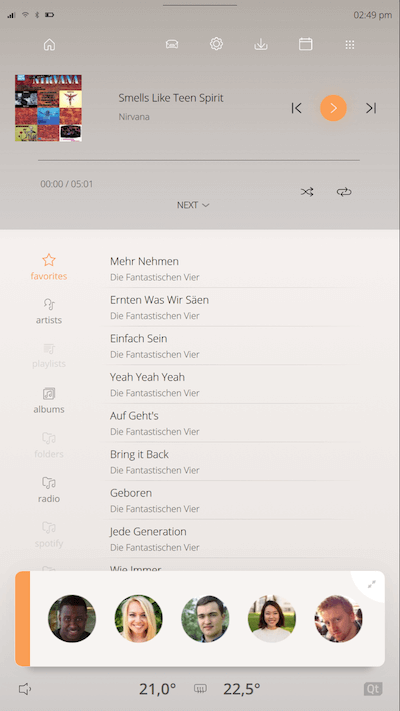
App Launcher
Expand the App Launcher by tapping on the grid icon in the upper right corner of the screen.
![]()
Users can choose which app to maximize by tapping on the app icon. Users can also define four top apps to show without expanding the launcher by pressing and holding the selected app, and then dragging it to the desired position as illustrated in the following image:
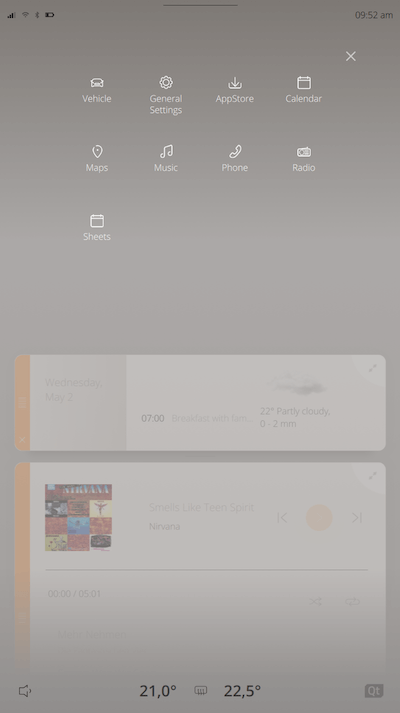
App Widget
By default, the Center Console Display shows three app widgets. Users can choose which app to show on the home screen as a widget, by tapping on the Add Widget icon below the lowest widget and choose the desired app.
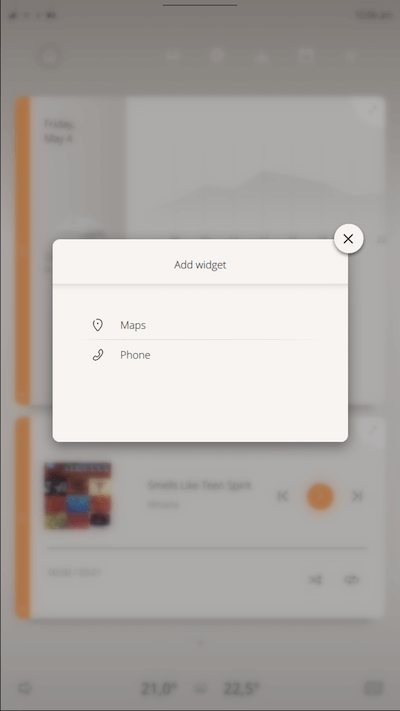
Only apps that have a widget option are listed there. The user can also remove a widget from the home screen by tapping on the X icon at the widget's bottom left corner.
Note: Removing an app widget does not mean that the app is terminated. The app might still be running in the background. See Neptune 3 UI System Dialog for more information about terminating an app.
Climate Bar
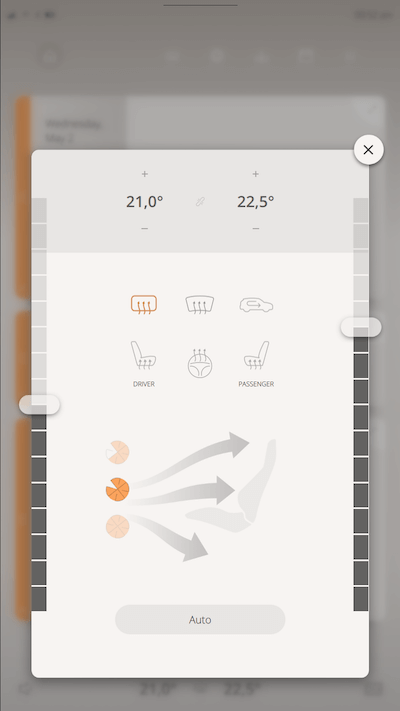
The Climate Bar is located at the bottom of the Center Console Display. Tapping on it displays a climate panel with some simulation data interface to Qt IVI as shown in the following image:
Notification Center

The Notification Center stores notifications that are triggered in Neptune 3 UI. When a notification is triggered, first, a notification toast message is shown, and then it is stored in the Notification Center. The user can remove individual notifications in the Notification Center, or clear the Notification Center completely.
© 2018 Pelagicore AG. Documentation contributions included herein are the copyrights of their respective owners. The documentation provided herein is licensed under the terms of the GNU Free Documentation License version 1.3 as published by the Free Software Foundation. Qt and respective logos are trademarks of The Qt Company Ltd. in Finland and/or other countries worldwide. All other trademarks are property of their respective owners.
