C
App Lister
Demonstrates usage of the Qt Android Apps Utils API.
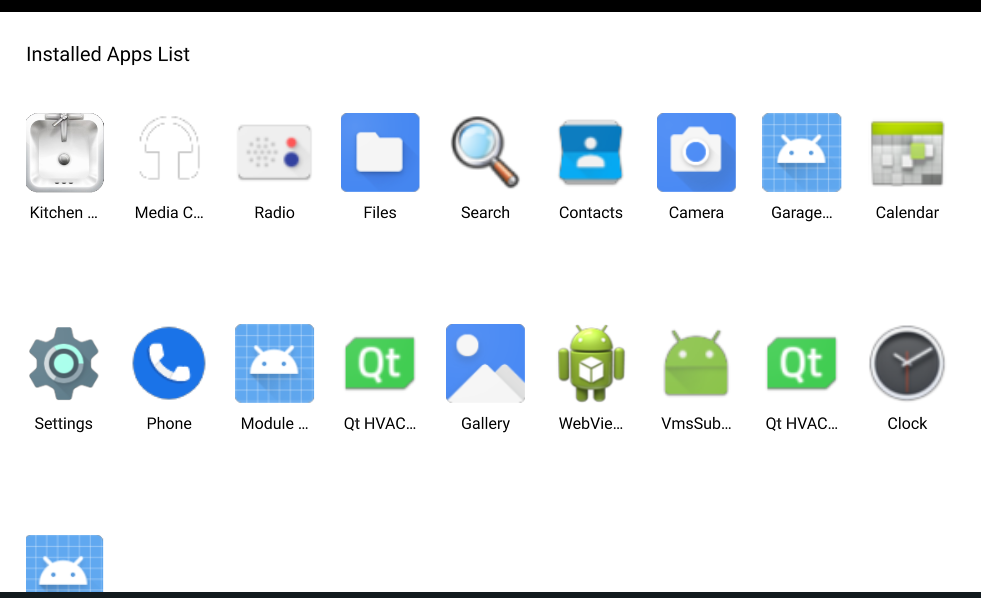
Building and deploying the example
See specific steps relating to building and deploying Qt for Android Automotive examples.
Overview
This example demonstrates how to use Qt Android Apps Utils to show a list of installed apps in an Android or Android Automotive device and how to handle relevant events. The application UI is created by using Qt Quick.
When starting the app, a list of all installed apps, excluding system apps, is shown as GridView. Pressing the icon starts the app. Each icon also responds to a long press by showing additional Menu. Menu contains two clickable items to show the app info page, or uninstall the app. App Lister also keeps track of installed or uninstalled apps and adds them to the list, as well as showing a text notification on those events.
Using the Model
The installed apps model is based on a QAbstractListModel from C++ and it is extended to QML. The model can be used with ListView or GridView as needed.
In this example, a GridView is used. The model is attached to the grid as follows:
GridView { id: gridView anchors.left: parent.left anchors.right: parent.right anchors.bottom: parent.bottom anchors.top: updatesText.bottom anchors.margins: window.marginSize clip: true cellWidth: (window.isLandscape ? window.height : window.width) / 5.5 cellHeight: cellWidth * 2 model: AndroidAppsUtils.installedAppsModel
Then, we set the grid's delegate to use an Image that contains the app's icon and handles a long press for additional Menu and Text for app's name.
delegate: Rectangle { id: delegate width: gridView.cellWidth - window.marginSize height: gridView.cellHeight - window.marginSize readonly property int iconSize: height / 2.25 Image { id: appIcon height: delegate.iconSize width: delegate.iconSize source: model.AppIconString anchors.horizontalCenter: parent.horizontalCenter MouseArea { id: startrightBtn anchors.fill: parent onClicked: AndroidAppsUtils.startApp(model.packageName) onPressAndHold: contextMenu.popup(mouseX, mouseY) } Menu { id: contextMenu MenuItem { text: "Uninstall" icon.source: "qrc:/icons/delete.png" onClicked: AndroidAppsUtils.uninstallApp(model.packageName) } MenuItem { text: "Info" icon.source: "qrc:/icons/info.png" onClicked: AndroidAppsUtils.showAppInfo(model.packageName) } } } Text { id: appName text: model.appName width: delegate.width anchors.top: appIcon.bottom anchors.topMargin: window.marginSize / 3 horizontalAlignment: Text.AlignHCenter elide: Text.ElideRight wrapMode: Text.Wrap maximumLineCount: 2 } } }
Using the API Calls
Inside the GridView delegate, we can trigger some calls to the Java API to execute the common operations like starting, uninstalling, and showing the app's info. To start an app for example:
onClicked: AndroidAppsUtils.startApp(model.packageName)
The Qt Android Apps Utils component reports any event of app installation or un-installation. To receive those signals and execute an operation in response to that, we need to implement Connections, as follows:
Connections { target: AndroidAppsUtils function onAppUninstalled(message) { updatesText.text = qsTr("Uninstalled: %1").arg(message) } function onAppInstalled(app) { updatesText.text = qsTr("Installed: %1").arg(app.packageName) } } }
See also Qt for Android.
Available under certain Qt licenses.
Find out more.
