アニメーション
Qt Quickにはプロパティをアニメーション化する機能があります。プロパティをアニメーションさせることで、プロパティの値がすぐに目的の値に変化するのではなく、中間的な値を移動するようになります。アイテムの位置をアニメーションさせるには、アイテムの位置を制御するプロパティ、例えばxとyをアニメーションさせることで、アイテムの位置がターゲット位置に向かう途中でフレームごとに変化するようにします。
流動的なUI
QMLは、流体UIの作成を容易にするように設計されています。これは、UIコンポーネントが突然現れたり、消えたり、ジャンプしたりするのではなく、アニメーションするユーザーインターフェースのことです。Qt Quick では、UIコンポーネントが新しい場所に即座に現れるのではなく、アニメーションしながら移動するための2つの簡単な方法を提供しています。
状態と遷移
Qt Quick では、State オブジェクトでさまざまな UI ステートを宣言できます。これらの状態は、基本状態からのプロパティの変更で構成され、UIロジックを整理するのに便利な方法です。トランジションは、アイテムに関連付けることができるオブジェクトで、ステートの変更によってプロパティが変化したときに、そのプロパティがどのようにアニメーションするかを定義します。
アイテムのステートとトランジションは、Item::states とItem::transitions プロパティで宣言できます。状態は、アイテム(通常はコンポーネントのルートアイテム)の状態リストプロパティの中で宣言されます。同じアイテムに定義されたトランジションは、ステートの変化をアニメートするために使用されます。以下に例を示します。
Item { id: container width: 320 height: 120 Rectangle { id: rect color: "red" width: 120 height: 120 TapHandler { onTapped: container.state === '' ? container.state = 'other' : container.state = '' } } states: [ // This adds a second state to the container where the rectangle is farther to the right State { name: "other" PropertyChanges { target: rect x: 200 } } ] transitions: [ // This adds a transition that defaults to applying to all state changes Transition { // This applies a default NumberAnimation to any changes a state change makes to x or y properties NumberAnimation { properties: "x,y" } } ] }
プロパティの変化のアニメーション
ビヘイビアを使用して、プロパティの変更時に使用するアニメーションを指定できます。これは、ソースに関係なく、すべての変更に適用されます。次の例では、ビヘイビアを使ってボタンが画面上を動き回るアニメーションを指定しています。
Item { width: 320 height: 120 Rectangle { color: "green" width: 120 height: 120 // This is the behavior, and it applies a NumberAnimation to any attempt to set the x property Behavior on x { NumberAnimation { //This specifies how long the animation takes duration: 600 //This selects an easing curve to interpolate with, the default is Easing.Linear easing.type: Easing.OutBounce } } TapHandler { onTapped: parent.x == 0 ? parent.x = 200 : parent.x = 0 } } }
その他のアニメーション
すべてのアニメーションが特定のプロパティやステートに結びつけられている必要はありません。より一般的なアニメーションを作成し、アニメーションの内部でターゲットとなるアイテムやプロパティを指定することもできます。以下に、さまざまなアニメーションの例を示します:
Item { width: 320 height: 120 Rectangle { color: "blue" width: 120 height: 120 // By setting this SequentialAnimation on x, it and animations within it will automatically animate // the x property of this element SequentialAnimation on x { id: xAnim // Animations on properties start running by default running: false loops: Animation.Infinite // The animation is set to loop indefinitely NumberAnimation { from: 0; to: 200; duration: 500; easing.type: Easing.InOutQuad } NumberAnimation { from: 200; to: 0; duration: 500; easing.type: Easing.InOutQuad } PauseAnimation { duration: 250 } // This puts a bit of time between the loop } TapHandler { // The animation starts running when you click within the rectangle onTapped: xAnim.running = true } } } Item { width: 320 height: 120 Rectangle { id: rectangle color: "yellow" width: 120 height: 120 TapHandler { // The animation starts running when you click within the rectangle onTapped: anim.running = true; } } // This animation specifically targets the Rectangle's properties to animate SequentialAnimation { id: anim // Animations on their own are not running by default // The default number of loops is one, restart the animation to see it again NumberAnimation { target: rectangle; property: "x"; from: 0; to: 200; duration: 500 } NumberAnimation { target: rectangle; property: "x"; from: 200; to: 0; duration: 500 } } }
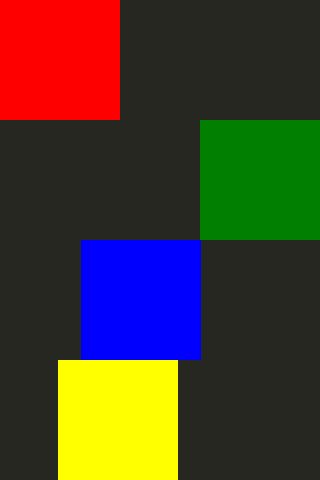
アニメーションの詳細については、「Qt Quick の重要な概念 - 状態、遷移、アニメーション」のページを参照してください。
© 2025 The Qt Company Ltd. Documentation contributions included herein are the copyrights of their respective owners. The documentation provided herein is licensed under the terms of the GNU Free Documentation License version 1.3 as published by the Free Software Foundation. Qt and respective logos are trademarks of The Qt Company Ltd. in Finland and/or other countries worldwide. All other trademarks are property of their respective owners.

